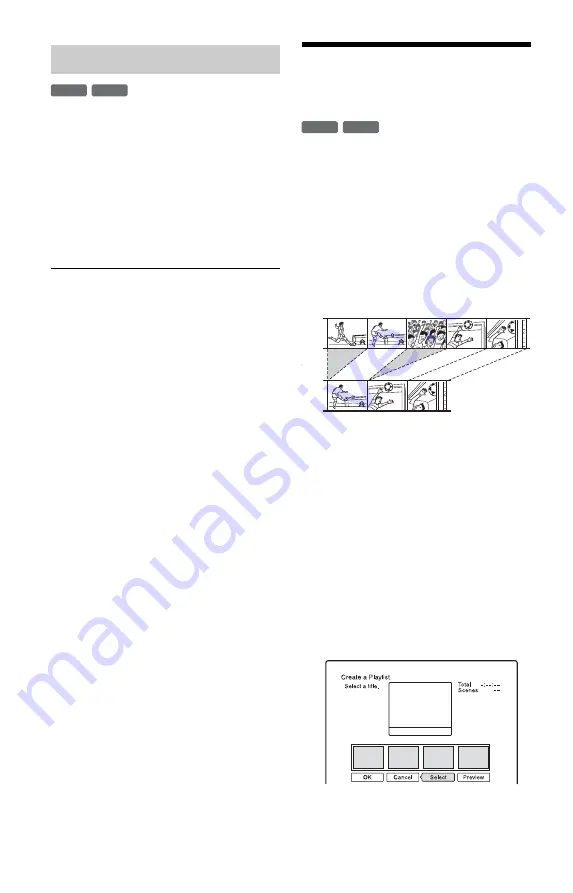
62
You can manually insert a chapter mark at
any point you like during playback or
recording.
Press CHAPTER MARK at the point where
you want to divide the title into chapters.
Each time you press the button, “Marking ...”
appears on the screen and the scenes to the
left and right of the mark become separate
chapters.
To erase chapter marks
You can combine two chapters by erasing the
chapter mark during playback.
Press
.
PREV/NEXT
>
to search for a
chapter number, and while displaying the
chapter containing the chapter mark you want
to erase, press CHAPTER MARK ERASE.
The current chapter combines with the
previous chapter.
b
Note
To insert a chapter mark manually during
recording, set “Auto Chapter” to “Off” in the
“Recording” setup.
Creating and Editing a
Playlist
Playlist edit allows you to edit or re-edit
without changing the actual recordings. You
can create up to 97 Playlist titles.
Example: You have recorded the final few
matches of a football tournament on a DVD-
RW/DVD-R (VR mode). You want to create
a digest with the goal scenes and other
highlights, but you also want to keep the
original recording.
In this case, you can compile highlight scenes
as a Playlist title. You can even rearrange the
scene order within the Playlist title.
The Playlist title calls up data from the
original titles for playback. When an original
title is used for a Playlist title, the original
title cannot be edited and erased.
1
Press TITLE LIST.
If the Title List (Original) appears, press
<
.
2
Press OPTIONS to select “Create a
Playlist,” and press ENTER.
Creating chapters manually
-RW
VR
-R
VR
-RW
VR
-R
VR
Original
Playlist
Содержание RDR-GX330 - DVD Recorder With TV Tuner
Страница 1: ...2 672 839 11 1 2006 Sony Corporation RDR GX330 DVD Recorder Operating Instructions ...
Страница 99: ...99 ...
















































