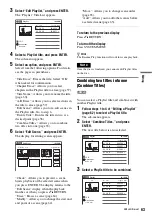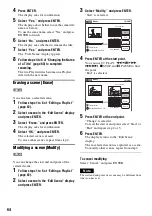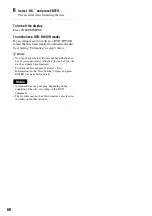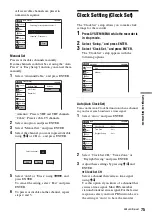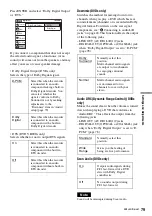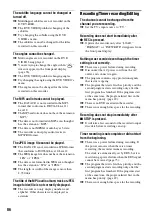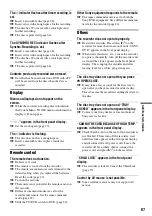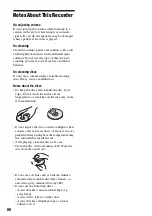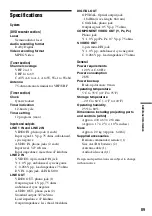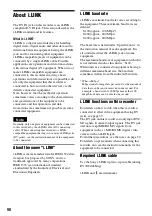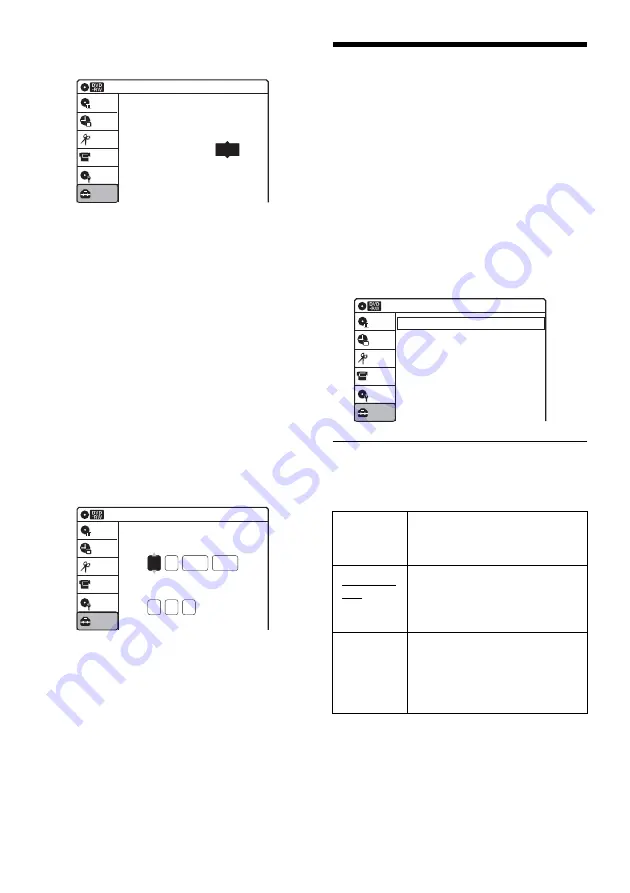
76
automatically search for a channel that carries
a time signal.
◆
Time Zone
Select the time zone for your area, or select
“Auto” to have the recorder automatically set
your time zone.
The options are:
Auto
y
Atlantic
y
Eastern
y
Central
y
Mountain
y
Pacific
y
Alaska
y
Hawaii
y
Auto
◆
Daylight Saving
Select “On” or “Off” (standard time), or select
“Auto” to have the recorder automatically set
the daylight saving time.
Manual
If the Auto Clock Set function did not set the clock
correctly for your local area, set the clock
manually.
1
Select “Manual,” and press ENTER.
2
Press
M
/
m
to set the month, and press
,
.
Set the day, year, hour, minutes, and AM/PM
in sequence. Press
<
/
,
to select the item to
be set, then press
M
/
m
to set the item. The day
of the week is set automatically.
3
Press ENTER to start the clock.
Video Settings (Video)
The “Video” setup allows you to adjust items
related to the image, such as size and color.
Choose the settings according to the type of TV,
tuner, or decoder connected to the recorder.
1
Press SYSTEM MENU while the recorder is
in stop mode.
2
Select “Setup,” and press ENTER.
3
Select “Video,” and press ENTER.
The “Video” setup appears with the following
options. The default settings are underlined.
TV Type
Selects the aspect ratio of the connected TV (4:3
standard or wide).
Clock Set CH
10:10 AM
Select a Channel:
Auto
Setup
Disc Setting
Edit
Title List
Timer
DV/D8 Dubbing
2005
Sat
01
01
10 : 10
AM
10:10 AM
Clock Set
Set the time and date.
Hour Min AM/PM
Month Day
Year
Setup
Disc Setting
Edit
Title List
Timer
DV/D8 Dubbing
16:9
Select this when connecting to a
wide-screen TV or TV with a
wide mode function.
4:3 Letter
Box
Select this when connecting to a
4:3 screen TV. Displays a wide
picture with bands on the upper
and lower portions of the screen.
4:3 Pan
Scan
Select this when connecting to a
4:3 screen TV. Automatically
displays a wide picture on the
entire screen and cuts off the
portions that do not fit.
Video
10:10 AM
TV Type
Black Level
Picture Control
Progressive
: Standard
: Off
: 4:3 Letter Box
: On
Setup
Disc Setting
Edit
Title List
Timer
DV/D8 Dubbing
Содержание RDR-GX315
Страница 7: ...7 ...
Страница 97: ...97 Additional Information TUR Turkish VIE Vietnamese ZAF Afrikaans Abbreviation Language ...
Страница 100: ...Sony Corporation Printed in China AK68 00856A ...