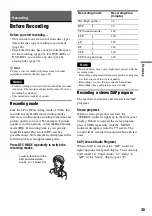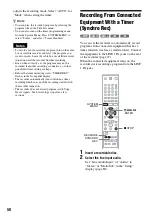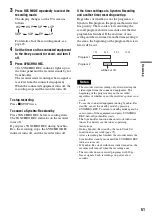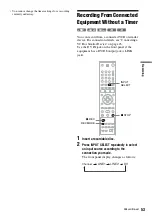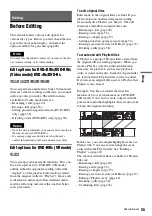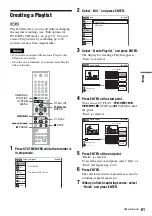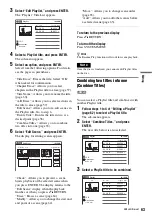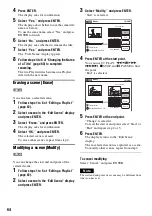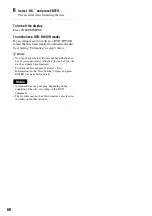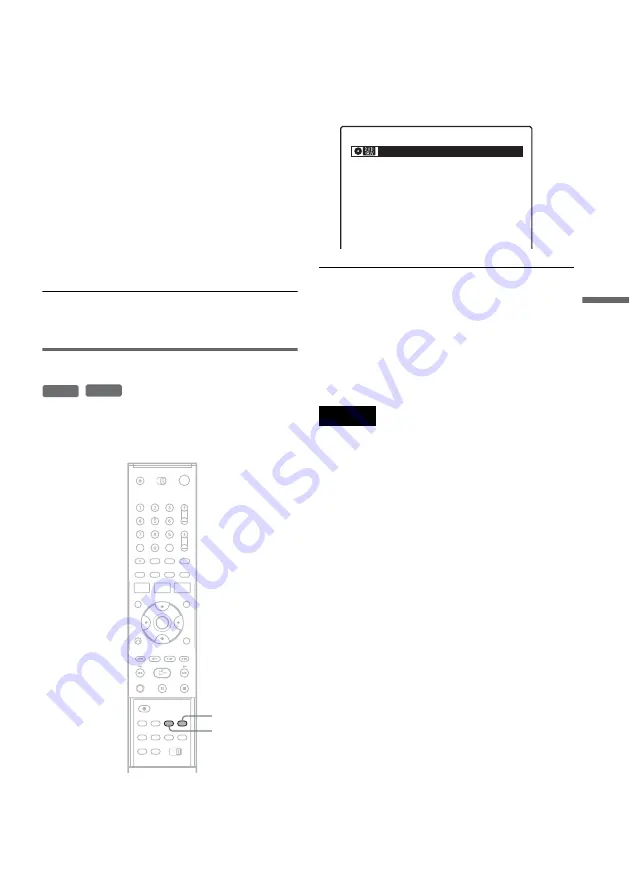
59
Edi
ting
6
Select “Yes,” and press ENTER.
The display asks whether to use the same title
name as before.
To use the same name, select “Yes” and press
ENTER to finish.
7
Select “No,” and press ENTER.
The display asks whether to rename the title.
8
Select “Yes,” and press ENTER.
The “Title Name” display appears.
9
Follow steps 4 to 6 of “Changing the Name
of a Title” (page 60) to complete
renaming.
The divided title appears in the Title List with
the new name.
z
Hint
You can also divide a Playlist title (page 62).
Creating chapters manually
You can manually insert a chapter mark at any
point you like during playback.
Press CHAPTER MARK at the point where you
want to divide the title into chapters.
Each time you press the button, “Marking...”
appears on the screen, and the scenes before and
after the mark become separate chapters.
To erase chapter marks
You can combine two chapters by erasing the
chapter mark during playback.
During playback, press CHAPTER MARK
ERASE.
The current chapter combines with the previous
chapter.
Notes
• If a message appears and indicates that no more chapter
marks can be added, you may not be able to record or
edit.
• You cannot add or erase chapter marks on protected
titles or discs.
-RW
VR
+
RW
CHAPTER
MARK
CHAPTER
MARK ERASE
Marking...
VR
Содержание RDR-GX315
Страница 7: ...7 ...
Страница 97: ...97 Additional Information TUR Turkish VIE Vietnamese ZAF Afrikaans Abbreviation Language ...
Страница 100: ...Sony Corporation Printed in China AK68 00856A ...