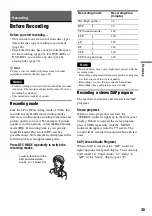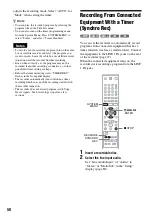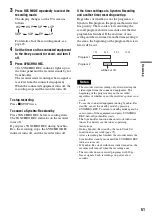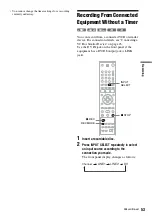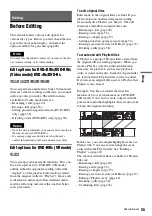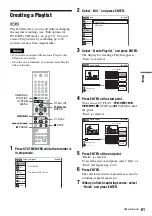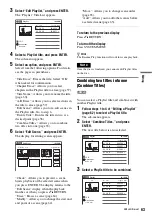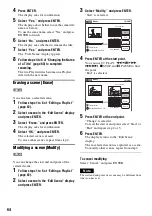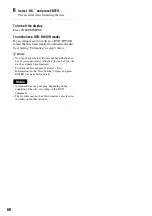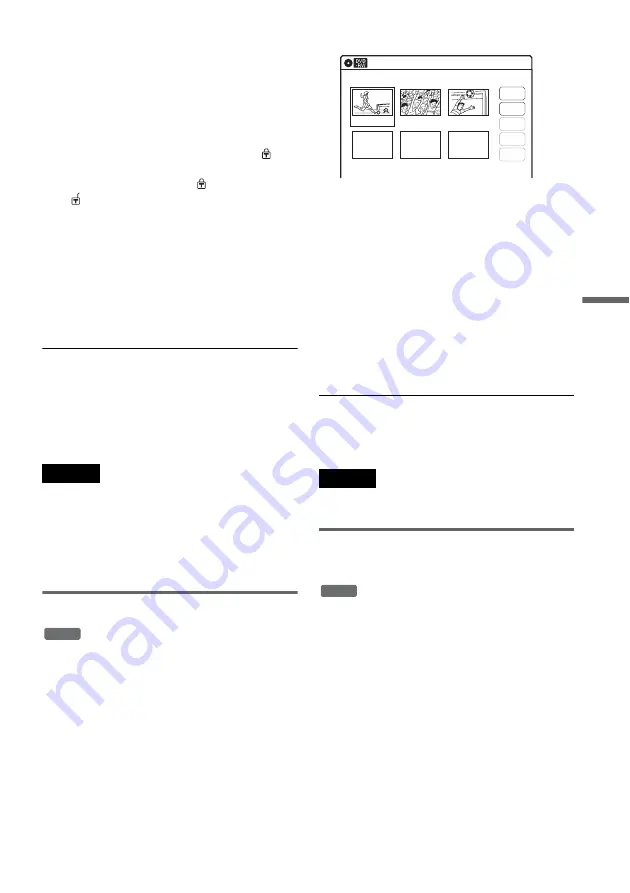
57
Edi
ting
3
Select an option, and press ENTER.
You can select from the following:
“Title Erase”: Erases the selected title. Select
“OK” when asked for confirmation.
“Chapter Erase”
*1
: Allows you to select a
chapter in the title and erase it (see below).
“Protect”
*2
: Protects the title. Select “On”
when the Protection display appears. “
”
appears for the protected title. To cancel the
protection, select “Off.” “
” changes to
“
.”
“Title Name”: Allows you to rename the title
(page 60).
“A-B Erase”
*1
: Erases a section of the title
(see below).
“Divide Title”
*2
: Divides a title into two
*1
DVD-RWs (VR mode) only
*2
DVD+RWs and DVD-RWs (VR mode) only
z
Hints
• You can also rename a disc (page 66).
• For a DVD+R or DVD-R, erasing titles does not free up
disc space. For DVD+RWs and DVD-RWs (Video
mode), you can free up space only by erasing the last
title.
Notes
• When editing a DVD-RW (Video mode), DVD+R, or
DVD-R, finish all editing before finalizing the disc.
You cannot edit a finalized disc.
• You cannot erase protected titles or erase chapters from
a protected title.
• If you erase an original title used in a Playlist, that
Playlist is also erased.
Erasing a chapter (Chapter Erase)
You can select a chapter within a title and erase it.
Note that erasing chapters from original titles
cannot be undone.
1
Press TITLE LIST.
Press ORIGINAL/PLAYLIST to switch to the
“Title List (Original),” if necessary.
2
Select a title, and press ENTER.
The sub-menu appears.
3
Select “Chapter Erase,” and press ENTER.
The display for erasing chapters appears.
4
Select the chapter you want to erase, and
press ENTER.
“Check” is selected. To preview the chapter,
press ENTER. When playback finishes or
when you press
O
RETURN, the display
returns to “Chapter Erase (Original).”
5
Select “Erase,” and press ENTER.
The display asks for confirmation.
6
Select “OK,” and press ENTER.
The selected chapter is erased from the title.
To erase other chapters, repeat from step 4.
z
Hint
You can also erase chapters from a Playlist title
(page 62).
Note
If you erase an original title used in a Playlist, that Playlist
is also erased.
Erasing a section of a title
(A-B Erase)
You can select a section (scene) within a title and
erase it. Note that erasing scenes from original
titles cannot be undone.
1
Press TITLE LIST.
Press ORIGINAL/PLAYLIST to switch to the
“Title List (Original),” if necessary.
2
Select a title, and press ENTER.
The sub-menu appears.
3
Select “A-B Erase,” and press ENTER.
The display for setting point A and B appears.
-RW
VR
Chapter Erase (Original)
10:10 AM
Chapter 1 / 3
Title No.01
Check
Erase
03 00:04:20
02 00:00:10
01
00:00:34
Modify
Move
Add
-RW
VR
,
continued
Содержание RDR-GX315
Страница 7: ...7 ...
Страница 97: ...97 Additional Information TUR Turkish VIE Vietnamese ZAF Afrikaans Abbreviation Language ...
Страница 100: ...Sony Corporation Printed in China AK68 00856A ...