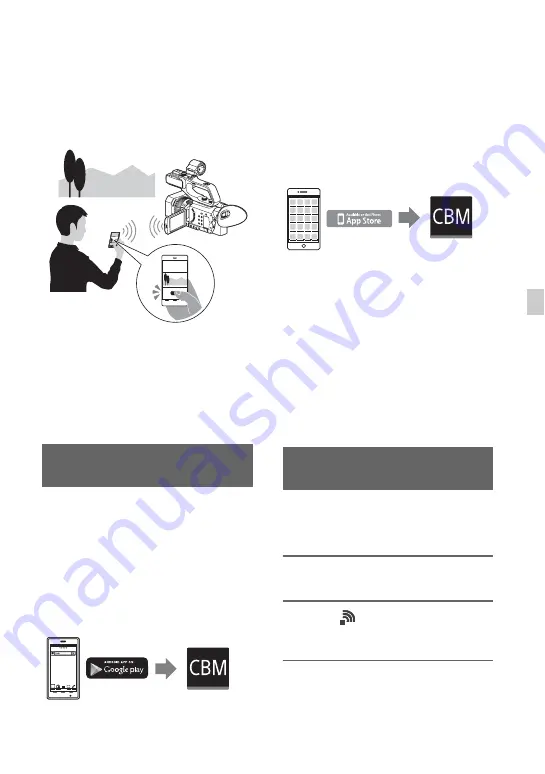
75
Us
in
g Ne
tw
ork
F
unc
tion
s
Using Network Functions
Using with a
Smartphone
The Wi-Fi function of the camcorder
enables you to operate the camcorder
remotely by a smartphone.
b
Note
The frequency band used by the wireless LAN
module is part of the frequency spectrum shared
by various other devices. The communication
speed and communication distance may be
reduced, and communication may even be
interrupted, depending on the usage environment
and interference with other devices.
To use a smartphone as a remote control for
the camcorder, you need to install the
dedicated “Content Browser Mobile”
application on your smartphone. If it is
already installed on your smartphone,
update it to the latest version.
Android OS
Search for “Content Browser Mobile” in Google
Play, then install it.
• You need Android 4.4 or later when you use the
NFC One-touch.
Downloading “Content Browser
Mobile”
• Google Play may not be supported depending
on the country or region. In this case, search for
“Content Browser Mobile” on the Internet, then
install it.
iOS
Search for “Content Browser Mobile” in the App
Store, then install it.
You need iOS 10 or later.
• You cannot use NFC One-touch when you use
iOS.
b
Notes
• You need an NFC-compatible smartphone or
tablet computer in order to use the NFC One-
touch function of the camcorder.
• Proper operation of the Wi-Fi function detailed
in this manual is not guaranteed for all
smartphones or tablet computers.
• Operations and screen displays of the
application may be subject to change without
notice by future upgrades.
You can control some of the camcorder’s
shooting functions remotely with a
smartphone.
1
Press the MENU button.
2
Select
(NETWORK SET)
t
[CTRL W/SMARTPHONE].
3
Connect the smartphone to the
camcorder, using the information
that appears on the screen when
Using a smartphone as a remote
controller
Continued
,






























