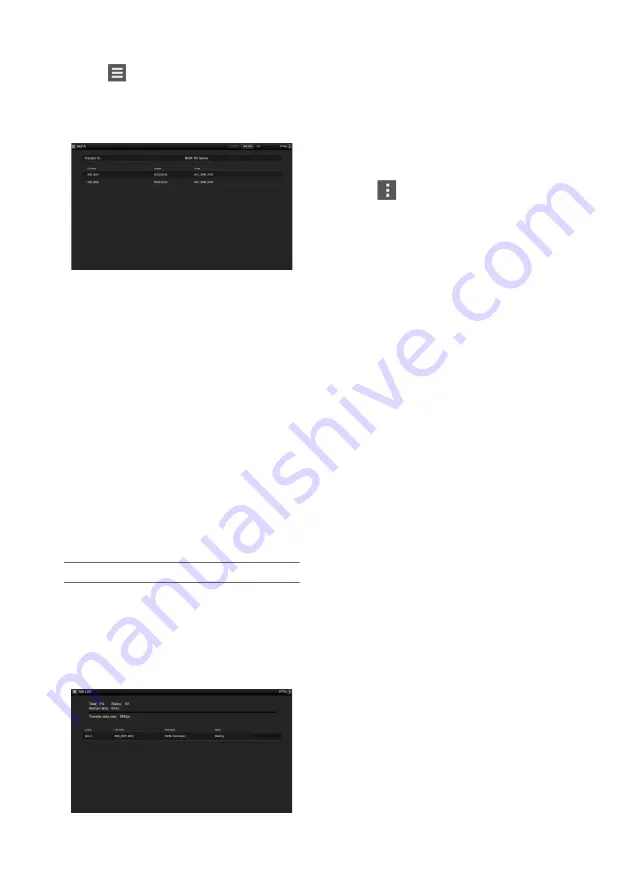
73
3
Display the file list screen to select a file.
Tap
>File Transfer >Slot A or Slot B.
A file list screen for the media inserted in slot
A or slot B appears.
Example: Slot A screen
4
Select the file to upload.
Tap the file to select it. To cancel, tap the file
again.
5
Tap Transfer.
The server that you set using Default Upload
Server in
“Registering a destination server”
appears.
To change the server, tap the server to
display the server list, then select a server.
Input the name of the directory on the server
in Directory if necessary.
6
Tap Transfer.
The camcorder starts uploading the selected
file.
To cancel uploading, tap Cancel.
Checking the file transfer (Job List)
You can check the list of the files to be uploaded,
the file that is being uploaded, cancel or start the
file upload, and delete the file from the file list.
The camcorder is compatible with the FTP
resume function (resume upload for a file whose
transfer was suspended).
• Total: Progress of all the files to be uploaded.
• Status: Progress of the file that is currently being
uploaded.
• Remain Time: Estimated remaining time for
uploading.
• Transfer data rate: Transfer rate indication.
To cancel or start uploading, or delete a file from
the file list
1
Select a file.
2
Tap
at the upper right of the
screen, and select an item.
• Abort selected: Cancel uploading the selected
file.
• Delete from list: Delete the selected file from the
list.
• Start selected: Start uploading the selected file.
• Select All: Select all files in the list.
• Clear completed: Delete the list of uploaded files.






























