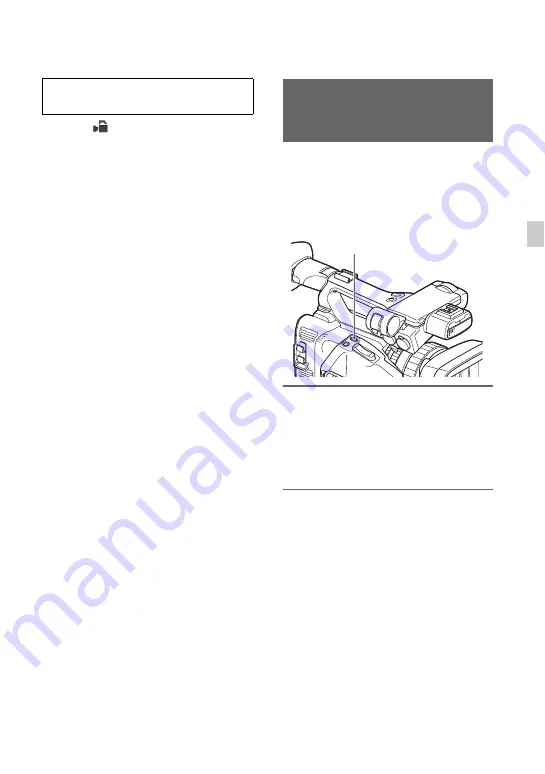
61
Re
cor
d
in
g
1
Select
(CAMERA SET)
t
[S&Q
MOTION]
t
[EXECUTE] with the
V
/
v
/
B
/
b
/SET button
B
or press the
ASSIGN3/S&Q button
C
.
2
Press the START/STOP button
D
.
Slow & Quick Motion recording starts.
To stop Slow & Quick Motion
recording
Press the START/STOP button
D
.
To change the frame rate setting
Hold the ASSIGN button down for about 1
second, than change the value with the
V
/
v
/
B
/
b
/SET button
B
.
Holding the ASSIGN button down again
for about 1 second restores the previous
setting.
To cancel Slow & Quick Motion
recording
Press the ASSIGN button or the MENU
button
A
during standby.
b
Notes
• When you are recording with a slow frame rate,
the camcorder may continue recording for a few
more seconds after you press the START/STOP
button to stop recording.
• You cannot change the frame rate during Slow
& Quick Motion recording. To change the frame
rate, stop current Slow & Quick Motion
recording.
• The time code is recorded in [REC RUN] mode
during Slow & Quick Motion recording
(p. 110).
• Slow & Quick Motion mode is automatically
canceled when the camcorder is turned off, but
the frame rate setting is retained.
• You cannot record sound during Slow & Quick
Motion recording.
• You cannot use the Slow & Quick Motion
function for the simultaneous recording.
• You cannot use the Slow & Quick Motion
function when FULL AUTO is turned on.
You can review the most recently recorded
scene on the LCD screen.
[LAST SCENE REVIEW] is assigned to
the ASSIGN4/LAST SCENE button
(p. 62).
After you stop recording, press the
ASSIGN4/LAST SCENE button.
The camcorder plays from the start to the
end of the most recently recorded scene,
then returns to standby mode.
To stop reviewing the last scene
Press the ASSIGN4/LAST SCENE button
during playback. The camcorder returns to
standby mode.
b
Note
• If you edit the movie or remove the recording
media after you stop recording, the Last Scene
Review function may not work correctly.
Recording in Slow & Quick Motion
mode
Reviewing the most recently
recorded scene (Last Scene
Review)
ASSIGN4/LAST SCENE
button
Содержание PXW-Z150 XDCAM
Страница 64: ...64 Playback Playback 1 Open the LCD panel Playback THUMBNAIL button ...
Страница 150: ...150 ...
Страница 151: ......
Страница 152: ...http www sony net Printed in China 2016 Sony Corporation ...






























