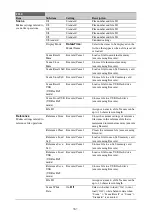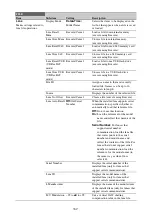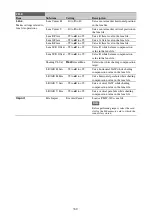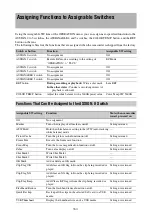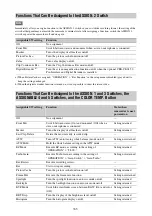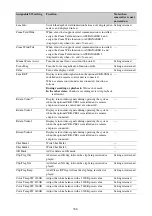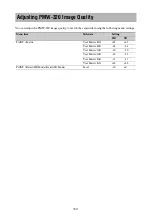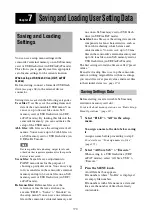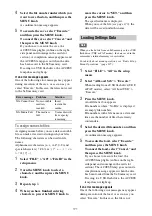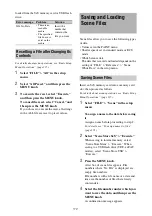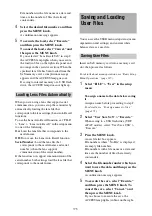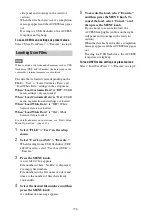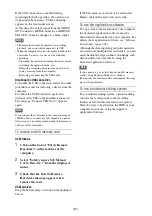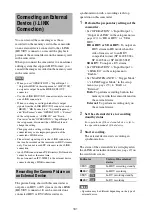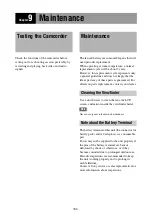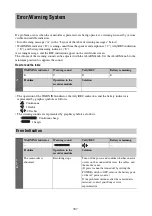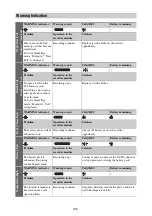175
File numbers with a file name or a date and
time are the number of files that already
contain data.
4
Select the desired file number, and then
press the MENU knob.
A confirmation message appears.
5
To execute the load, select “Execute,”
and then press the MENU knob.
To cancel the load, select “Cancel,” and
then press the MENU knob.
If you selected “Lens Recall SxS” in step
2
,
the ACCESS lamp lights when you execute
the load (in blue on the right-side panel and
in orange in the card slot section). When the
specified lens file has been loaded from the
SxS memory card, a completion message
appears and the ACCESS lamp goes out.
If saving to internal memory or a USB flash
drive, the ACCESS lamp does not light up.
When you are using a lens that support serial
communication, you can set up the camcorder by
automatically loading the lens file that
corresponds to the lens settings (Lens Auto Recall
function).
To use the Lens Auto Recall function, set “FILE”
> “Lens” > “Lens Auto Recall” in the setup menu
to one of the following.
On:
Load the lens file that corresponds to the
model name.
Off:
Do not use the Lens Auto Recall function.
Serial Number:
Load the lens file that
corresponds to the model name and serial
number (when the lens supports
communication of the serial number).
If the lens does not support communication of the
serial number, both settings load the lens file that
corresponds to the model name.
You can save the USER menu setup status (menu
organization and settings) and current white
balance data as a user file.
Insert an SxS memory card into a memory card
slot, then proceed as follows.
For details about menu operations, see “Basic Setup
Menu Operations” (page 115).
1
Select “FILE” > “User” in the setup
menu.
To assign a name to the data before saving
it
Assign a name before proceeding to step
2
.
For details, see “To assign names to files”
(page 171).
2
Select “User Save SxS” > “Execute.”
When saving to a USB flash drive (UDF,
exFAT modes), select “User Save USB” >
“Execute.”
3
Press the MENU knob.
A user file list box appears.
File numbers where “No File” is displayed
are empty file numbers.
File numbers with a file name or a date and
time are the number of files that already
contain data.
4
Select the file number under which you
want to save the data, and then press the
MENU knob.
A confirmation message appears.
5
To execute the save, select “Execute,”
and then press the MENU knob. To
cancel the save, select “Cancel,” and
then press the MENU knob.
If you choose to execute the save, the
ACCESS lamp lights (in blue on the right-
Loading Lens Files Automatically
Saving and Loading
User Files
Saving User Files
Содержание PXW-X320
Страница 223: ......