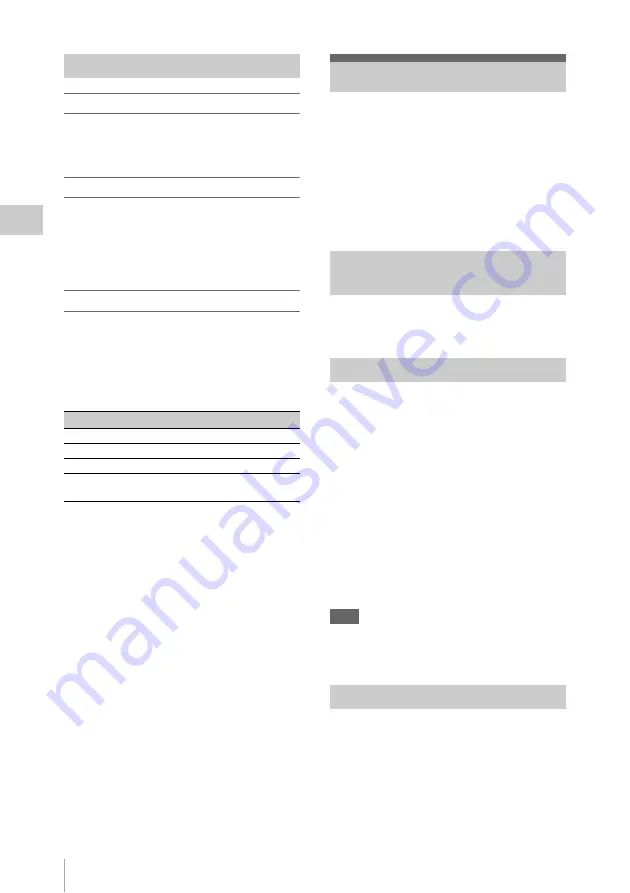
Recording Audio Signals
36
Record
ing
Setting the Timecode
Specify the timecode to be recorded with
“Timecode” and “TC Format” of the TC/UB SET
menu
Setting the Users Bit
You can add a hexadecimal number of 8 digits for
pictures as the user bits.
The user bits can also be set to the current date.
Use “Users Bit”
of the TC/UB SET
menu.
Displaying the Time Data
Pressing the DISPLAY button displays the time
data on the screen
.
The indication is switched among the timecode,
user bits, and recording duration each time you
press the DURATION/TC/U-BIT button
Four channels (CH-1/CH-2/CH-3/CH-4) of audio
can be recorded (Linear PCM recording) in
synchronization with video recording.
You can use the built-in stereo microphones
(omni-directional electret condenser
microphones) or 2-channel external audio inputs
to the AUDIO IN connectors by switching with
the AUDIO IN switches.
Set the AUDIO IN switches, both CH-1 and
CH-2
, to INT.
1
Set the CH-1 and CH-2 AUDIO IN
switches
to EXT.
2
Connect external audio sources to the
AUDIO IN connectors CH-1 and CH-2
3
Set “CH1 EXT Input” and “CH2 EXT
Input” in “Audio Input” of the AUDIO
SET menu to “XLR”
4
Set the input (LINE/MIC/MIC+48V)
switches CH-1 and CH-2
LINE (line level: +4 dBu).
Note
When using XLR input connector, set “CH1 EXT Input”
or “CH2 EXT Input” in “Audio Input” of the AUDIO
SET menu to “XLR”.
You can use an external microphone for
recording, such as the ECM-673 Electret
Condenser Microphone.
1
Lift up the handle of the external
microphone holder
and open
the cover.
Time Data
Display
Contents
TCG **:**:**:**
Timecode
CLK **:**:**:**
Timecode (Clock mode)
UBG ** ** ** **
User bits
DUR **:**:**
Duration from the beginning of
recording
Recording Audio Signals
Using the Built-in Stereo
Microphones
Using External Inputs
Using an External Microphone
















































