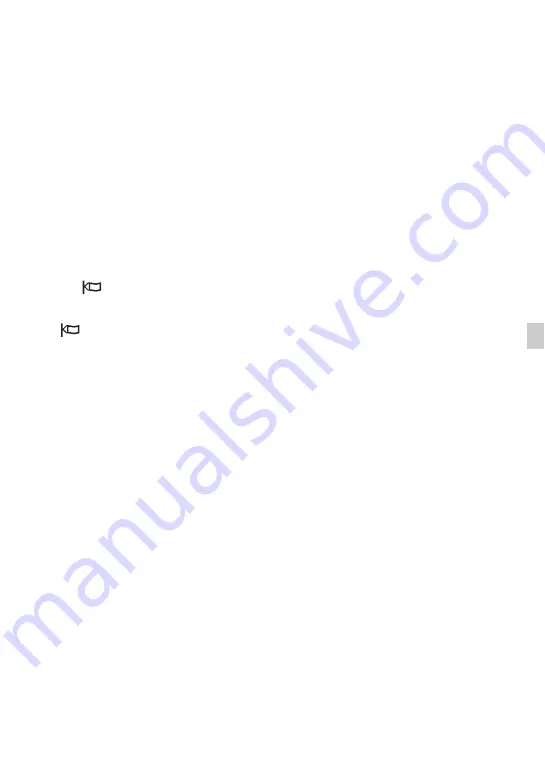
157
Us
in
g
th
e
M
e
n
u
x
INPUT1 TRIM
You can adjust the input signal level from the
INPUT 1 jack.
–18dB, –12dB, –6dB,
B
0dB, +6dB,
+12dB
b
Note
• The setting is not available when you set the
INPUT 1 switch to “LINE.”
x
INPUT1 WIND
B
OFF
Disables the wind noise reduction function
for the INPUT 1 jack.
ON (
)
Activates the wind noise reduction
function for the INPUT 1 jack.
appears on the status check screen.
b
Note
• The setting is not available when you set the
INPUT 1 switch to “LINE.”
x
INPUT2 TRIM
x
INPUT2 WIND
See the description for the corresponding
functions for INPUT1.
z
Tips
• If the recording level is set to “AUTO” and
INPUT TRIM is set to [0dB], a –48 dBu input
will be recorded at the reference recording level
(–48 dBu corresponds to 0 dB level).
For example, if a microphone with –30 dB
sensitivity (0 dB = 1 V/Pa at 1 kHz) is
connected and a 1 kHz 74 dB SPL sound
pressure level is input (microphone output is
–48 dBu), set INPUT TRIM to [0dB].
If using a microphone with –36 dB sensitivity,
setting INPUT TRIM to [+6dB] will
compensate for the difference in sensitivity from
a microphone with –30 dB sensitivity.
• The INPUT TRIM function adjusts the input
level from an external microphone. For
microphones with high sensitivity or to record
high-level audio, adjust in the negative
direction. For microphones with low sensitivity
or to record low-level audio, adjust in the
positive direction.
• Distortion of high-volume audio may occur in
the input stage or the recording stage. To
counter distortion of the input stage, adjust the
level using the INPUT TRIM function. To
counter distortion in the recording stage, reduce
the overall level manually.
• If the INPUT TRIM is adjusted in the negative
direction too far, the audio level from the
microphone may become too small, adversely
affecting the S/N ratio.
• Test the effect of using [XLR SET] beforehand
to suit the microphone used and the sound field
to record.
















































