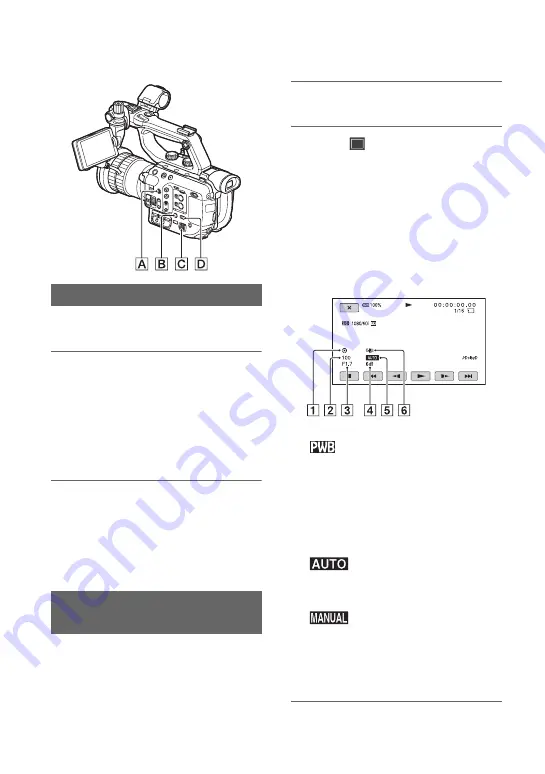
122
Changing/checking the settings in your
camcorder
You can display information, such as time
code, etc., on the image.
Press the DISPLAY button
B
.
The screen indicators turn on (displayed)
y
off (not displayed) each time you press
the button. In recording mode, the screen
changes in the order, detailed display
t
simple display
t
no display with each
press of the button.
z
Tips
• You can display the screen indicators during
playback on a TV by setting [DISPLAY
OUTPUT] to [ALL OUTPUT] (p. 161).
• You can assign this function to an ASSIGN
button (p. 85).
You can display information, including
date, time and camera data automatically
stored during recording on the screen
during playback.
1
Press the MENU button
D
.
2
Select
(DISPLAY
SET)
t
[DATA CODE] with the SEL/SET
dial
C
, or press the ASSIGN
button assigned with the DATA
CODE function during playback
or pause.
The screen changes in the order, date
and time display
t
camera data display
t
no display with each press of the
button.
A
White balance
appears during playback of a
movie recorded with [MANU WB
TEMP].
B
Shutter speed
C
Iris
D
ISO sensitivity/gain
E
Exposure
appears during playback of the
movie recorded with the iris, ISO
sensitivity/gain, and shutter speed
automatically adjusted.
appears during playback of the
movie recorded with the iris, ISO
sensitivity/gain, and shutter speed
manually adjusted.
F
SteadyShot
Changing the screen display
Displaying recording data (Data
code)






























