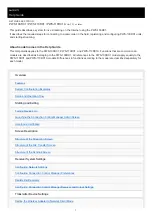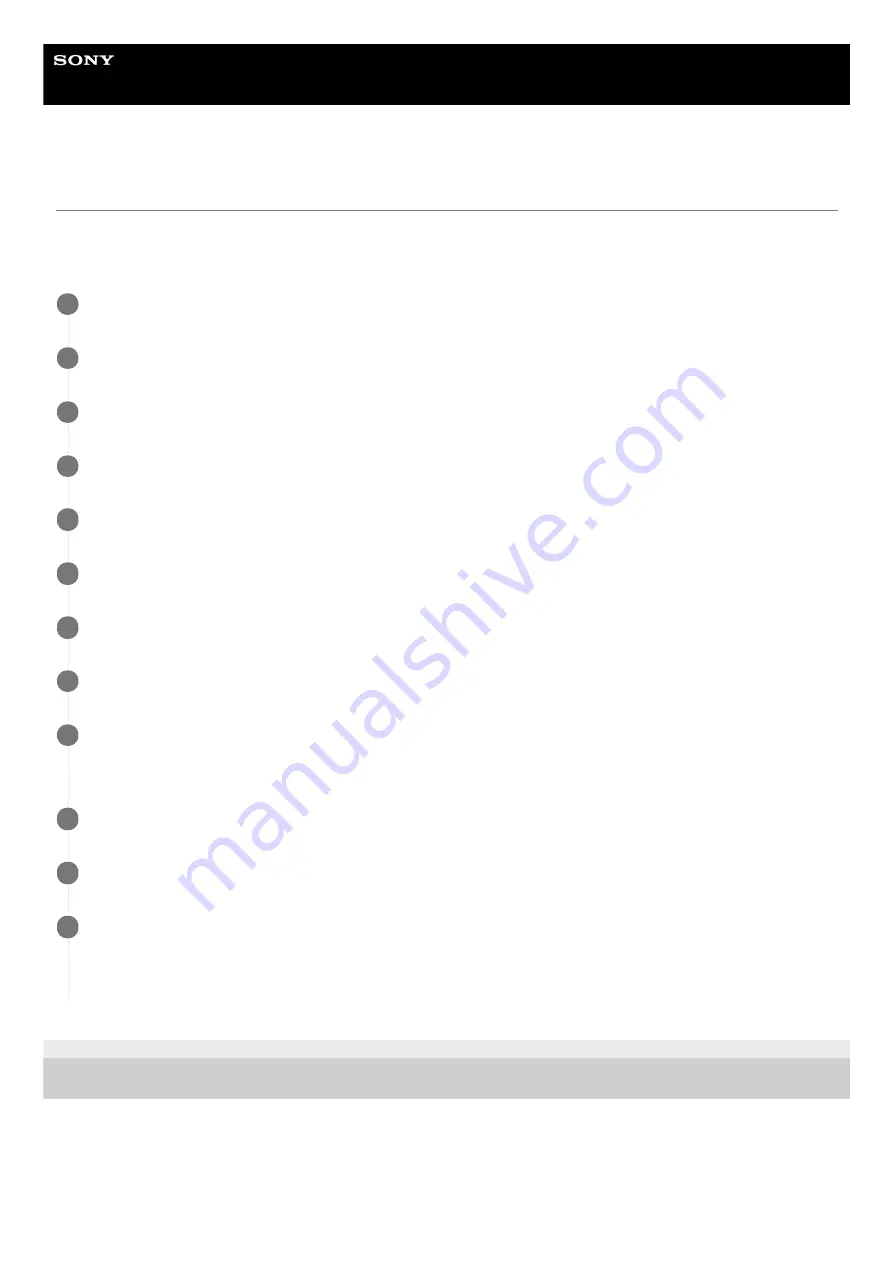
NETWORK RX STATION
PWS-100RX1 / PWS-110RX1 / PWS-110RX1A
Ver.1.11 or later
Importing a Certificate
When accessing the system from a web browser, an SSL authentication message may be displayed. If using a client PC,
use the following procedure on the client PC. The following procedure is applicable to Windows. For details about
importing a certificate, refer to the manual for the corresponding OS.
4-746-464-14(1) Copyright 2015 Sony Corporation
Temporarily close all browsers.
1
Copy the certificate file (C:\CCM-Server\ca.crt) on the PWS-100RX1 to any location on the client PC.
2
On the client PC, double-click the copied certificate file (ca.crt).
3
Click the [Install Certificate…] button.
4
Turn the [Local Machine] radio button on.
5
Click the [Next] button.
6
If the User Account Control dialog appears, click the [Yes] button.
7
Turn the [Place all certificates in the following store] radio button on.
8
Click the [Browse…] button.
The Select Certificate Store dialog appears.
9
Select [Trusted Root Certification Authorities], and click the [OK] button.
10
Click the [Next] button, then click the [Finish] button.
11
Register the PWS-100RX1 host name in the hosts file (C:\Windows\System32\drivers\etc\hosts).
You can check the host name by running the hostname command from the command prompt of the PWS-100RX1.
After registering, check that you can access “https://<PWS-100RX1_host_name>:443”.
12
10
Содержание PWS-100RX1
Страница 6: ...Related Topic Features 4 746 464 14 1 Copyright 2015 Sony Corporation 6 ...
Страница 13: ...Start button Starts streaming Stop button Stops streaming 4 746 464 14 1 Copyright 2015 Sony Corporation 13 ...
Страница 22: ...4 746 464 14 1 Copyright 2015 Sony Corporation 22 ...
Страница 30: ...4 746 464 14 1 Copyright 2015 Sony Corporation 30 ...