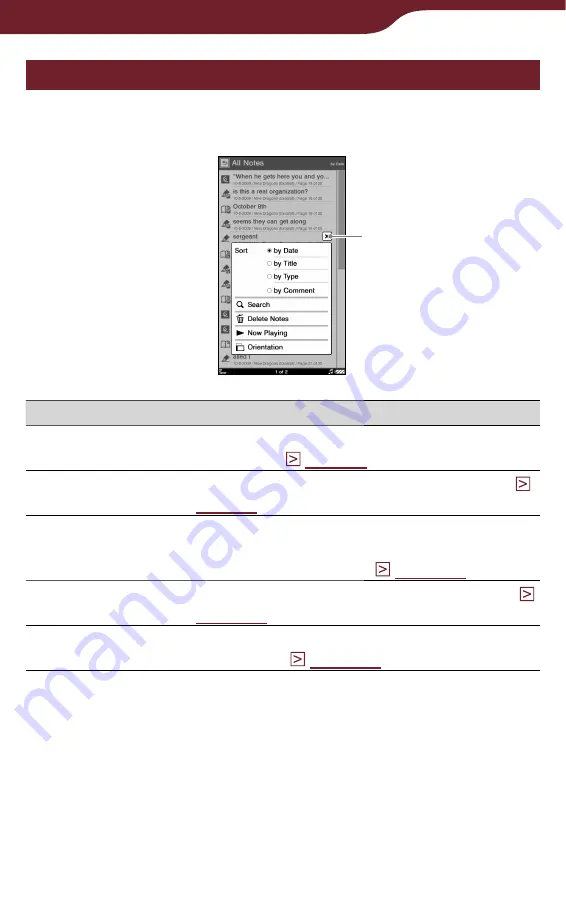
107
Reading Books
Using the option menu of the “All Notes” list
In the “All Notes” list, press the OPTIONS button to
open the option menu.
Close icon
Option item
Description
Sort*
1
Sorts the order of the list (default setting is
Search
Searches for desired notes by keyword (
Delete Notes
Deletes the bookmarks, highlights,
markups or comments of all the content
Now Playing*
2
Takes you to the audio playback screen (
Orientation
Switches the screen orientation (vertical/
horizontal) (
*
1
“by Date” sorts notes by annotated date.
“by Title” sorts notes by book title or issue date.
“by Type” sorts notes by type of icon.
“by Comment” sorts notes by headline.
*
2
“Now Playing” appears only while a track is playing.
To close the option menu
Tap
, or press the OPTIONS button.






























