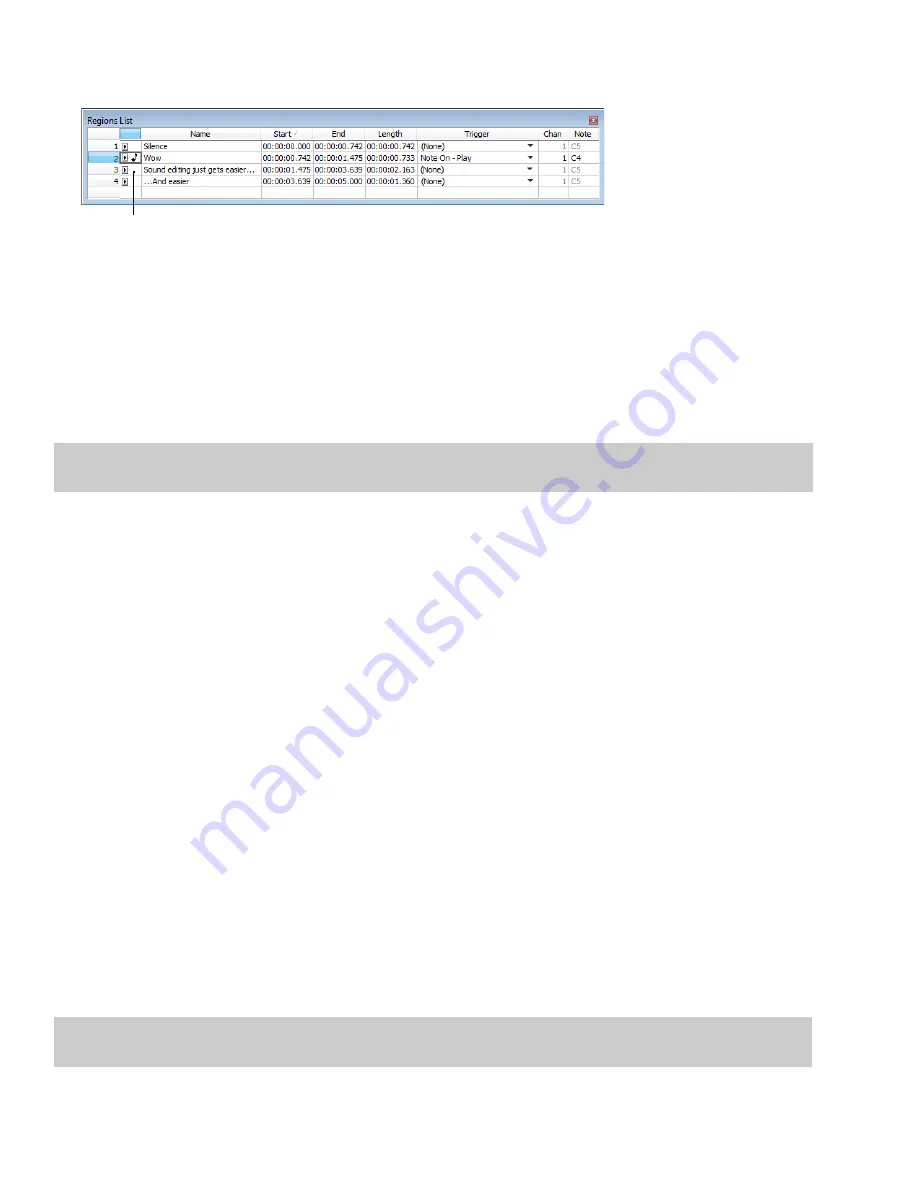
6.
Type
1
in the
Channel
box and
C4
in the
Note
box. A small musical note appears adjacent to the “Wow” region in the
Regions List
to indicate that a trigger has been configured.
A small musical note
indicates a region trigger
7.
Repeat steps 4 through 6, providing each region with a unique MIDI trigger.
Using region playback triggers
1.
From the
Options
menu, choose
MIDI In/Out
, and choose
Trigger from MIDI Timecode
from the submenu. A check mark appears
adjacent to the command, indicating it is active and the software is ready to receive MIDI commands.
2.
Click
C4
on the MIDI Keyboard. The “Wow” region plays.
3.
Click other trigger keys on the MIDI Keyboard and observe how this feature can be used to play regions on cue or quickly rearrange
an audio file.
Note:
Only one region can be played at any given time. Overlapping causes the active region’s playback to be interrupted and the new
region’s playback to begin.
Triggering playback from additional internal/external MIDI devices
The basic concepts of MIDI routing and triggering from the Sound Forge MIDI Keyboard described in previous sections apply to any
hardware or software device capable of generating MIDI commands. Follow the same basic steps to trigger playback:
1.
Install and configure the MIDI controller (refer to the product-specific documentation for installation procedures).
2.
Set up MIDI input synchronization.
Turning on MIDI input synchronization
3.
Configure the MIDI triggers to respond to the corresponding controls on the controller.
Advantages of external MIDI controllers
In addition to simple playback, MIDI commands can be used to control a wide array of the Sound Forge navigation and editing
functions. In fact, a quick look at the
Event
drop-down list in the MIDI Triggers dialog can provide you with an idea of the power of MIDI
commands used in conjunction with Sound Forge software.
Using external MIDI controller presets
Sound Forge system presets support the sequencer, cursor, dial, and function buttons on the following external MIDI controllers:
•
Roland MCR-8 Multi-Controller
•
JLCooper Media Control Station 2
The system presets for these controllers allow you to perform the following actions:
•
Move the cursor using the controller’s dial.
•
Drop markers by clicking the dial.
•
Zoom in and out of the waveform using the cursor keys (vertically and horizontally).
•
Start and stop audio playback using the sequencer controls.
Note:
Users of the aforementioned external MIDI controllers need not limit themselves to the default configurations of Sony Creative
Software Inc.
256
|
CHAPTER 16
Содержание Pro 10
Страница 1: ...Pro 10 Sound Forge User Manual ...
Страница 2: ......
Страница 26: ...20 CHAPTER 1 ...
Страница 60: ...54 CHAPTER 2 ...
Страница 152: ...146 CHAPTER 8 ...
Страница 166: ...160 CHAPTER 9 ...
Страница 176: ...170 CHAPTER 10 ...
Страница 200: ...194 CHAPTER 11 ...
Страница 220: ...214 CHAPTER 12 ...
Страница 236: ...230 CHAPTER 13 ...
Страница 266: ...260 CHAPTER 16 ...
Страница 278: ...272 CHAPTER 17 ...
Страница 312: ...306 CHAPTER 20 ...
Страница 346: ...340 APPENDIX C ...
Страница 366: ...360 APPENDIX E ...






























