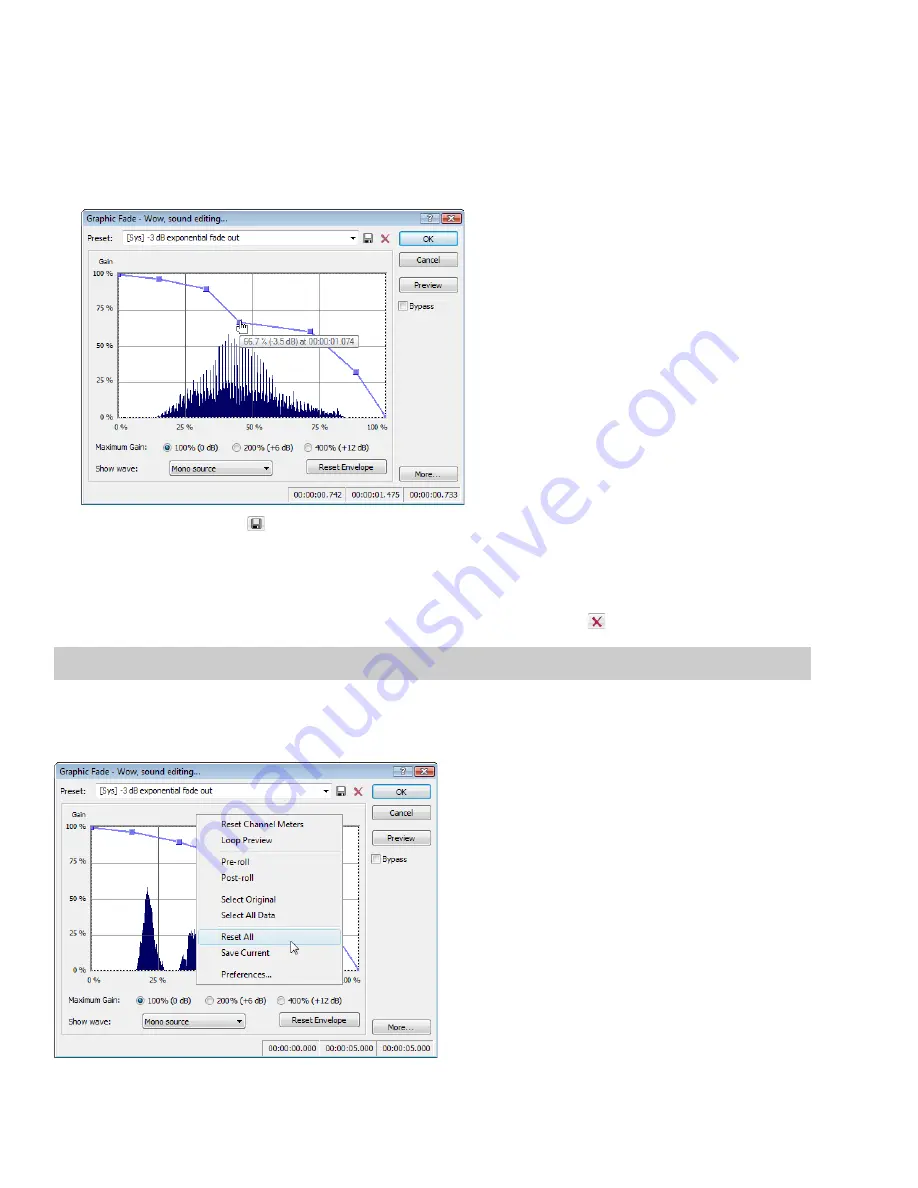
Creating presets
You can also create custom effects and save them as presets.
1.
Open the Voiceover.pca file.
2.
From the
Process
menu, choose
Fade
, and then choose
Graphic
from the submenu. The Graphic Fade dialog is displayed.
3.
From the
Preset
drop-down list, choose the
-3 dB exponential fade out
preset. The dialog’s controls change to reflect the preset.
4.
Drag any of the graphic fade points to a new position.
5.
Click the
Save Preset
button (
). The Save Preset dialog appears.
6.
Enter a name for the preset and click
OK
. The new preset is saved and added to the dialog’s drop-down list.
Deleting presets
To delete a preset, choose it from the
Preset
drop-down list and click the
Delete Preset
button (
).
Note:
Built-in presets cannot be deleted.
Resetting parameters
To reset all dialog controls to their default settings, right-click the dialog and choose
Reset All
from the shortcut menu.
172
|
CHAPTER 11
Содержание Pro 10
Страница 1: ...Pro 10 Sound Forge User Manual ...
Страница 2: ......
Страница 26: ...20 CHAPTER 1 ...
Страница 60: ...54 CHAPTER 2 ...
Страница 152: ...146 CHAPTER 8 ...
Страница 166: ...160 CHAPTER 9 ...
Страница 176: ...170 CHAPTER 10 ...
Страница 200: ...194 CHAPTER 11 ...
Страница 220: ...214 CHAPTER 12 ...
Страница 236: ...230 CHAPTER 13 ...
Страница 266: ...260 CHAPTER 16 ...
Страница 278: ...272 CHAPTER 17 ...
Страница 312: ...306 CHAPTER 20 ...
Страница 346: ...340 APPENDIX C ...
Страница 366: ...360 APPENDIX E ...






























