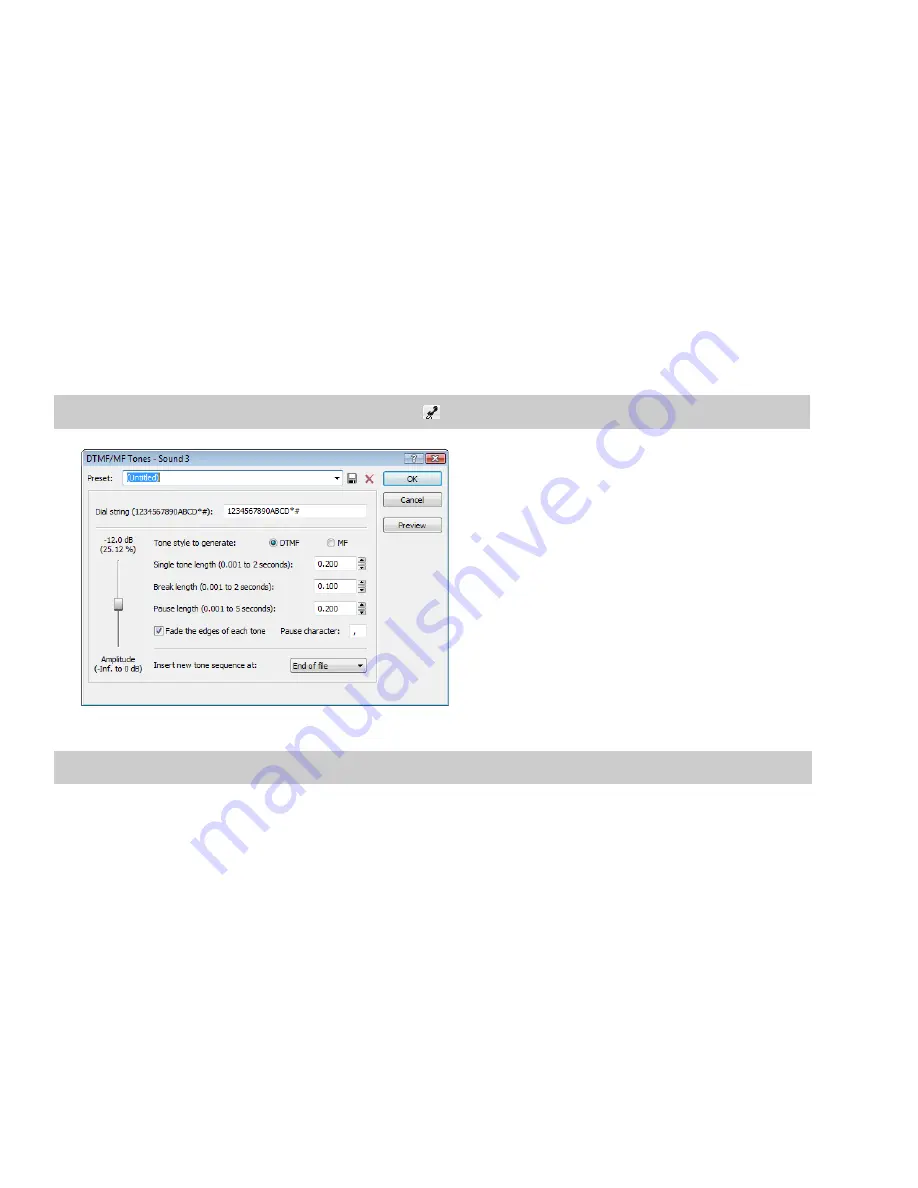
4.
Drag to draw a new waveform section. The new section is integrated into the original waveform, replacing the section containing
the glitch.
Repairing audio using Audio Restoration plug-in
Sound Forge software includes an DirectX plug-in (part of the Noise Reduction plug-in) called Audio Restoration that you can use to
remove surface noise from old recordings. For more information on this plug-in, see the Sound Forge online help file (accessible from
the
Help
menu by choosing
Contents and Index
).
Synthesizing audio
You can generate custom tones and waveforms for use in your audio projects.
Generating DTMF/MF tones
You can generate standard dial tones used by telephone companies.
1.
From the
Insert
menu, choose
Synthesis
, and choose
DTMF/MF Tones
from the submenu. The DTMF/MF Tones dialog appears.
Tip:
You can also click the
DTMF/MF Tones Synthesis
button (
) on the Insert toolbar.
2.
Enter the phone number to be generated in the
Dial string
edit box, including pause characters.
Note:
Unknown characters are ignored.
3.
Use the
Amplitude
fader to set the peak level of the waveform.
4.
Select the
Tone style to generate
radio button corresponding to the tone to be generated.
•
DTMF (Dual Tone Multi-Frequency) signals are used by standard push-button telephones and are generated using
combinations of 679, 770, 852, 941, 1209, 1336, 1477, and 1633 Hz sine waves.
•
MF signals are used internally by the telephone networks and are generated with a combination of 700, 900, 1100, 1300, 1500,
and 1700 Hz sine waves.
5.
Specify the output length (in seconds) of each tone in the
Single tone length
box.
6.
Specify the length (in seconds) of silence between tones in the
Break length
box.
7.
Specify the pause length (in seconds) to be inserted for a pause character in the
Pause length
box.
8.
Select the
Fade the edges of each tone
check box to help prevent glitching.
9.
Specify the pause character in the
Pause character
box.
10.
Use the
Insert new tone sequence at
drop-down list to specify where the generated tone is placed in the audio file.
11.
Click
OK
.
156
|
CHAPTER 9
Содержание Pro 10
Страница 1: ...Pro 10 Sound Forge User Manual ...
Страница 2: ......
Страница 26: ...20 CHAPTER 1 ...
Страница 60: ...54 CHAPTER 2 ...
Страница 152: ...146 CHAPTER 8 ...
Страница 166: ...160 CHAPTER 9 ...
Страница 176: ...170 CHAPTER 10 ...
Страница 200: ...194 CHAPTER 11 ...
Страница 220: ...214 CHAPTER 12 ...
Страница 236: ...230 CHAPTER 13 ...
Страница 266: ...260 CHAPTER 16 ...
Страница 278: ...272 CHAPTER 17 ...
Страница 312: ...306 CHAPTER 20 ...
Страница 346: ...340 APPENDIX C ...
Страница 366: ...360 APPENDIX E ...






























