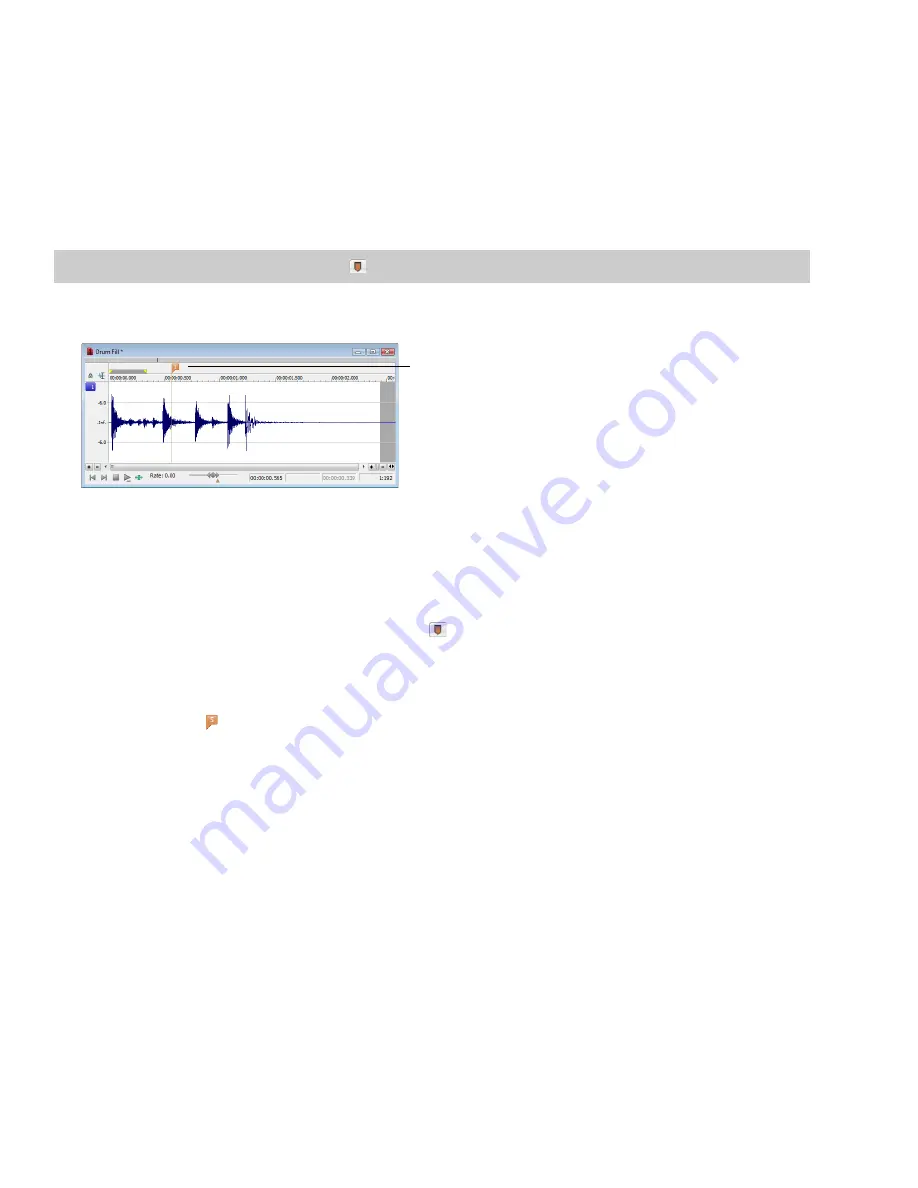
Using markers
A marker is a tag placed in an audio file that is used as a reference point. Markers make navigating a file easier and more efficient.
Markers can be quickly selected from the list in the Go To dialog. Also, markers are displayed in the Regions List for quick playback.
Inserting markers
1.
Click to position the cursor in the waveform.
2.
From the
Insert
menu, choose
Marker
. A marker is placed in the waveform at the exact location of the cursor.
Tip:
You can also click the
Insert Marker
button (
) on the Insert toolbar or press M.
3.
If you want to name the marker, right-click the tag and choose
Rename
from the shortcut menu. Type a name for the marker in the
edit box and press Enter.
Marker tag
Inserting markers during playback
To insert markers in real time during playback, press M.
Inserting markers during recording
To insert markers during recording, click the
Insert Marker
button (
) in the Record dialog or press M.
Inserting markers while recording
Naming or renaming markers
Right-click the marker tag ( ) and choose
Rename
from the shortcut menu. Type the name of the marker in the edit box and press
Enter when you’re finished.
—or—
Double-click to the right of the marker and type a name in the edit box.
114
|
CHAPTER 7
Содержание Pro 10
Страница 1: ...Pro 10 Sound Forge User Manual ...
Страница 2: ......
Страница 26: ...20 CHAPTER 1 ...
Страница 60: ...54 CHAPTER 2 ...
Страница 152: ...146 CHAPTER 8 ...
Страница 166: ...160 CHAPTER 9 ...
Страница 176: ...170 CHAPTER 10 ...
Страница 200: ...194 CHAPTER 11 ...
Страница 220: ...214 CHAPTER 12 ...
Страница 236: ...230 CHAPTER 13 ...
Страница 266: ...260 CHAPTER 16 ...
Страница 278: ...272 CHAPTER 17 ...
Страница 312: ...306 CHAPTER 20 ...
Страница 346: ...340 APPENDIX C ...
Страница 366: ...360 APPENDIX E ...






























