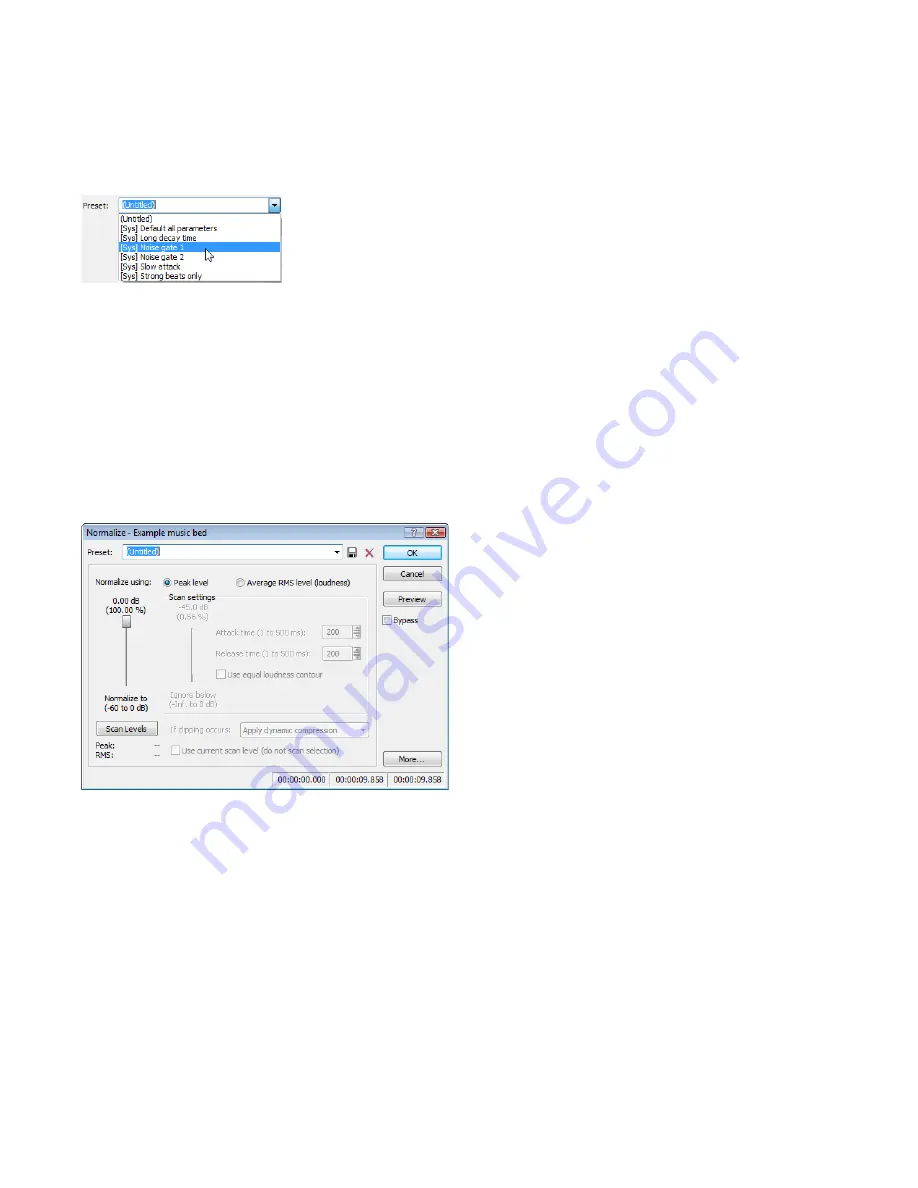
Noise gating
Frequently, low-level signals become noise when a file’s bit depth is decreased. For this reason, it is preferable to have complete silence
between sounds in an audio file.
1.
From the
Effects
menu, choose
Noise Gate
. The Noise Gate dialog appears
2.
Choose a noise gate preset from the
Preset
drop-down list and click
OK
. A noise gate is applied to the audio, negating its low-level
signals.
Compressing
Decreasing the dynamic range of a sound file makes it easier to represent with decreased bit depth.
1.
From the
Effects
menu, choose
Dynamics
, and choose
Graphic
from the submenu. The Graphic Dynamics dialog appears.
2.
Choose a preset with a small amount of compression (2:1 or less) from the
Preset
drop-down list and click
OK
.
Normalizing
Normalizing a file prior to decreasing its bit depth ensures that the entire dynamic range is used. In addition, normalization lowers the
signal-to-noise ratio.
1.
From the
Process
menu, choose
Normalize
. The Normalize dialog appears.
2.
Select the
Peak level
radio button.
3.
Set the
Normalize to
fader to 0 dB (peak) and click
OK
.
Applying compression and normalization simultaneously
1.
From the
Process
menu, choose
Normalize
. The Normalize dialog appears.
2.
Select the
Average RMS level
radio button.
3.
Choose
Apply dynamic compression
in the
If clipping occurs
drop-down list and click
OK
.
104
|
CHAPTER 5
Содержание Pro 10
Страница 1: ...Pro 10 Sound Forge User Manual ...
Страница 2: ......
Страница 26: ...20 CHAPTER 1 ...
Страница 60: ...54 CHAPTER 2 ...
Страница 152: ...146 CHAPTER 8 ...
Страница 166: ...160 CHAPTER 9 ...
Страница 176: ...170 CHAPTER 10 ...
Страница 200: ...194 CHAPTER 11 ...
Страница 220: ...214 CHAPTER 12 ...
Страница 236: ...230 CHAPTER 13 ...
Страница 266: ...260 CHAPTER 16 ...
Страница 278: ...272 CHAPTER 17 ...
Страница 312: ...306 CHAPTER 20 ...
Страница 346: ...340 APPENDIX C ...
Страница 366: ...360 APPENDIX E ...






























