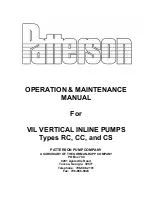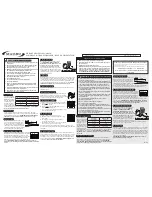Setting the Time Data
67
Chap
ter
3
Ad
jus
tme
nt
s
an
d Set
tings
Note
When picture cache mode is enabled, it is not possible to
set time data, even if you set the F-RUN/SET/R-RUN
switch to SET. If you want to set time data, first exit
picture cache mode.
This sets the recording timecode. In 3D record
mode, the same timecode is recorded to both left
and right media.
The timecode setting range is from 00 : 00 : 00 :
00 to 23 : 59 : 59 : 29 (hours : minutes : seconds :
frames).
1
Set the DISPLAY switch to TC.
2
Set the PRESET/REGEN/CLOCK
switch to PRESET.
3
Set the F-RUN/SET/R-RUN switch to
SET.
The first (leftmost) digit of timecode flashes.
4
Use the up and down arrow buttons to
change values, and use the left and right
arrow buttons to move the flashing
digit. Repeat until all digits are set.
To reset the timecode value to 00:00:00:00
Press the RESET/RETURN button.
5
Set the F-RUN/SET/R-RUN switch to
F-RUN or R-RUN.
F-RUN:
Free run. The timecode generator
keeps running.
R-RUN:
Recording run. The timecode
generator runs only while recording.
Note
If recording in 3D with the switch set to R-RUN,
recording continues to right media when the remaining
capacity in left media runs out. When this occurs, only
the right timecode advances. When recording to right
media stops, the left timecode is synchronized to the
right timecode.
To set the drop frame mode/non-drop frame
mode
You can select the drop frame (DF) mode or non-
drop frame (NDF) mode on MAINTENANCE
>Timecode in the setup menu.
To make the timecode consecutive
When the F-RUN/SET/R-RUN switch is set to
R-RUN, recording a number of scenes on the
media normally produces consecutive timecode.
However, once you remove the media and record
on another media, the timecode will no longer be
consecutive when you use the original media
again for recording. In this case, to make the
timecode consecutive, set the PRESET/REGEN/
CLOCK switch to REGEN.
Saving the real Time in the Timecode
Setting the PRESET/REGEN/CLOCK switch to
CLOCK saves the real time in the timecode.
When it is necessary to set the actual time, use
MAINTENANCE >Clock Set >Date/Time in the
setup menu.
For details, see “Setting the Date/Time of the
Internal Clock” (page 46).
Note
If recording in 2D using Slow & Quick Motion mode, the
timecode is generated using R-RUN even if the switch is
set to CLOCK.
By setting the user bits (up to 8 hexadecimal
digits), you can record user information such as
the date, time, or scene number on the timecode
track.
1
Set the DISPLAY switch to U-BIT.
2
Set the F-RUN/SET/R-RUN switch to
SET.
The first (leftmost) digit flashes.
3
Use the up and down arrow buttons to
change values, and use the left and right
arrow buttons to move the flashing
digit. Repeat until all digits are set.
To reset the user bit data to 00 00 00 00
Press the RESET/RETURN button.
Setting the Time Data
Setting the Timecode
Setting the User Bits
Содержание PMW-TD300
Страница 185: ......