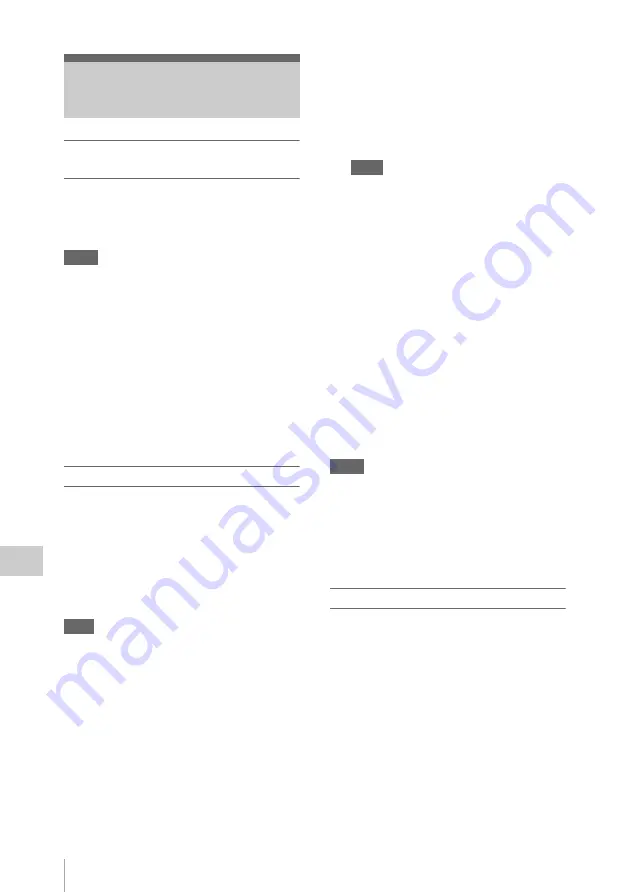
Operating Clips With a Computer
98
Conn
ec
ti
ng Ex
te
rn
al De
v
ic
e
s
To use the ExpressCard slot of a
computer
If the computer is equipped with an ExpressCard/
34 or ExpressCard/54 slot, you can directly insert
the SxS memory card containing clips recorded
with this camcorder and access to the files.
Notes
• The SxS Device Driver Software and the UDF Driver
Software must be downloaded and installed on your
computer. For details, see
• Operation is not guaranteed with all computers.
For support information for the driver, visit the
following URL:
http://www.sony.net/SxS-Support/
With a Windows computer, check that a
Removable Disk appears in My Computer. This
indicates normal status.
With a Macintosh computer, an icon is displayed
on the menu bar.
To connect with a USB cable
When you connect the camcorder or the SBAC-
US10 SxS Memory Card USB Reader/Writer
(optional) using the supplied USB cable, the
memory card in the slot is acknowledged as an
extended drive by the computer.
When two memory cards are mounted in this
camcorder, they are acknowledged as two
independent extended drives by the computer.
Note
The camcorder and the SBAC-US10 do not work on the
bus power from the computer. Supply the operating
power independently.
To check the connection to the camcorder
1
Set the power switch to ON to turn on
the camcorder.
A message prompting you to confirm that
you wish to enable the USB connection is
displayed on the LCD monitor/EVF screen.
This message will not be displayed while another
confirmation message or in-progress message (e.g.,
for formatting or restoration of an SxS memory
card) is shown on the screen. It appears when
formatting or restoration is completed. The message
is also not displayed while the CLIP INFO screen is
shown on the screen. It appears when an operation
on the CLIP INFO screen is completed or you
return to the thumbnail screen.
2
Select “Execute” by using the up/down/
left/right buttons or the jog dial.
3
With Windows, check that the memory
card is displayed as a removable disk in
My Computer.
With Macintosh, check that a “NO
NAME” or “Untitled” folder was
created on the desktop. (The Macintosh
folder name can be changed.)
Notes
• The following operations must be eliminated when the
access lamp is lit in red.
—Turning the power off or disconnecting the power
cord
—Removing the SxS memory card
—Disconnecting the USB cable
• Operation is not guaranteed with all computers.
• Use the supplied USB cable for connection.
Removing an SxS memory card
Windows
1.
Click on the icon of “Safely Remove
Hardware” on the task bar of the computer.
2.
Select “Safely remove SxS Memory Card -
Drive(X:)” from the displayed menu.
3.
Check that the Safe To Remove Hardware
message appears then remove the card.
Macintosh
Drag the SxS memory card icon on the desktop to
Trash.
If the SxS memory card icon is located on Finder,
click on the eject icon on its side.
Operating Clips With a
Computer
Note
Содержание PMW-150
Страница 130: ...Index 130 Appendices Z Zebra 38 85 zebra pattern 38 Zoom 39 Zoom Speed 39 77 Zoom Transition 77 ...
Страница 131: ......






























