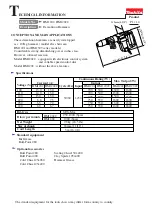Using a Wi-Fi Adapter (PMW-200 only)
35
P
repa
ra
ti
ons
Note
The configuration of items displayed in the Web
menu varies depending on the browser you are
using.
To display the Web menu
1
Launch a browser on the computer, and
navigate to “http://<camcorder’s IP
address> (setting of OTHERS
>Network >IP Address in the setup
menu)”.
Example (when the IP address is
“192.168.1.10”): Type “http://
192.168.1.10/” in the address bar.
If the connection is complete, a dialog
appears asking you to enter the user name
and password.
2
Enter the user name and password, and
click [OK].
User name:
admin
Password:
pmw-200 (Lower-case the model
name.)
To upload a planning metadata file
1
Insert a media such as an SxS memory
card.
2
Click “Upload” in the Web menu.
The Planning Metadata screen appears.
3
Click “Select” to show Choose File
dialog.
4
Select the planning metadata file you
want to upload, and then click “Open”.
The path of the selected file appears.
5
Click “Execute”.
The planning metadata file is loaded into the
camcorder’s memory and stored in the
media.
“OK” appears in the Status field when the
transfer is complete.
When a Wi-Fi connection is established between
a device such as smartphone, tablet, PC, etc., and
the camcorder, the Wi-Fi remote commander
appears on the device screen and the device can
be used as a remote commander.
You can start/stop recording, adjust iris/focus/
zoom, etc., with a Wi-Fi connected device. This
function is useful for setting the camcorder in a
remote place, such as the top of a crane, etc.
The displays of Wi-Fi remote commander
For smartphone
For Tablet
Using the Wi-Fi Remote
Commander
Содержание PMW-100
Страница 142: ......