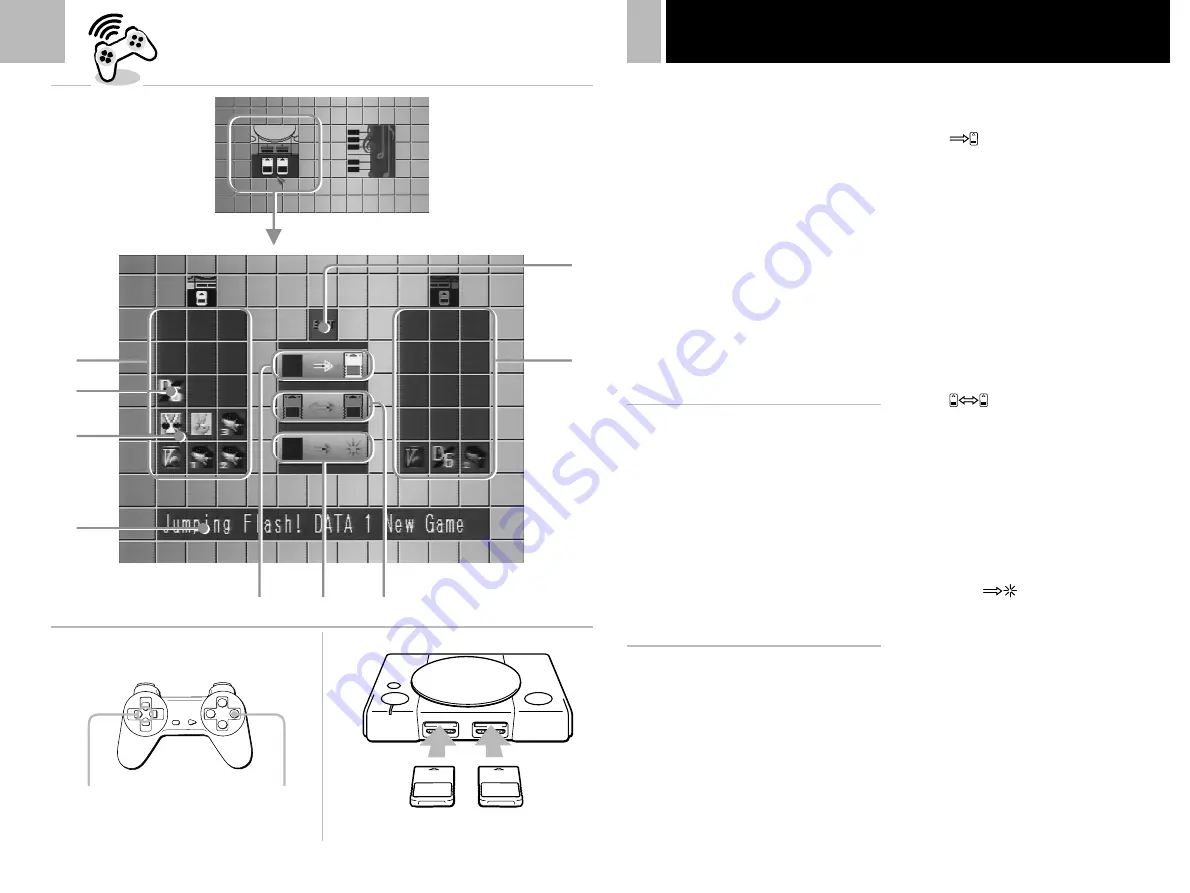
6
You can save and load game data using the
optional SCPH-1020 memory card.
Each memory card has 15 memory blocks.
You can copy game data from one memory
card to another or delete unnecessary data, by
bringing up the memory card screen.
1
......
Turn on your “PlayStation” before
inserting a disc.
2
....
Insert a memory card (or two memory
cards).
3
....
Select the icon for memory card operation
with the directional buttons and press the
®
button.
Cancelling the memory card screen
Select “EXIT” on the memory card screen with
the directional buttons and press the
®
button.
A
Memory card screen
1
Contents of memory card 1. The game data
is displayed as icons.
2
Icon. The number of icons corresponds to
the number of used memory blocks.
3
Arrow pointer.
4
Display the game name and other details of
the selected data.
5
Copy the selected game data.
6
Delete the selected game data.
7
Copy all the game data on the selected
card.
8
Contents of memory card 2.
9
Exit from this screen.
B
Memory card operation
How to use the controller for the memory
card screen
• To move the arrow pointer: Press the
directional buttons.
• To select the items: Press the
®
button.
Tip
You can also operate using the optional SCPH-1090
mouse.
Using a memory card
A
Copying game data
1
... Check that the card you’re copying to has
enough memory blocks, then select
“
”.
2
... Select the card containing the data to be
copied.
3
... Select the icon for the data to be copied.
4
... Select
“
✓
”.
Or select “
✕
” to cancel copying.
Notes
• You cannot copy the data to a card that does not have
enough empty blocks. Delete unnecessary data.
• Do not remove the card until the icons stop moving.
Copying all the game data
1
... Check that the card you’re copying to has
enough memory blocks, then select
“
”.
2
... Select the card to be copied .
3
... Select “
✓
”.
Or select “
✕
” to cancel copying.
Notes
• Do not remove the card until the icons stop moving.
• If the data you want to copy already exists on the card,
the data will not be copied.
Deleting game data
1
... Select “
”.
2
... Select the card that has the data you wish
to delete.
3
... Select the icon of the data you wish to
delete.
4
... Select “
✓
”.
Or select “
✕
” to cancel deleting.
B
7
1
2
3
4
5
6
9
8
MEMORY CARD 1
MEMORY CARD 2
®
button
Directional buttons












