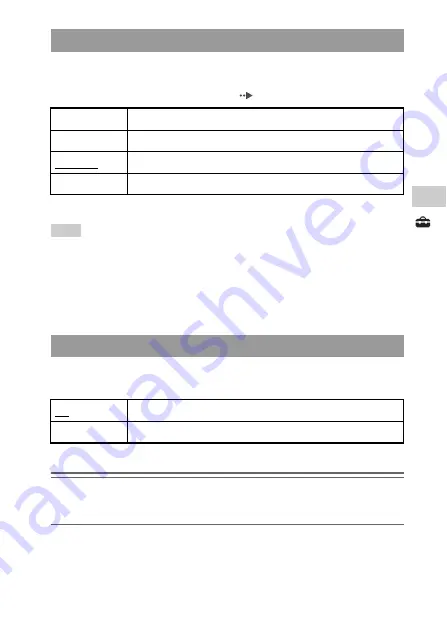
105
Setting
s
Power Save Settings
You can set the system to conserve power by automatically entering Sleep
Mode when it remains idle for a certain period of time. For details on clearing
Sleep Mode, see "Clearing Sleep Mode" (
The default setting for the menu item is underlined.
Hint
The Auto Sleep feature may not work during the following operations:
– When connected using the AC Adaptor
– While playing a game
– During video playback
– During music playback
– While playing a slideshow
You can adjust the power mode of the wireless networking feature. If you select
"On", the system will communicate with reduced power consumption.
The default setting for the menu item is underlined.
Notice
If you set to "On", the system may not be able to communicate correctly in certain
environments. In such cases, change the setting to "Off".
Auto Sleep
Off
The system does not automatically go into Sleep Mode.
5 minutes
Enters Sleep Mode after five minutes
10 minutes
Enters Sleep Mode after 10 minutes
15 minutes
Enters Sleep Mode after 15 minutes
WLAN Power Save
Off
Sets communications to maximum power
On
Sets communications to power-save mode
Содержание PlayStation PSP-1003
Страница 1: ...Instruction Manual PSP 1003 TM 2 675 374 33 1 ...
Страница 5: ...5 WARNINGS ...
Страница 149: ......
Страница 150: ......
Страница 151: ......
Страница 152: ... 2006 Sony Computer Entertainment Inc All rights reserved Printed in China yourpsp com ...














































