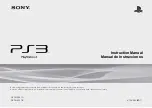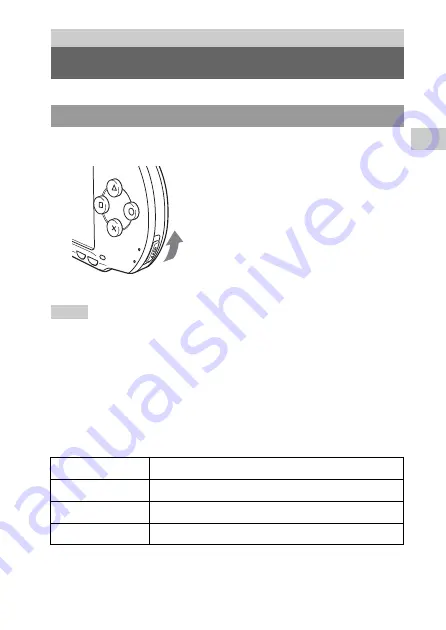
27
B
asi
c op
er
atio
ns
GB
Turning the PSP
®
system on and off
1
Slide the power/hold switch up.
The power indicator lights up in green, and the home menu is displayed.
Hints
• If the PSP
®
system is turned on with a UMD™ inserted, the UMD™ will begin playback
automatically.
• The system can be used with the AC adaptor connected. In this case, charging will begin
automatically. The power indicator lights up in orange while charging.
• Do not use the PSP
®
system with the AC adaptor when the battery pack is not inserted in
the system. If the AC adaptor is disconnected suddenly, it may result in damage to the
system.
Power indicator
The color and condition (solid or flashing) of the light indicates system status.
Basic operations
Turning the PSP
®
system on and off
Turning the system on
Solid green
Power on
Solid orange
Charging
Flashing green
Charge level is low
Light off
Power off/in sleep mode
POW
ER
HOL
D
STA
RT
SELECT
Содержание PlayStation Portable PSP-1006
Страница 1: ...PSP 1006 PSP 1007 GB CT 2 675 374 74 1 ...
Страница 3: ...3 GB WARNINGS ...
Страница 147: ...147 Additional information GB WARRANTY Refer to the enclosed document for region specific warranty information WARRANTY ...
Страница 154: ...154 目錄 如何使用鍵盤 266 x 其他資訊 PSP 更新 268 相容媒體 270 規格 273 故障檢修 278 維修責任 285 ...
Страница 166: ...166 各部名稱與功能 主機上方 主機下方 A 紅外線連接埠 C OPEN 開啟 按鈕 B USB 連接埠 A 耳機 麥克風連接端 D 充電用端子 B 左喇叭 E DC IN 5V 電源端子 C 右喇叭 L R OPEN DC IN 5V ...
Страница 174: ...174 打開和關閉 PSP 主機電源 1 向上按住 POWER 電源 HOLD 固定 按鈕超過三秒鐘 POWER 電源 指示燈於閃爍後熄滅 代表主機電源已被關閉 關閉電源 ...
Страница 181: ...181 基本操作 CT 使用聲音按鈕 解除靜音 可透過下列方式解除靜音功能 按聲音按鈕 按主機或線控裝置上的音量 或音量 按鈕 ...
Страница 241: ...241 設定 CT 相片設定 您可設定幻燈片秀的播放速度 選單項目的初期預設標有下線 相片設定 快 以較快的速度顯示圖像 標準 以標準速度顯示圖像 慢 以較慢的速度顯示圖像 ...
Страница 265: ...265 設定 CT 網路更新 詳細的操作說明 請參閱 建立新的網路連線 第 257 頁 刪除 刪除網路連線 資訊 顯示網路連線的相關資訊 ...
Страница 285: ...285 其他資訊 CT 維修責任 請參考記載了各地區特定維修責任之相關資訊的附帶文件 維修責任 ...
Страница 286: ......
Страница 287: ......
Страница 288: ... 2006 Sony Computer Entertainment Inc All rights reserved Printed in China ...