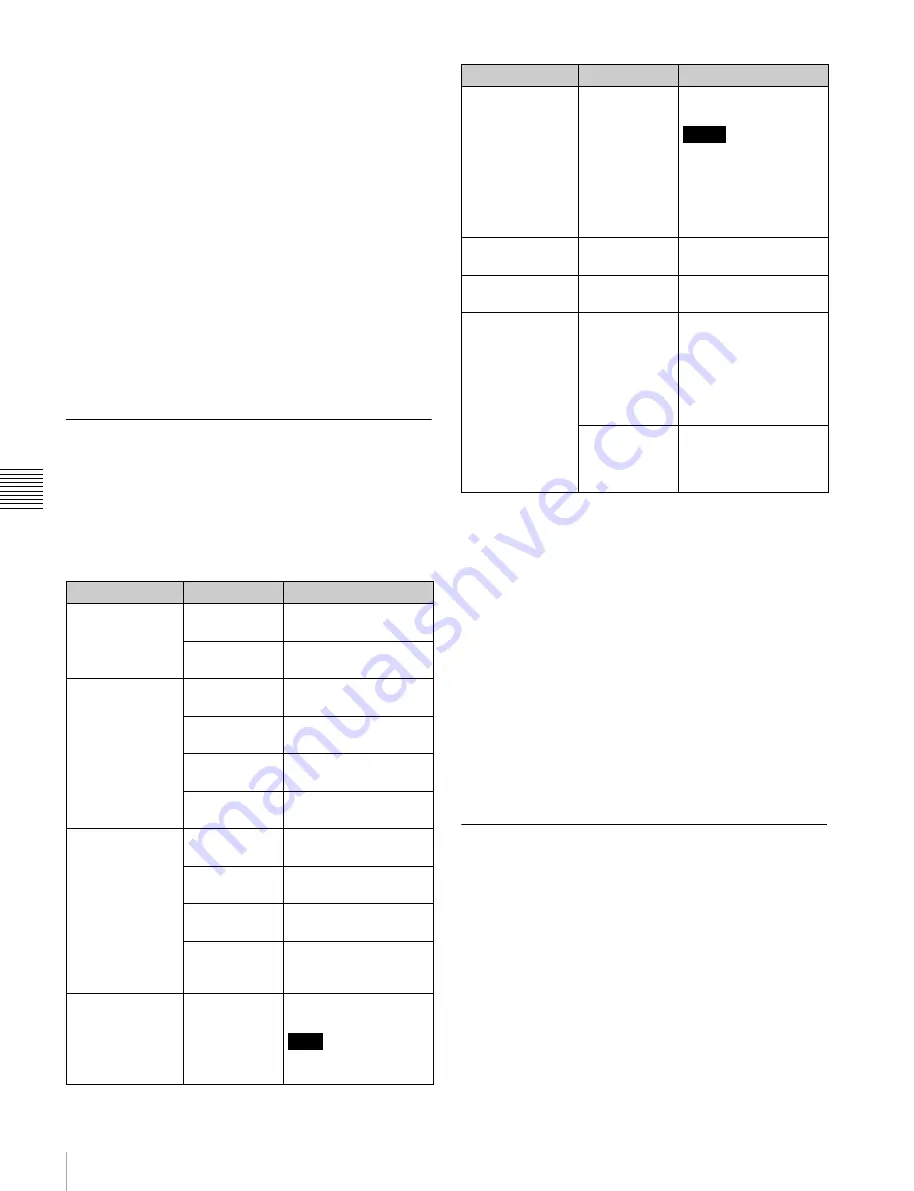
64
Overview
Chapt
er 5 O
p
e
rat
ion
s
on
Clip
L
is
t Sc
ree
n
s
g
Clip date and time
Displays the date and time when the clip that contains the
selected frame was shot and recorded.
h
Clip name
Displays the name of the clip that contains the selected
frame.
i
Clip information
Displays the clip information selected with the CLP INFO
item in the Clip F Menu
. Under factory
default settings, the timecode of the frame on which the
Rec Start essence mark is set is displayed.
j
Scrollbar
See the description of “Scrollbar” under “Thumbnails
view” (page 60).
Clip Menu
The Clip Menu provides the following commands for
operations on clips.
The shortcut buttons shown in parentheses ( ) allow you to
open menu items directly. For example, “SHIFT + STOP”
means to press the STOP button while holding down the
SHIFT button.
To display the Clip Menu
Press the MENU button with a clip list screen (thumbnails
view or details view) displayed.
To return to the original screen, press the MENU button
again.
Clip Menu operations
To move the focus bar up or down:
Press the
V
/MARK1
or
v
/MARK2 button, or turn the PUSH SET knob.
To move from a menu level to the next lower menu
level:
Press the
b
/OUT button or PUSH SET knob.
To move from a menu level to the next higher menu
level:
Press the
B
/IN button or RETURN button.
To execute a command:
Press the PUSH SET knob.
Clip F Menu
The clip list screens provide the Clip F Menu, which can
be accessed directly with function buttons.
Following is a list of Clip F Menu commands. Underlined
settings are the factory defaults.
Item
Sub-item
Function
Delete Clips
(SHIFT + RESET)
Delete
Selected Clips
Deletes the selected
clips.
Delete ALL
Clips
Deletes all clips on the
selected media.
Lock Unlock Clips
(SHIFT + STOP)
Lock Selected
Clips
Locks the selected
clips.
Lock All Clips
Locks all clips on the
selected media.
Unlock
Selected Clips
Unlocks the selected
clips.
Unlock All
Clips
Unlocks all clips on the
selected media.
Set Clip Flag
OK
Sets the OK flags in the
selected clips.
NG
Sets the NG flags in the
selected clips.
KP(KEEP)
Sets the KEEP flags in
the selected clips.
(none)
Clears clip flags that
have been set in the
selected clips.
Format Media
–
Formats (initializes) a
disc
Note
Finalized discs cannot
be formatted.
Finalize Disc
–
Finalizes a write-once
type Professional Disc.
Notes
• You cannot write
additional data to
finalized discs.
• Finalized discs
cannot be finalized
again.
Update/Restoring
Media
–
Rebuilds the disc
management data.
Media Properties
–
Displays the disc
information.
Settings
Select Clip
Language
Selects the clip name
display language.
• Alphabet
• Korean
• Simplified Chinese
• Traditional Chinese
• Japanese
Select Alarm
Language
Selects the alarm
display language.
• English
• Japanese
Item
Sub-item
Function






























