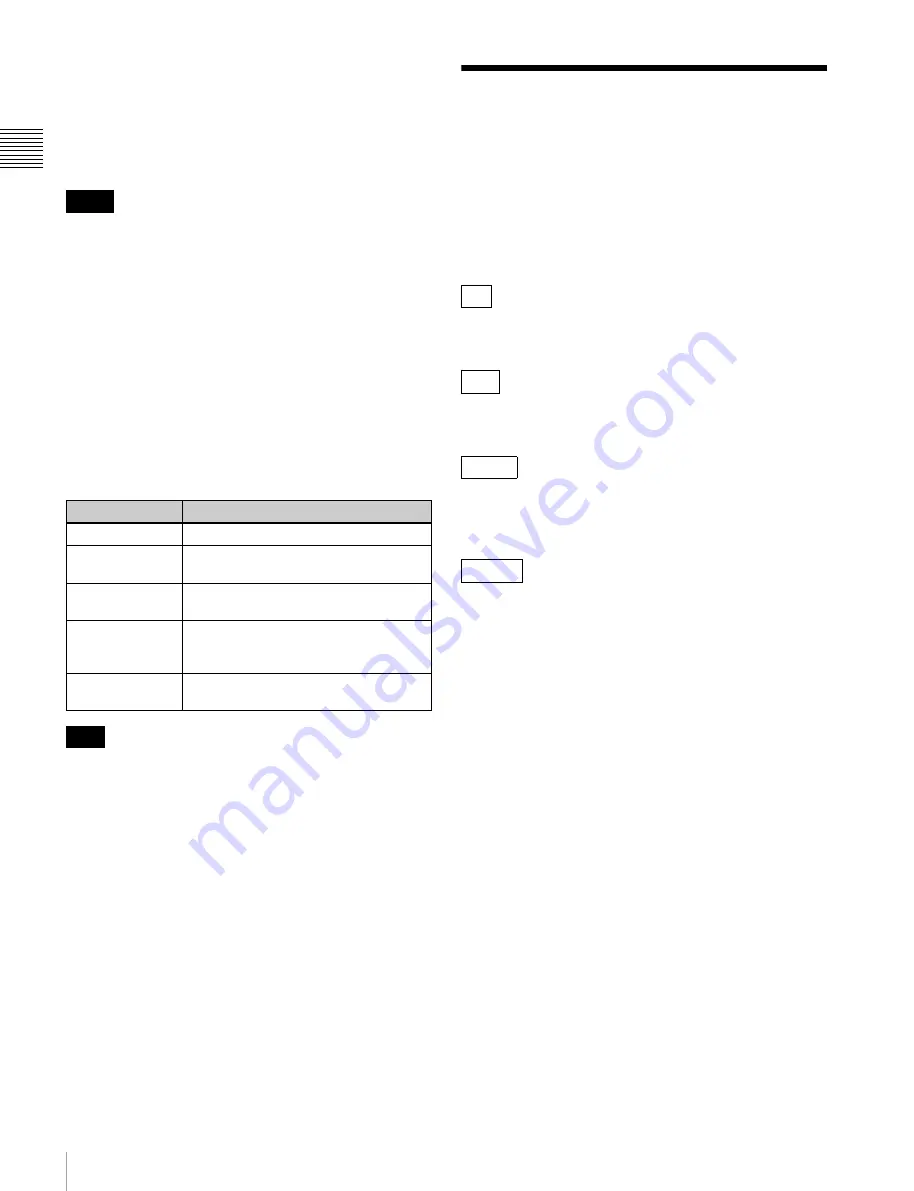
8
Mode Indications in This Manual
Ch
apt
er 1 Ov
e
rv
ie
w
SHIFT + EDIT/HYBRID button. The access target when
this button is pressed is divided, as specified by the setting
of BACKUP on the SxS page of the function menu, into
the recording area for MXF clips managed by XDCAM
devices and the UserData area, which stores files that
cannot be output by XDCAM devices
.
• Menu settings and other character information is not
output to external devices when the DISC button is lit in
hybrid mode.
• Clips stored in UserData area can be played only by a
PDW-HR1 with this board installed. They cannot be
played by other XDCAM devices.
• You can switch the access target with the MEMORY and
DISC buttons only when the PDW-HR1 is in stop mode
or eject mode (no disc or memory card loaded).
d
CLIP COPY button
Displays a copy menu, when the PDW-HR1 has been put
into hybrid mode by pressing the SHIFT + EDIT/HYBRID
button.
The copy menu has the following items.
Some items in the menu may not appear, depending on the
combination of destination media (memory card slot A/B,
disc), the format of the clip to be copied, and the settings
of BACKUP on the SxS page of the function menu.
e
Shuttle/jog dial
The operating mode of the shuttle/jog dial changes as
follows, when the PDW-HR1 has been put into hybrid
mode by pressing the SHIFT + EDIT/HYBRID button.
Shuttle/variable mode:
In the low-speed region (less than
±1 times normal speed), an increasing or decreasing
number of frames are skipped over according to the
rotation angle of the dial.
Jog mode:
An increasing or decreasing number of frames
are skipped over according to the rotation speed of the
dial.
This allows you to locate edit points as a basic shuttle/jog
dial.
Mode Indications in This
Manual
Some functions and information are available only when
this board is in a specific operating mode. This manual
indicates those modes by using the following marks. When
these marks appear, the associated function or information
is available only in that mode.
HD mode: When HD/SD Mode in the OTHERS menu is
set to “HD”
UDF mode: When File System in the OTHERS menu is set
to “UDF”
FAT-HD mode: When File System in the OTHERS menu
is set to “FAT” and HD/SD Mode in the OTHERS menu is
set to “HD”.
UDF-SD mode: When File System in the OTHERS menu
is set to “UDF” and HD/SD Mode in the OTHERS menu
is set to “SD”.
Notes
Display
Description
CANCEL
Cancel copy operation.
TO SLOT A
Specify the recording media in memory
card slot A as the copy destination.
TO SLOT B
Specify the recording media in memory
card slot B as the copy destination.
TO DISC(MXF)
Specify the recording area for MXF clips
on a Professional Disc as the copy
destination.
TO DISC(USER)
Specify the Professional Disc UserData
directory as the copy destination.
Note
HD
UDF
FAT-HD
UDF-SD























