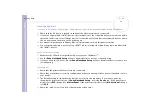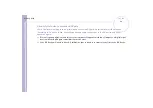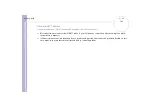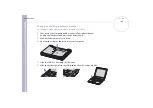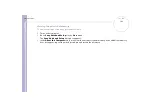Sony Notebook
User Guide
Getting help
97
❑
Try a printer self test (if available) to see if the printer itself is still working properly. For more
information, please consult the manual supplied with your printer.
❑
Some printers have a specific installation procedure. Please check the manual supplied with your printer.