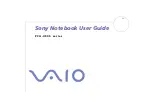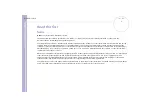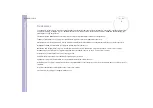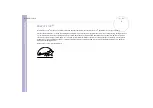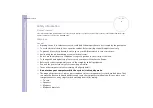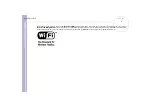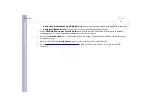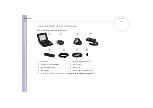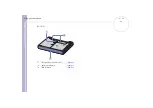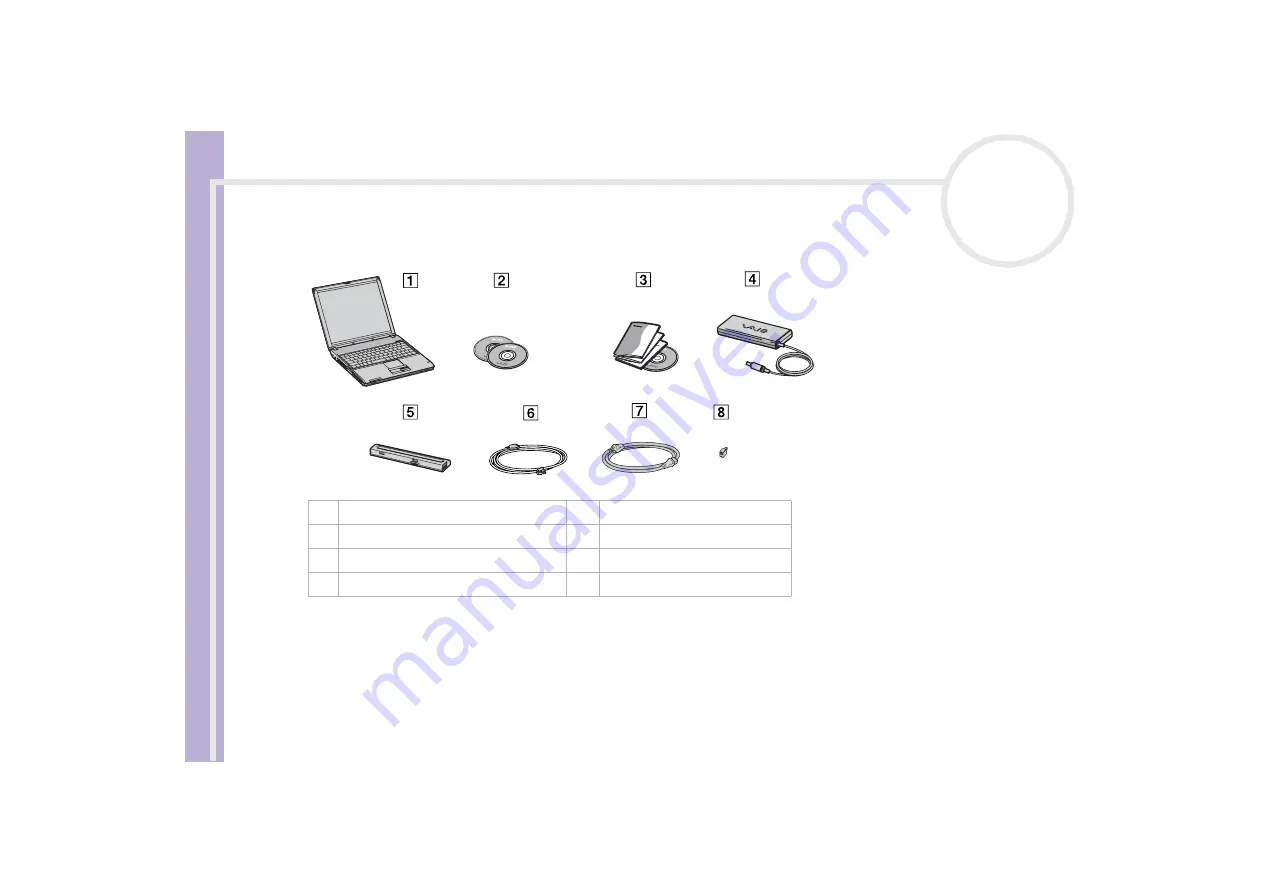
Sony Notebook
User Guide
Welcome
13
Your notebook and its accessories
The following items are in the box:
✍
If you find an extra phone plug in the box, see
.
1
Main unit
5
Rechargeable battery pack
2
Product recovery CD-ROMs
6
Phone cable
3
Documentation pack
7
Power cord
4
AC adapter
8
Phone plug (country-specific)