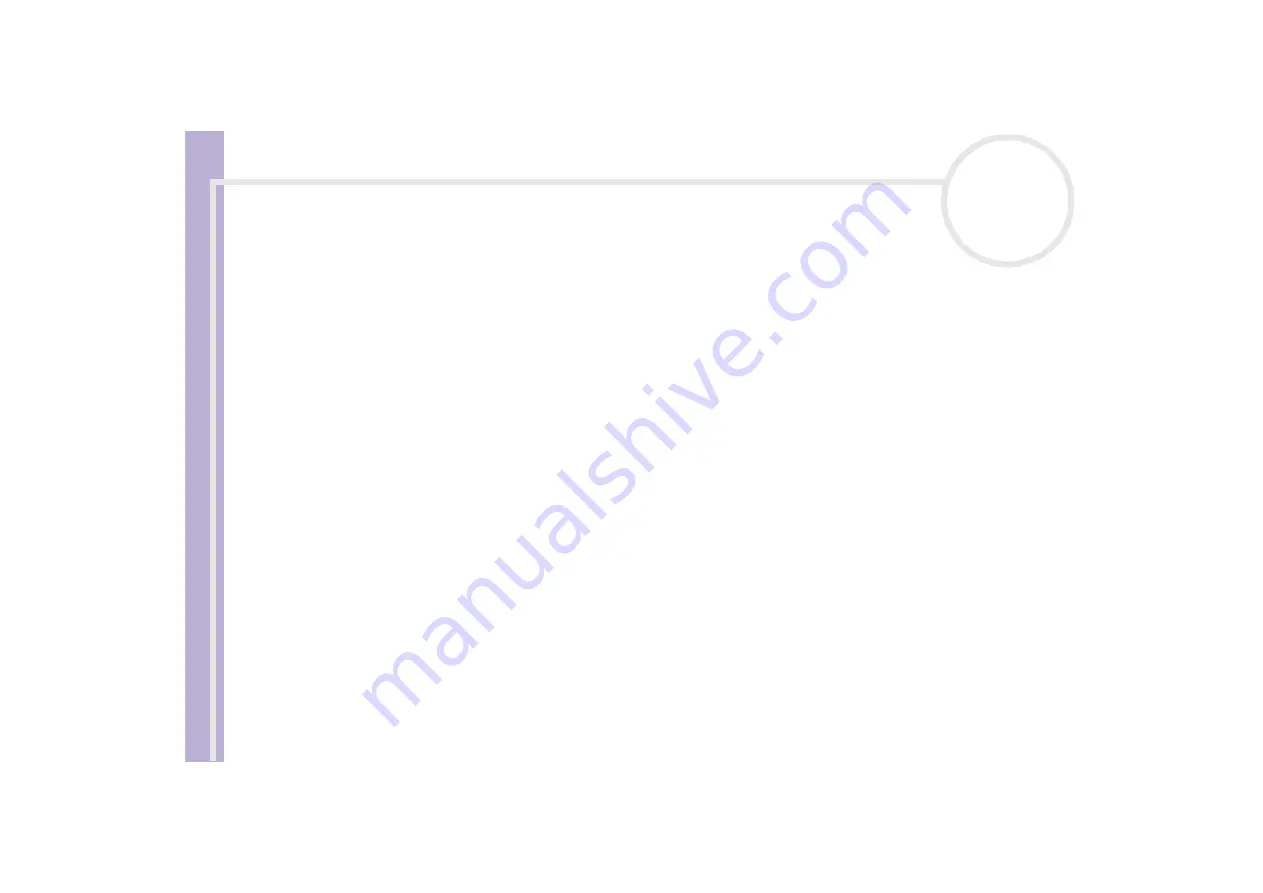
Sony Notebook
User Guide
Read this first
7
Disposing of lithium ion batteries
❑
Do not handle damaged or leaking lithium ion batteries. Dispose of promptly and properly at end-of-life.
❑
Danger of explosion if the battery is incorrectly replaced. Replace only with the same or equivalent type
recommended by the manufacturer. Discard used batteries according to the manufacturer’s instructions.
❑
The battery pack used in this device may present a fire or chemical burn hazard if mistreated. Do not
disassemble, heat above 60°C (140°F) or incinerate.
❑
Keep away from children.
❑
In some areas the disposal of lithium ion batteries in household or business waste may be prohibited.
❑
Use the public collection system.
Disposing of internal memory backup battery
❑
Your notebook is equipped with an internal memory backup battery that should not have to be replaced
during the lifetime of the product. For changing this battery, please contact VAIO-Link.
❑
Dispose of properly at end-of-life.
❑
In some areas the disposal of lithium ion and other non-hazardous batteries in household or business
waste may be prohibited.
❑
Please use the public collection system.









































