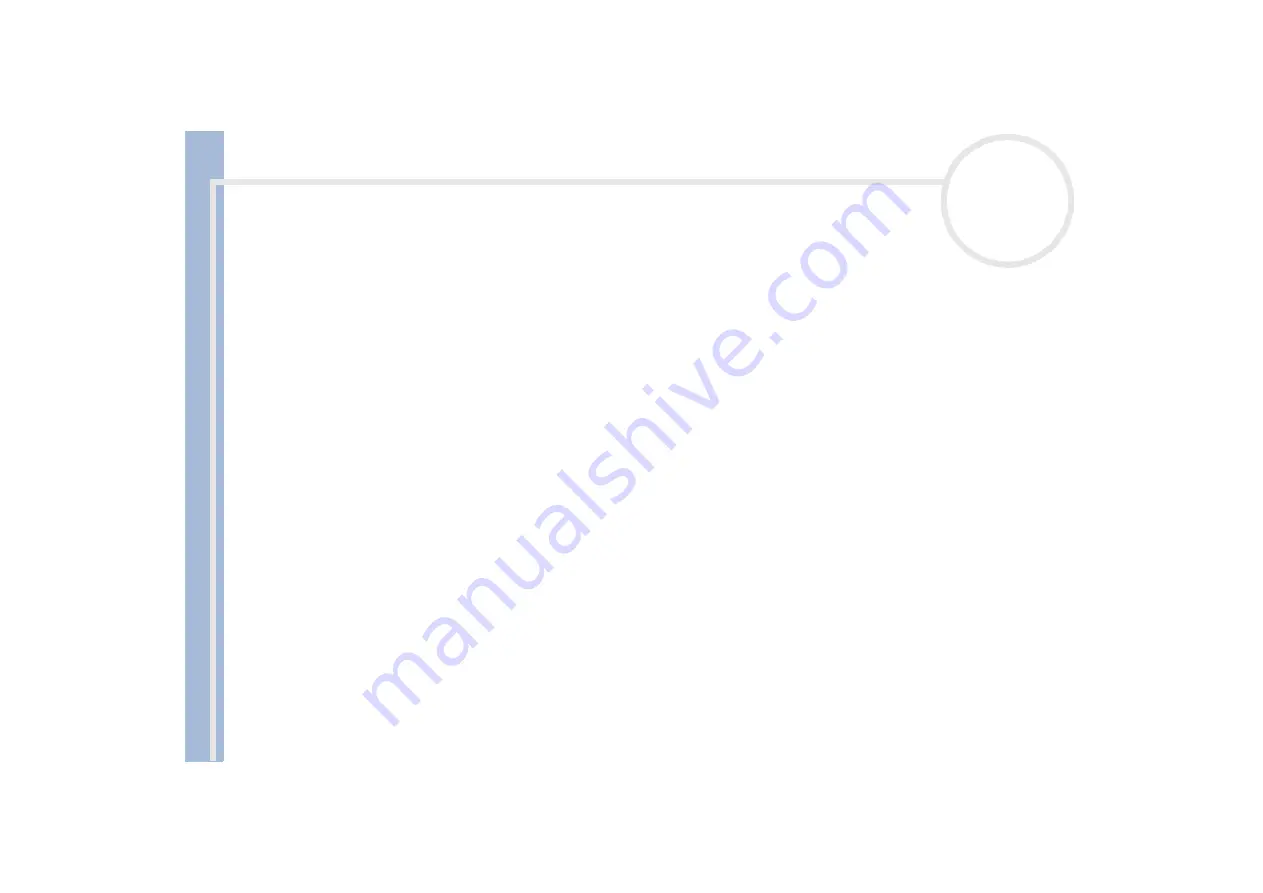
Sony Not
e
book Us
er
G
u
id
e
Read this first
1
Read this first
Notice
© 2001 Sony Corporation. All rights reserved.
This manual and the software described herein, in whole or in part, may not be reproduced, translated, or reduced to any machine-
readable form without prior written approval.
Sony Corporation provides no warranty with regard to this manual, the software, or other information contained herein and hereby
expressly disclaims any implied warranties or merchantability or fitness for any particular purpose with regard to this manual, the
software or such other information. In no event shall Sony Corporation be liable for any incidental, consequential, or special damages,
whether based on tort, contract, or otherwise, arising out of or in connection with this manual, the software, or other information
contained herein or the use thereof.
Macrovision: This product incorporates copyright protection technology that is protected by method claims of certain U.S. patents and
other intellectual property rights owned by Macrovision Corporation and other rights owners. Use of this copyright protection
technology must be authorized by Macrovision Corporation, and is intended for home and other limited viewing uses only unless
otherwise authorized by Macrovision Corporation. Reverse engineering or disassembly is prohibited.
Sony Corporation reserves the right to make any modification to this manual or the information contained herein at any time without
notice. The software described herein is governed by the terms of a separate user license agreement.
Sony, DVgate, i.LINK™, Jog Dial™ Control, PictureGear, PictureToy, MovieShaker, Smart Capture, SonicStage,
Sony Notebook Setup, UI Design Selector, VisualFlow, Memory Stick™ and the Memory Stick logo, VAIO and the VAIO logo are
trademarks of Sony Corporation. The Microsoft, Windows, the Windows logo, Windows Media and Outlook trademarks or registered
trademarks of U.S. Microsoft Corporation in the U.S. and other countries.
i.LINK™ is a trademark of Sony used to disignate that a product contains an IEEE1394-connection.
Adobe
®
and Adobe
®
Acrobat
®
Reader are trademarks of Adobe Systems Incorporated.
QuickTime and the QuickTime logo are trademarks used under license. QuickTime is registered in the U.S. and other countries.
RealPlayer and RealJukebox are trademarks or registered trademarks of RealNetworks, Inc. in the U.S. and other countries.
PowerPanel is a trademark of Phoenix Technologies Ltd.



































