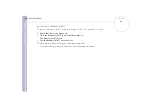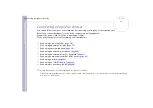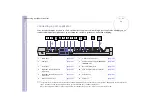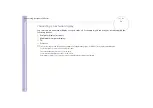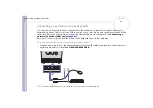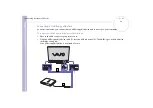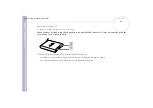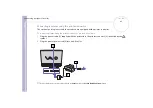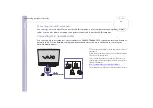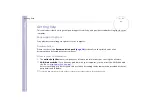Sony
Notebook U
s
er Guide
Connecting peripheral devices
76
Connecting a TV
You can connect a TV to the notebook or to the optional port replicator.
To connect a TV to the notebook, proceed as follows:
1
Plug one end of the audio/video cable (1) (optional) into the AV Out connector (2) (yellow) and the other
end into the TV.
2
Plug the power cord of the TV (3) into an AC outlet.
3
Switch the input channel of the TV to external input.
4
Set up the TV configuration system.
✍
See the manual supplied with your peripheral for more
information on installation and use.
If you insert a DVD in your CD-RW/DVD-ROM drive to watch
a video on your TV, the
<Fn>
+
<F8>
key combination might
not activate the function to toggle between your LCD and TV.
Solution
:
1. Eject your DVD from your computer.
2. Once the DVD is ejected, toggle between your LCD and
your TV with the combination
<Fn>
+
<F8>
.
Your image displays now on both LCD and TV. Re-insert your
DVD to launch your DVD software.
If the display resolution of your computer is more than 1024
x 768 pixels, a part of the image cannot be displayed on your
TV. The hidden area on your TV can be seen by moving the
cursor on your computer. If you want to display the full image,
change the display resolution of your computer to any
resolution up to 1024 x 768 pixels.