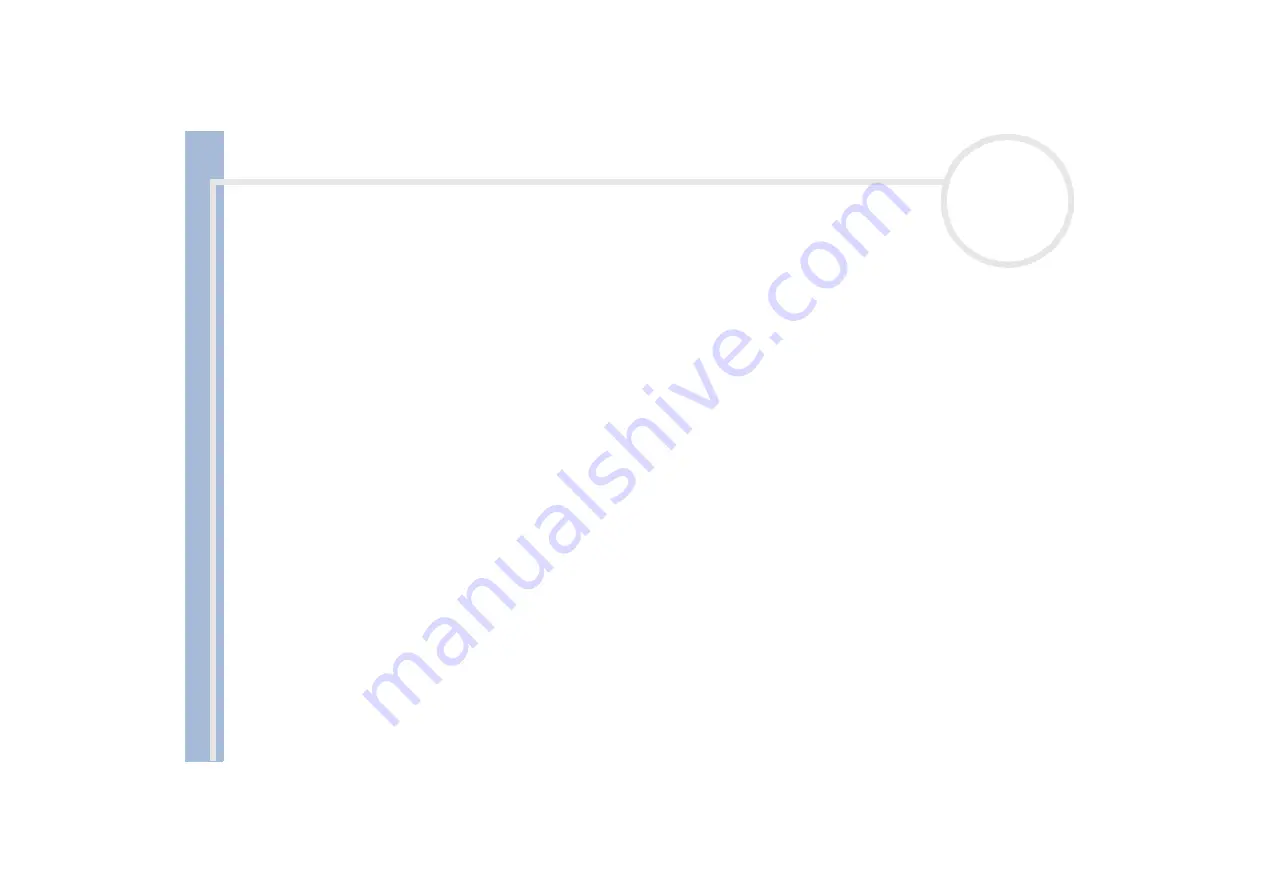
About
t
h
e s
o
ft
w
a
re
on your
Sony
not
e
book
Managing drivers
96
6
If you are prompted to restart your computer, click
Yes
.
The
Uninstall
button is unavailable if removing the driver would make your device unusable.
Or:
1
Click
Start
on the taskbar.
2
Click
My computer
from the menu.
3
Click
View system information
on the left of the window.
4
Click the
Hardware
tab, then click
Device Manager
.
5
Double-click the option corresponding to the device you installed, then double-click your device.
The
Properties
dialog box appears.
6
Click the
Driver
tab.
7
Click
Uninstall
.
The driver is uninstalled.
To uninstall your device driver, you must be logged on to your computer with an owner account.
Restoring your system
System Restore is a feature of Microsoft
®
Windows
®
XP that restores your computer to a previous state, if a
problem occurs, without losing your personal data files.
System Restore monitors changes to the system, and it automatically creates easily identified restore points.
These restore points allow you to revert the system to a previous time. They are created daily and at the time
of significant system events (such as when an application or driver is installed).
To revert to your previous driver, proceed as follows:
1
Open the device that is not working correctly in
Control Panel
.
To open the device:
Click
Start
on the taskbar.

























