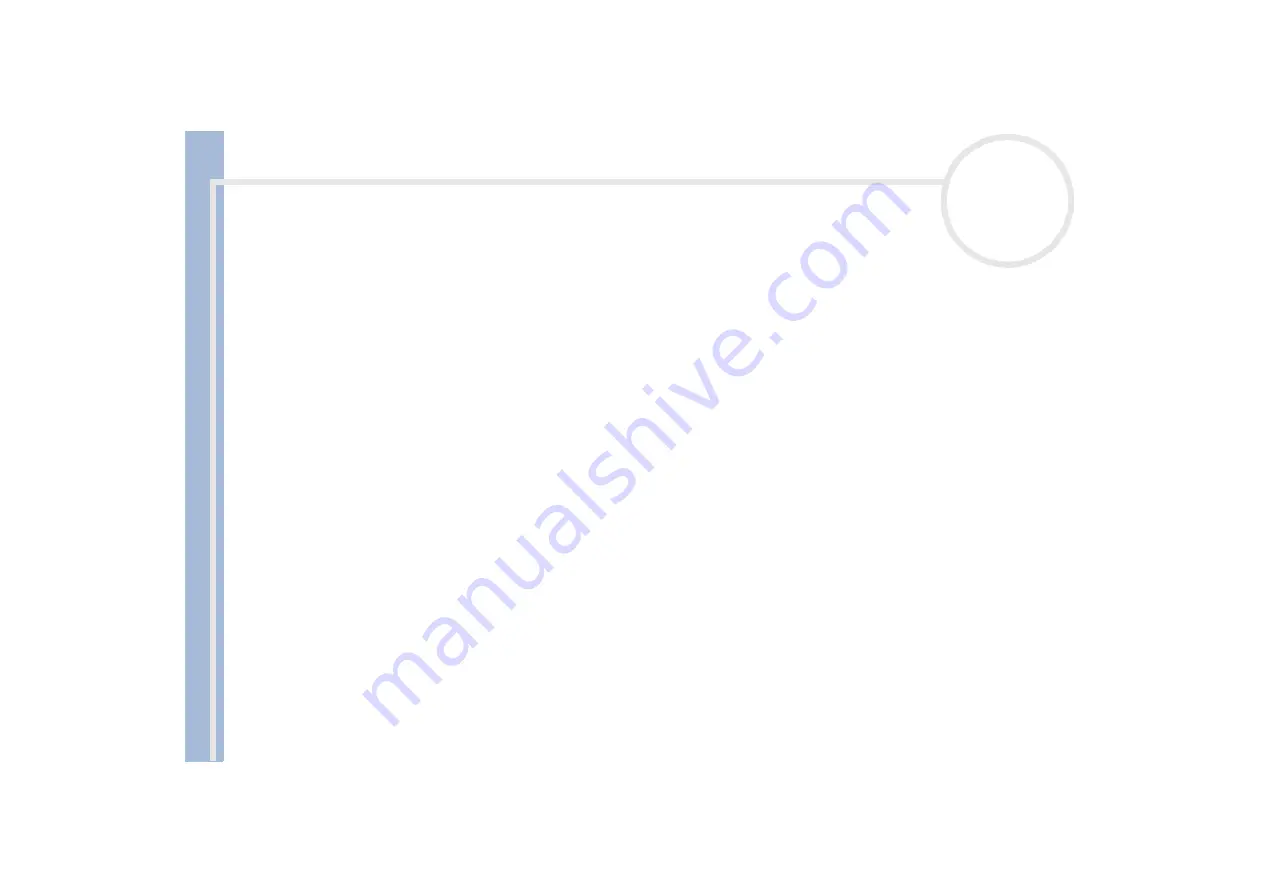
About
t
h
e s
o
ft
w
a
re
on your
Sony
not
e
book
Using the product recovery CD-ROMs
32
Recovering the system without changing partitions.
Recovering the system with modified partition sizes.
Aborting the recovery process.
Recovering the system without changing partitions
To recover the system without changing partitions, proceed as follows:
1
Press
C
to keep your current partitions.
This is the recommended option if you do not need to modify the partition sizes and if you want to
restore your C: drive while keeping the data on your D: drive untouched.
2
Press
G
to proceed with the system recovery.
3
Follow the instructions on the screen.
4
When the recovery process is finished, remove the product recovery CD-ROM from the drive.
5
Press any key to restart your notebook.
Recovering the system with modified partition sizes
You are recommended to carefully read the section
Using partitioned drives
before choosing this option.
To recover the system with modified partition sizes, proceed as follows:
1
Press
P
to modify partitions on your notebook.
Select this option only if you need to change the sizes of your partitions.
2
On the next screen, press
Y
to confirm the deletion of the current partitions.
The next screen displays a selection of sizes for your new C: drive. According to the option you select, the
recovery process will create 1 or 2 partitions on the hard disk.
3
Confirm your selection on the next screen.
4
Wait until the new partitions are created and the notebook reboots.
5
Press
G
to proceed with the system recovery.


















