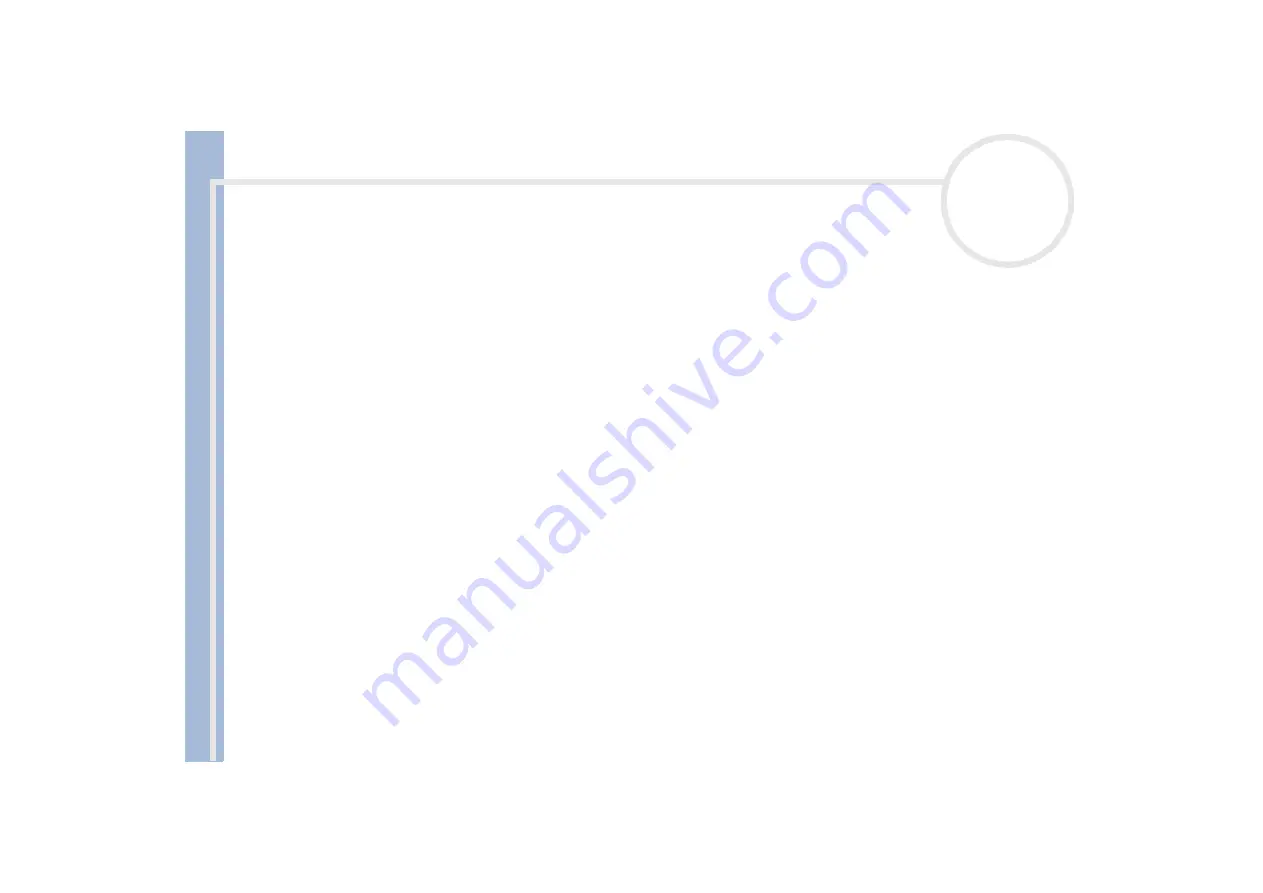
About
t
h
e s
o
ft
w
a
re
on your
Sony
not
e
book
Using the product recovery CD-ROMs
32
Please note that only the Advanced Recovery allows you to select the size of the C: partition when starting a recovery. When recovering your system,
you also need to choose between FAT32 and NTFS for the file management system you want to use. The default option is FAT32. The Standard
Recovery always chooses FAT32.
!
Applying a system recovery means that you will lose all your data stored on your C: drive (and your D: drive if you modify partition settings).
!
Make sure that your computer is connected to AC (not to batteries) before you attempt a system recovery.
!
When the recovery is performed, you must remove the recovery CD-ROM from the drive before restarting the computer. If the CD-ROM is still in the
drive, you will restart a recovery process.
Performing a standard system recovery
To perform a standard system recovery, proceed as follows:
1
Take the system recovery CD-ROM.
2
Turn on your computer (using AC power only) and insert the system recovery CD-ROM into the DVD-ROM
drive.
3
Shut down your computer (
Start/Shut Down/Shut Down
).
4
Wait ten seconds.
5
Turn your computer back on.
6
On the first screen that appears, press
S
(Standard)
.
The system recovery CD screen appears, asking you if you are really sure you want to continue.
7
Click
Y
(Yes)
.
8
You will be asked again whether you are really sure to continue.
9
Confirm.
By default, your notebook file management system is FAT32. Only the
advanced recovery
allows you to format your files using either
FAT32
or
NTFS
. You can change your FAT32 file system to NTFS at any time. However, make sure you fully understand the concept of file management system
under Windows
®
2000 before switching from FAT32 to another file management system. For more information, carefully read the Windows
®
2000
documentation and/or ask your system or network administrator.
You can only convert from FAT32 to NTFS, but not from NTFS to FAT32.




















