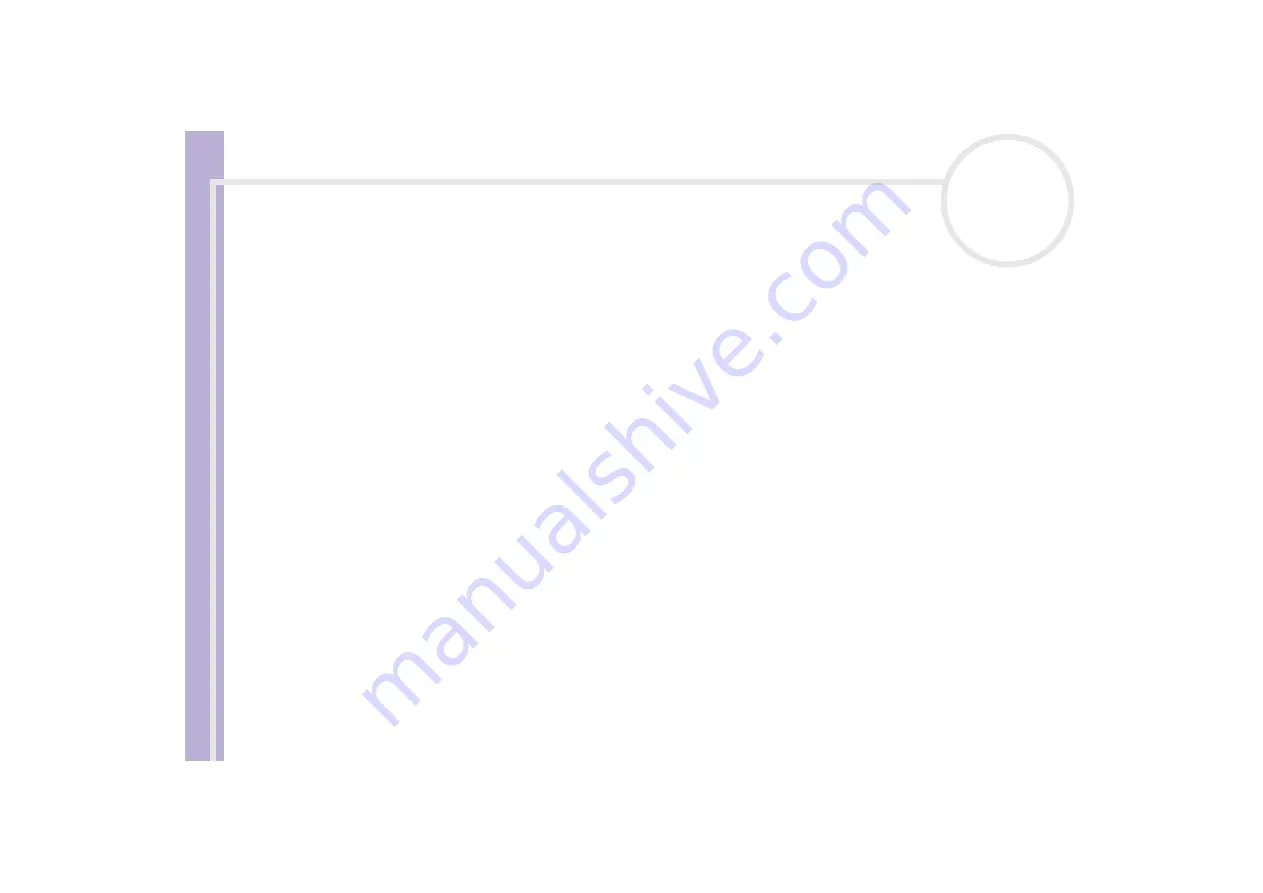
Sony
N
o
tebook
U
s
er Guide
Connecting peripheral devices
69
Customizing the virtual desktop
You can customize the Dual Display mode by changing the position of the two monitors comprising the
virtual desktop.
To customize Dual Display mode, proceed as follows:
1
Click the
Start
button on the Windows
®
taskbar.
2
Click
Control Panel
.
3
Click
Appearance and Themes
.
4
Click the
Display
icon.
5
Click the
Settings
tab.
6
Drag the monitor icons to match the physical arrangement of your monitors. The two monitor icons must
be connected to create a virtual desktop.
7
Click
Apply
and then
OK
.
Deactivating the Dual Display function
To deactivate the Dual Display function, proceed as follows:
1
Click the
Start
button on the Windows
®
taskbar.
2
Click
Control Panel
.
3
Click
Appearance and Themes
.
4
Click the
Display
icon.
5
Click the
Settings
tab.
6
Click the display 2.
7
Deselect the
Extend my Windows desktop onto this monitor
option.
8
This will disable the Dual Display.
✍
For switching from Primary to Secondary display, see the section
Selecting display modes
.






























