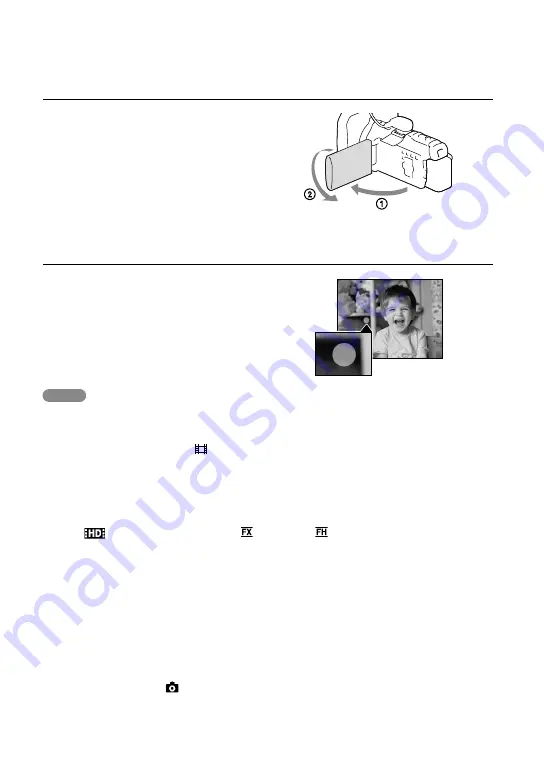
GB
To record in mirror mode
Open the LCD panel 90 degrees to the
camcorder (
), then rotate it 180 degrees to
the lens side (
).
A mirror-image of the subject appears on the
LCD screen, but the image will be normal
when recorded.
If white circular spots appear on photos
This is caused by particles (dust, pollen,
etc.) floating close to the lens. When they
are accentuated by the camcorder’s flash,
they appear as white circular spots.
To reduce the white circular spots, light the
room and shoot the subject without a flash.
Notes
If you close the LCD screen while recording movies, the camcorder stops recording.
The maximum continuous recordable time of movies is about 13 hours.
When a movie file exceeds 2 GB, the next movie file is created automatically.
The flash does not work while the (movie) lamp is lit.
The following states will be indicated if data is still being written onto the recording media after
recording has finished. During this time, do not apply shock or vibration to the camcorder, or remove the
battery or AC Adaptor.
Access lamp (p. 23) is lit or flashing
The media icon in the upper right of the LCD screen is flashing
When [
Rec Format] is set to [1080/25p ] or [1080/25p ], you cannot record photos while the
camcorder is in movie recording mode.
The LCD screen of your camcorder can display recording images across the entire screen (full pixel
display). However, this may cause slight trimming of the top, bottom, right, and left edges of images when
played back on a TV which is not compatible with full pixel display. It is recommended you record images
with [Guide Frame] set to [On] and using the outer frame of [Guide Frame] (p. 75) as a guide.
Recording time, recordable number of photos (p. 98)
[Media Select] (p. 23)
[Flash] (p. 73)
To display items on the LCD screen all the time: [Display Setting] (p. 84)
To change the image size: [
Image Size] (p. 38)
Recordable time, remaining capacity [Media Info] (p. 77)
















































