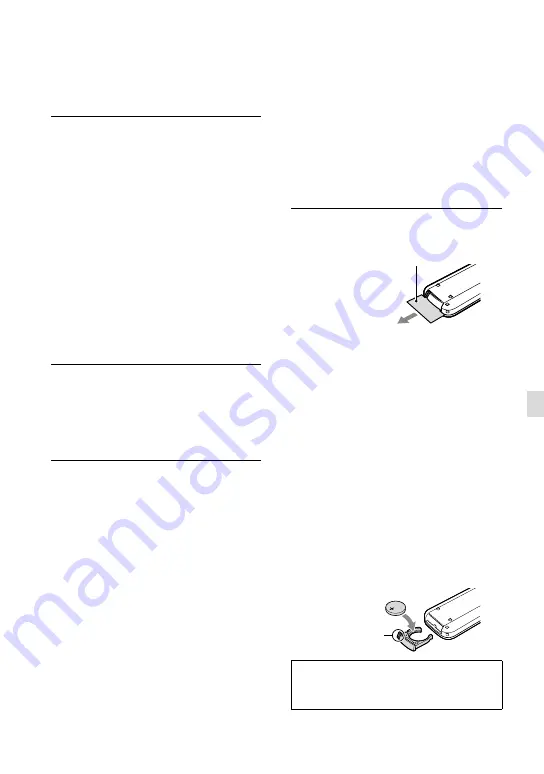
10
GB
O
thers/I
nde
x
When the camcorder is connected to
a computer or accessories
Do not try to format the recording media of the
camcorder using a computer. If you do so, your
camcorder may not operate correctly.
When connecting the camcorder to another
device with communication cables, be sure to
insert the connector plug in the correct way.
Pushing the plug forcibly into the terminal
will damage the terminal and may result in a
malfunction of the camcorder
When the camcorder is connected to other
devices through a USB connection and the
power of the camcorder is turned on, do not
close the LCD panel. The image data that has
been recorded may be lost.
Notes on optional accessories
We recommend using genuine Sony accessories.
Genuine Sony accessories may not be available
in some countries/regions.
Active Interface Shoe
The Active Interface Shoe supplies power to
accessories such as a video light, a flash, or a
microphone (sold separately). The accessory
can be turned on or off as you open or close
the LCD screen, and the viewfinder of your
camcorder. Refer to the operating instructions
supplied with your accessory for details.
The Active Interface Shoe has a safety device
for fixing the installed accessory securely. To
connect an accessory, press down and push it to
the end, and then tighten the screw. To remove
an accessory, loosen the screw, and then press
down and pull out the accessory.
When you are recording movies with an
external flash (sold separately) connected to
the accessory shoe, turn off the power of the
external flash to prevent charging noise being
recorded.
You cannot use an external flash (sold
separately) and the built-in flash at the same
time.
When an external microphone (sold separately)
is connected, it takes precedence over the built-
in microphone.
On Wireless Remote Commander
Remove the insulation sheet before using the
Wireless Remote Commander.
Point the Wireless Remote Commander
towards the remote sensor to operate your
camcorder (p. 7).
When no commands have been sent from the
Wireless Remote Commander within a certain
period, the light blue frame disappears. When
you press any of
/
/
/
, or ENTER again,
the frame appears at the position where it was
displayed last.
You cannot select some buttons on the LCD
screen, or the viewfinder using
/
/
/
.
To change the battery of the Wireless Remote
Commander
While pressing on the tab, inset your fingernail
into the slit to pull out the battery case.
Place a new battery with the + side facing up.
Insert the battery case back into the Wireless
Remote Commander until it clicks.
WARNING
Battery may explode if mistreated. Do not
recharge, disassemble or dispose of in fire.
Insulation sheet
Tab












































