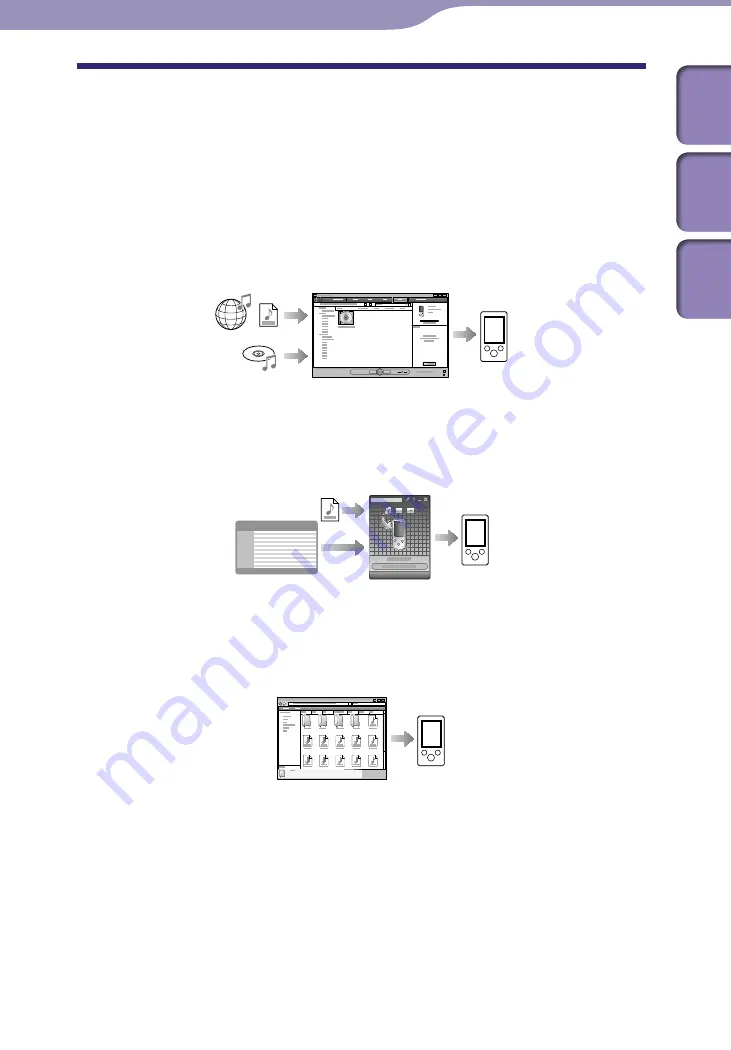
ModelName: Flamingo_E
PartNumber: 4-154-416-11(1)
22
22
Transferring Music
Selecting the Way to Transfer Music
You can import music from audio CDs or from the Internet, etc. To import
music into your computer, use appropriate software.
You can transfer music to the player in the following three ways.
Transferring music from CDs using Windows Media Player 11 (
p. 23)
You can import music from your CDs, etc., to your computer, and transfer
them to the player using Windows Media Player 11.
Transferring music from iTunes, etc., using Content Transfer (
p. 27)
If you have already managed music with iTunes, etc., you can transfer
them to the player using Content Transfer.
Transferring music by drag-and-drop using Windows Explorer (
p. 29)
You can directly transfer music stored on your computer by drag-and-drop
using Windows Explorer.
Hint
For detailed information on how to import music, refer to the Help of each software.
For details about supported file formats, see “Supported file format” (
p. 125).
The player does not use SonicStage software (SonicStage software, developed by Sony,
manages music on a computer or transfers music to other types of players). For this
player, you can transfer music in the above three ways, not using SonicStage.
ATRAC files managed by SonicStage can be transferred to the player after conversion to
MP3 file format. To convert files, download the MP3 Conversion Tool from the
customer support Web site (
p. 121).
The maximum number of files per folder in the [MUSIC] folder is 4,000.
Transferring Music
Table of
Cont
ents
Home
Menu
Inde
x






























