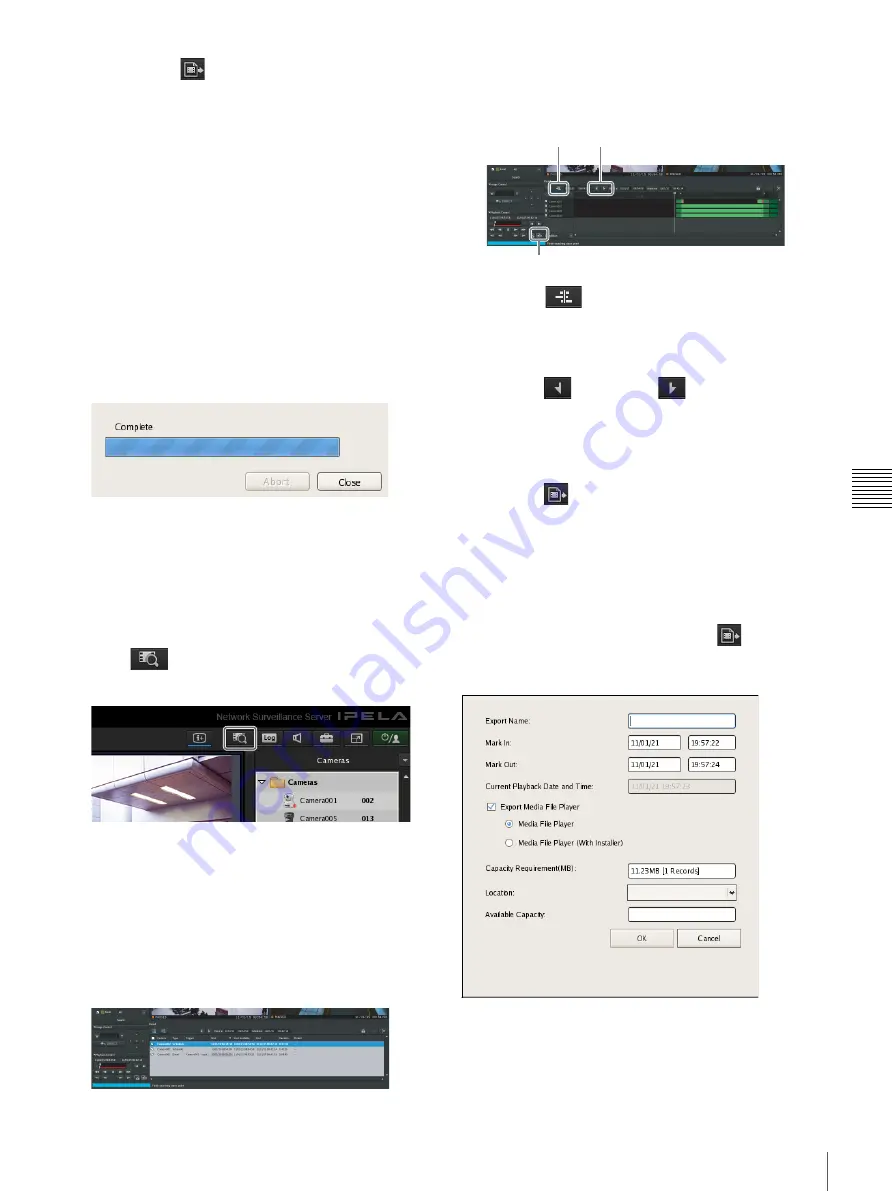
113
Exporting Recorded Images
Chap
ter
5
Oper
at
ion and
C
ont
ro
l
• If you click
(Export Recorded Image) after
returning to the main screen during exporting, the
Exporting screen appears.
• The space displayed for [Capacity Requirement] in
the Export dialog box is just a rough indication.
Even if the space displayed for [Available Capacity]
exceeds that displayed for [Capacity Requirement],
the space of the media may occasionally be
insufficient, resulting in the export failing.
• If files that are currently recording are exported, they
may not be able to be played back normally. When
exporting recordings that are currently recording,
specify an end point (mark out) that is well beyond
the current time.
When exporting ends, the following screen appears.
4
Click [Close].
The Exporting screen closes.
Exporting from the Search Window
In the Search window, you can search for the recorded
images you want to export, specify a start point (mark in)
and end point (mark out), and then perform the export.
1
Click
(Search for Recording Data) at the top of
the main screen.
The Search Window appears.
2
Specify the search conditions, and click [Search].
For details on finding recorded images, refer to
“Searching Recorded Images” (page 108)
.
3
Click to select the recorded images you want to export
in the list of search results.
4
Switch to the timeline view, specify the start point
(mark in) and end point (mark out), and then perform
the export.
1
Click
(Timeline) to switch to the timeline
view.
2
Specify the start point (mark in) and end point
(mark out) on the timeline.
Click
(Mark In) or
(Mark Out) to set the
current playback position as the start point or end
point.
The mark in or mark out position can also be moved
by dragging and dropping.
3
Click
(Export Recording Data).
The Export dialog box appears. The subsequent
procedure is the same as Step 3 of
.
Setting Items of Export Dialog Box
This dialog box is displayed by clicking
(Export
Recorded Image) on the main screen
.
After configuring each item, click [OK].
Export Name
Enter the export name.
3
2
1
Содержание NSR-500
Страница 117: ...117 System Administration Chapter 5 Operation and Control 4 Click Close The Export screen closes ...
Страница 133: ......






























