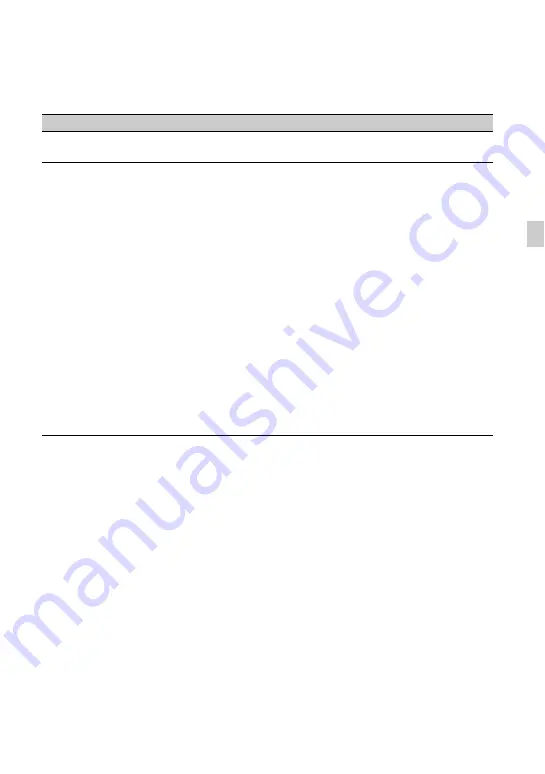
61
Re
co
rd
in
g
DETAIL
To set items for the detail.
Item
Description and settings
[LEVEL]
Sets the detail level.
-7 to +7
[MANUAL SET]
[ON/OFF]
: Turns on and off the manual detail adjustment.
Set to [ON] to enable the manual detail adjustment
(automatic optimization will not be performed).
[V/H BALANCE] : Sets the vertical (V) and horizontal (H) balance of
DETAIL.
-2 (off to the vertical (V) side) to +2 (off to the
horizontal (H) side)
[B/W BALANCE]: Selects the balance of the lower DETAIL (B) and
the upper DETAIL (W).
TYPE1 (off to the lower DETAIL (B) side) to
TYPE5 (off to the upper DETAIL (W) side)
[LIMIT]
: Sets the limit level of DETAIL.
0 (Low limit level: likely to be limited) to 7 (High
limit level: not likely to be limited)
[CRISPENING]
: Sets the crispening level.
0 (shallow crispening level) to 7 (deep crispening
level)
[HI-LIGHT DETAIL]:
Sets the DETAIL level in the high intensity areas.
0 to 4
Continued
,
















































