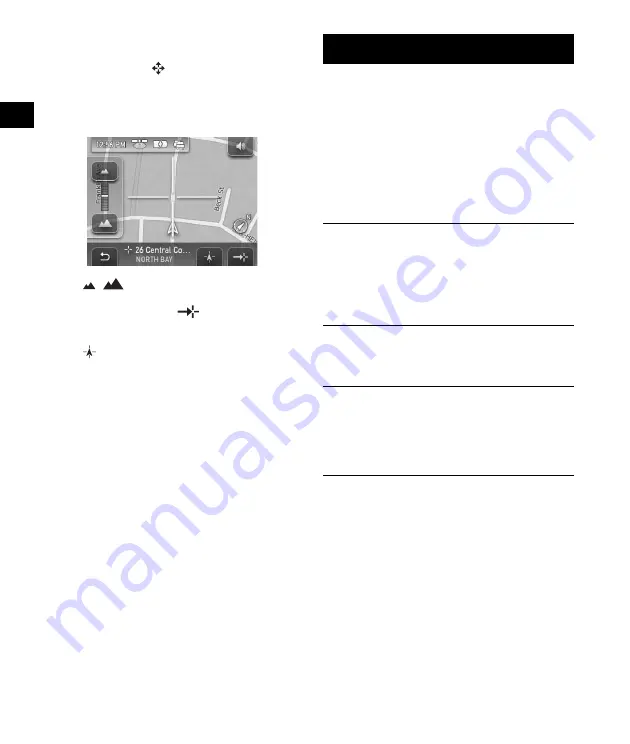
12
Map scrolling mode
You can switch to map scrolling mode from map
display by touching
, whether during route
guidance or not.
In map scrolling mode, the crosshair is displayed
on the map, and you can drag the screen to scroll
the map.
Touch
/
to adjust map scale.
Place the intersection of the crosshair on a
desired point, then touch
to show the map
scrolling mode menu, where you can set the
point as a destination, etc.
Touch
to return to the current car position
display.
System Settings
Various settings related to the system and
memory are configurable.
From the top menu, select “More...”
c
“Settings”
c
the desired category
c
the desired item below
to make each setting.
Several representative setting items in each
category are introduced here as examples.
For details, see the supplied PDF manual.
General Settings
Map Settings
POI Settings
Route Profile
Note
Warnings given according to map information may not
always be correct due to road works, etc. Traffic
situations and road regulations take absolute
precedence over information given by the navigation
system.
Navigation View
(to select the default map
view (2D or 3D)),
Show Distance/ETA to
Destination
(to show/do not show distance to
destination and ETA (Estimated Time of
Arrival)), etc.
Current Map
(to select a map stored in the
unit).
Show POIs
(to show/do not show each POI),
Quick Link 1-3
(to store 3 frequently-used POI
categories, any of which can be used as a
shortcut when setting the destination).
Type of Route
(to select the route search
preference),
Freeways
(to allow/avoid/forbid
freeways/highways), etc.
Содержание NAV-U NV-U71T
Страница 37: ......



























