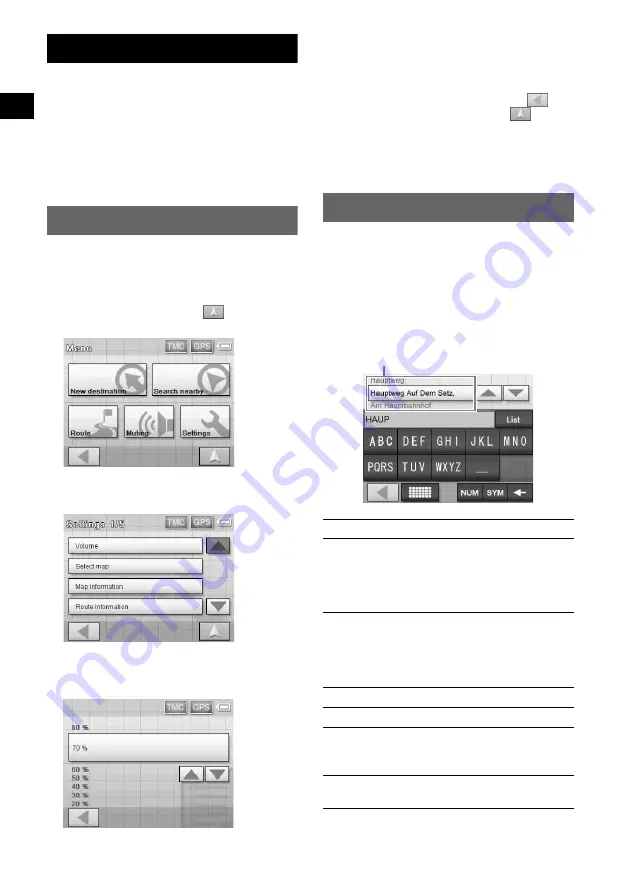
12
Basic Operations
Common procedures to operate the system are
explained.
General operations can be performed on the
touch screen. Touch the displayed icons with
your finger gently.
Note
Do not press the display with excessive force, or use
any sharp article, such as a pen, etc., to tap on the
display.
Menu operations
You can set items in the menu by the following
procedures.
1
Show the top menu.
In the map display, touch the map.
In the menu display, touch
to show the
map, then touch the map.
2
Touch “Settings,” then touch a desired
item.
3
Touch
v
/
V
to scroll the list, then touch
a desired setting item.
E.g.: Volume setting display
4
Make the desired setting.
Touch and select the desired setting or input
characters.
During menu operation:
To return to the previous display, touch
.
To cancel the menu selection, touch
(the
current car position display appears).
Note
The items on the menu and setting operations differ
depending on the selected menu item.
Keyboard operations
The keyboard display appears when you need to
enter text.
You need only enter characters in upper case, as
the system automatically converts them to
appropriate characters. You can enter special
characters when necessary (e.g. when naming a
saved destination, etc.).
Mobile phone keyboard display
To
Touch
enter an alphabetical
character
the relevant key (e.g.
“ABC”) repeatedly until
the desired character is
highlighted in the line
above the keyboard.
enter a number
“NUM” to switch to the
number keyboard, then
the desired number key;
and “ABC” to switch
back.
enter a space
“_”
delete a character
“
T
”
select a candidate
v
/
V
to scroll the list,
then the desired
candidate to confirm.
see the list of all
candidates
“List”
Candidates



























