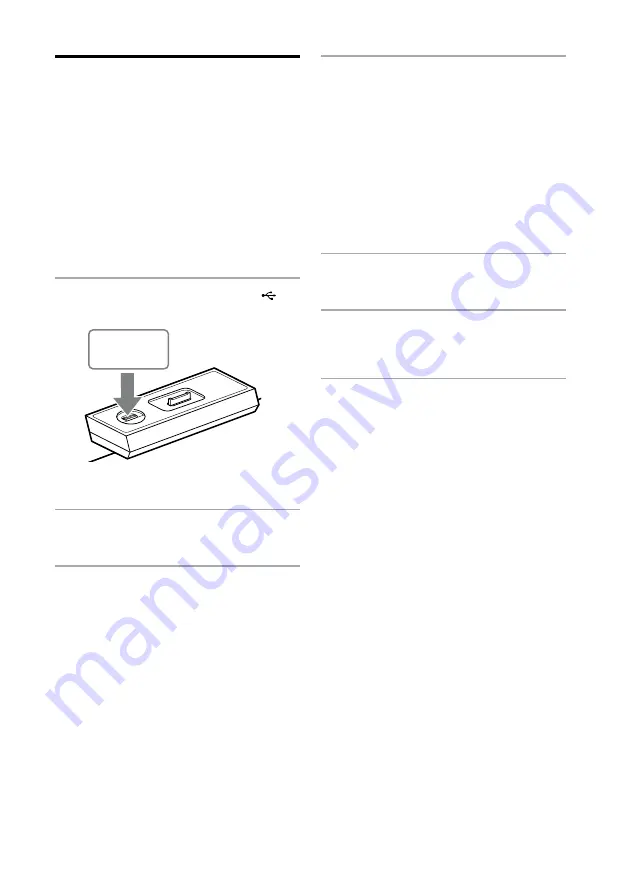
NAS-Z200DiR/Z200iR.GB.4-151-738-
12
(1)
2
GB
Transferring audio data from
a disc to a USB device
You can transfer audio data from an audio CD
(CD-DA) or MP3 disc only.
The amount of free space required on the USB
device is about 1 MB per minute when transferring
audio data from an audio CD. Required free space
may be larger when transferring audio data from
an MP3 disc.
You can easily transfer all the tracks/files on a disc
to a USB device (CD-SYNC). You can also transfer
a track/file that is currently being played back
(REC 1).
1
Connect the USB device to the
(USB) connector.
USB device
Make sure the USB device is firmly
connected.
2
Select the CD function from the
Home menu.
3
Insert a disc.
When the unit automatically starts playback,
press
to cancel playback.
4
Select the item you want to transfer.
Synchronized transfer (CD-SYNC):
If you want to transfer a specific folder on
the MP3 disc, select the “Folder Continue”
play mode, and then select the desired
folder (page 26).
If you want to transfer the whole contents
on the disc, skip this step and go to step 5.
Single track/file transfer (REC 1):
If you want to transfer a track/file, start
playing the desired track/file.
5
Press OPTIONS to enter the Options
menu.
6
Select [Record to USB].
A confirmation message appears and the USB
device stands by for the transfer.
7
Select [OK].
Transfer starts.
While transferring audio data, no sound is
output from the speakers.
When using CD-SYNC:
When the transfer is completed, access to
the USB device and the CD player stop
automatically.
When using REC 1:
When the transfer is completed, access to the
USB device stops automatically and the CD
player continues playback.
To stop a transfer
Press
.






























