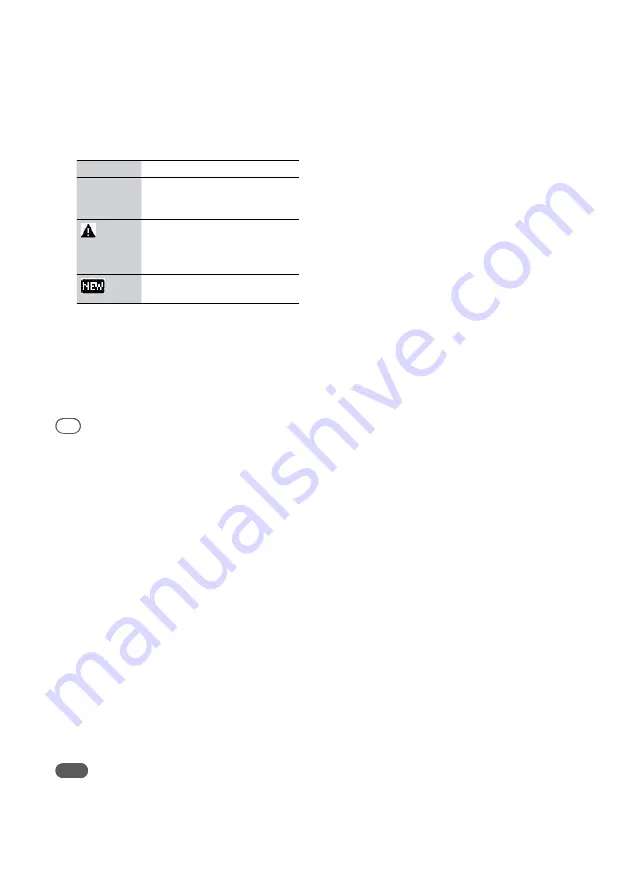
NAS-Z200DiR/Z200iR.GB.4-151-738-
12
(1)
GB
4
When “Disconnect from the current
server.” appears, select [OK].
The unit is disconnected from the server and a
list of servers appears.
The icon next to the server name indicates the
server type.
Icon
Server type
No icon
This is a server you have
connected to before and which is
presently operating.
This is a server you have
connected to before, but which
is presently not operating or not
recognizable.
This is a server you have never
connected to before.
5
Press
/
to select the server and press
ENTER.
To update the server list
Select [Update info] while the server list is displayed.
The unit searches for new servers and an updated server
list appears.
Tip
The unit keeps a history of the last ten connected servers.
This history can also be deleted (below).
To edit the server list
You can delete non-operating or unrecognizable
servers from the list.
1
Select [Settings] from the Home menu.
Settings menu appears.
2
Select [Common Setting] – [Server
Delete].
A list of deletable servers appear.
If there are no deletable servers, “There is no
server to delete.” appears in the display.
3
Press
/
to select the server you want
to delete and press ENTER.
Each time you press ENTER, the check box is
checked or unchecked.
4
Select [OK].
All checked servers are deleted.
Note
Servers that are presently operating do not appear on the
deletable server list and cannot be deleted.






























