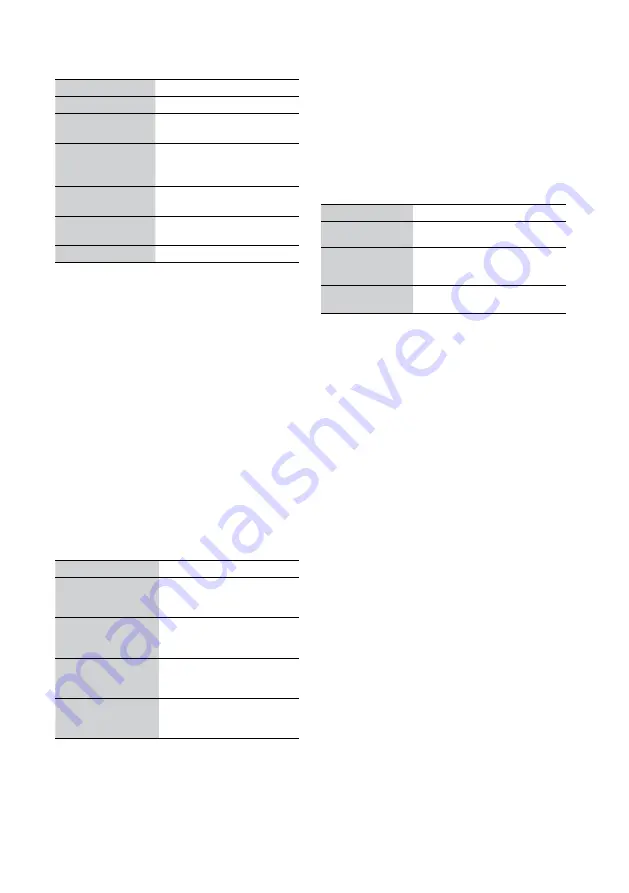
NAS-Z200DiR/Z200iR.GB.4-151-738-
12
(1)
2
GB
Other operations
To
Do the following:
Stop playback
Press
.
Pause playback
Press
. Press
again to
resume playback.
Find a point in a
track/file
Press and hold
/
during
playback, and release it at the
desired point.
Select a track/file
Press
/
to select a
track/file.
Select a folder
(MP3 disc only)
Press
/
to select a folder.
Eject the disc
Press
on the main unit.
Notes on inserting/ejecting a disc
If you insert or eject a disc, the unit will automatically
change to the CD function, even when other function
was selected.
If you insert a disc while the unit is recording (an
FM/AM/DAB broadcast or sound from an external
component (page 43)), the unit will stop recording and
change to the CD function.
You cannot eject a disc in the following cases.
— When audio data is being transferred or recorded to
the USB device.
— When erasing audio files or folders on the USB
device.
To change the play mode
You can change the play mode while playback is
stopped.
Press OPTIONS to enter the Options menu, select
[Play Mode], and then select the desired play
mode.
Play mode
Description
Continue
The unit plays all tracks/files in
the inserted disc in sequential
order.
Folder Continue*
1
The unit plays the files in the
selected folder in sequential
order.
Shuffle
The unit plays all tracks/files
in the inserted disc in random
order.
Folder Shuffle*
1
The unit plays the files in the
selected folder in random
order.
(
: Factory setting)
*
1
When playing a CD-DA (audio) disc, “Folder
Continue” operates the same way as normal “Continue”
play, and “Folder Shuffle” operates the same way as
normal “Shuffle” play.
Note on shuffle play mode
When you turn off the unit, the selected shuffle play mode
(“Shuffle” or “Folder Shuffle”) is cleared and the play
mode returns to normal play.
To change the repeat mode
Repeated playback can be specified for the selected
play mode.
Press OPTIONS to enter the Options menu, select
[Repeat], and then select the desired repeat mode.
Repeat mode
Description
Off
Repeat play is off.
All
The unit plays all tracks/files
repeatedly in the selected play
mode.
1 Track
The unit plays the selected track/
file repeatedly.
(
: Factory setting)
Notes on playing MP3 disc
Do not save other types of files or unnecessary folders
on a disc that has MP3 files.
Folders that have no MP3 files are skipped.
MP3 files are played back in the order that they are
recorded onto the disc.
The unit can only play MP3 files that have a file
extension of “.mp3”.
If there are files on the disc that have the “.mp3” file
extension, but that are not MP3 files, the unit may
produce noise which could damage the speaker system
or may malfunction.
The maximum number of :
— MP3 folders is 999 (including the root folder).
— MP3 files that can be contained in a folder is 150.
— MP3 files that can be contained on a single disc is
999.
— folder levels (the tree structure of files) is 8.
Compatibility with all MP3 encoding/writing software,
recording device, and recording media cannot be
guaranteed. Incompatible MP3 discs may produce
noise or interrupted audio or may not play at all.
Notes on playing multisession discs
This unit can play Multi Session CD when an MP3 file
is contained in the first session. Any subsequent MP3
files recorded in later session can also be played back.
If the disc begins with a CD-DA (or MP3) session, it
is recognized as a CD-DA (or MP3) disc, and other
sessions are not played back.
A disc with a mixed CD format is recognized as a CD-
DA (audio) disc.






























