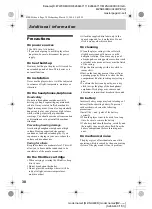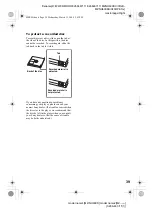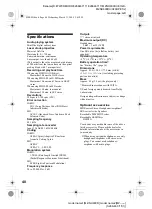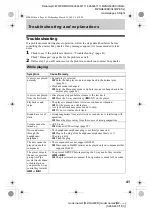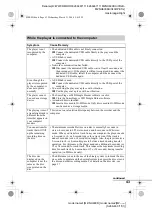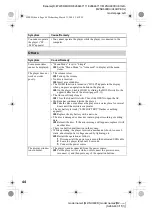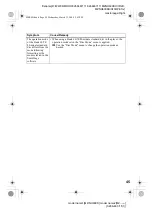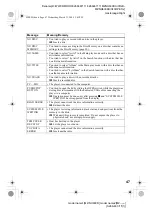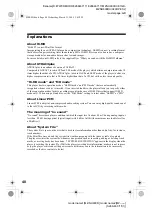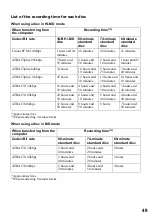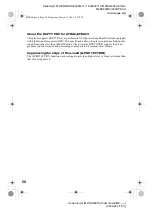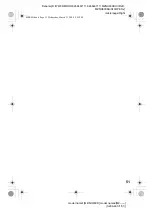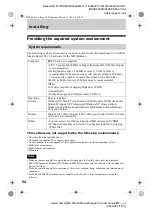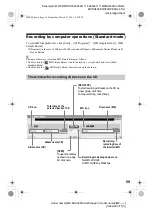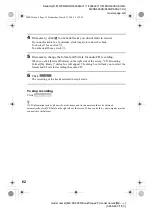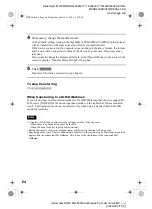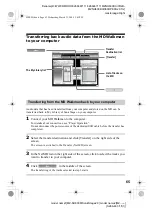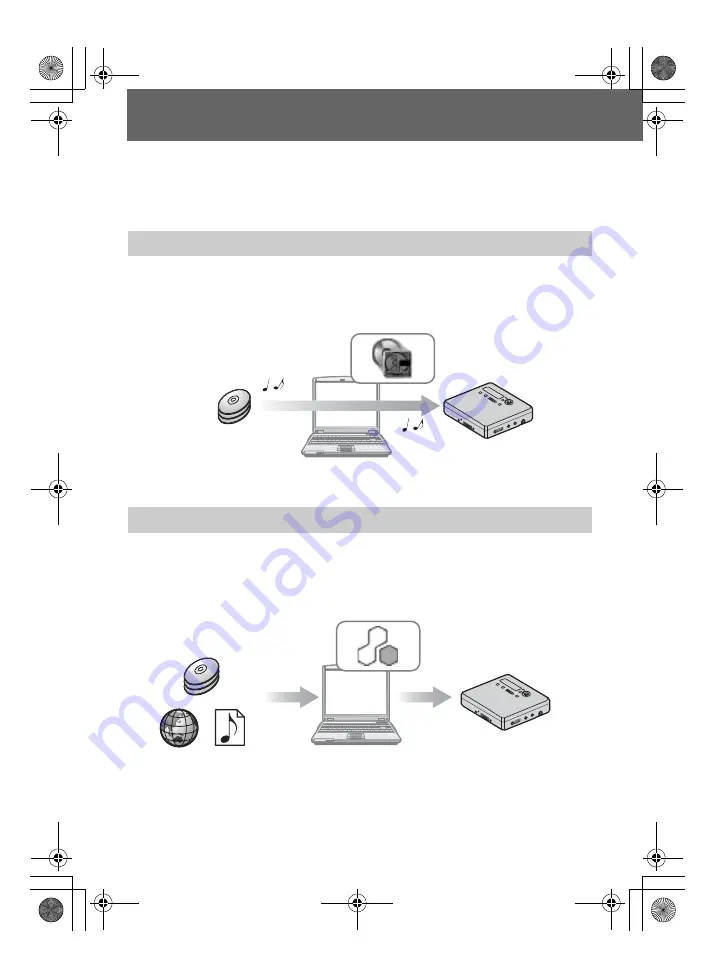
52
model name1[MZ-NH600D/SonicStage2.0] model name2[MZ-----]
[3-266-467-11(1)]
masterpage:Left
filename[D:\WW08\MORO\3266467111\3266467111MZNH600DU\01GB-
MZNH600DU\050GETSS2.0.fm]
What you can do with MD Simple
Burner/SonicStage
MD Simple Burner allows you to record music tracks from an audio CD in the CD drive of
your computer to an MD Walkman, without first recording the music tracks to the
computer.
SonicStage allows you to import audio data to your computer from music sources such as
audio CDs and the Internet, and then transfer the audio data stored in your computer to an
MD.
What you can do with MD Simple Burner
What you can do with SonicStage
Audio CD
MD Walkman
Audio CD
MD Walkman
Internet
Music files in the
MP3,WAV formats
Import
Transfer
Software Operation
020REG.book Page 52 Wednesday, March 31, 2004 5:41 PM