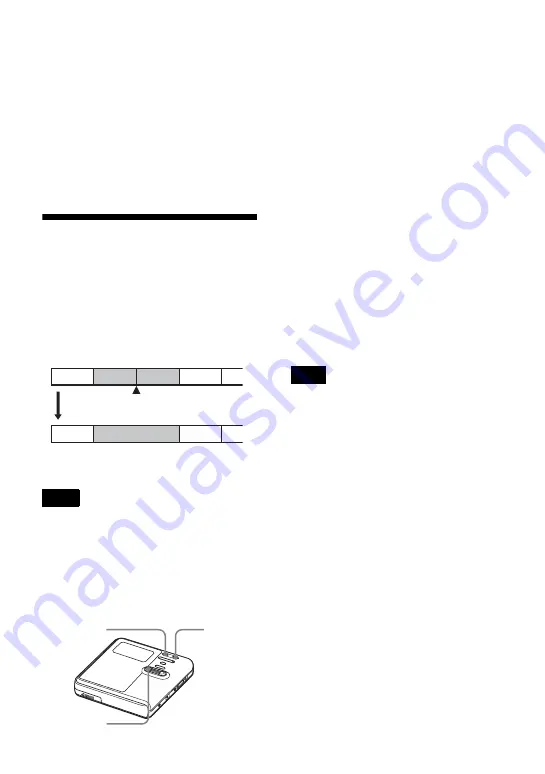
54
To add track marks while
recording (except while
synchro-recording)
Press T MARK on the recorder at the
point you want to add a track mark.
You can use the “Time Mark” setting to
add track marks automatically at specified
intervals (except while digital recording)
(page 36).
Combining tracks
(Combine)
When you record with analog (line) input,
unnecessary track marks may be recorded
where recording level is low. You can
erase a track mark to combine the tracks
before and after the track mark.
The track numbers will change as follows.
You cannot combine tracks if:
•
one of the two tracks or the both tracks have
been transferred from the Windows computer.
•
one of the two tracks or the both tracks have
been recorded in Hi-MD mode using the MD
Simple Burner software.
•
the tracks are recorded in different recording
mode.
1
While playing the track with the track
mark you want to erase, press
X
to
pause.
2
Find the track mark by pressing
.
slightly.
For example, to erase the third track
mark, find the beginning of the third
track. “00:00” appears in the display.
“MARK” appears in the display for a
few seconds.
3
Press T MARK to erase the mark.
“MARK OFF” appears in the display.
The track mark is erased and the two
tracks are combined.
z
When a track mark is erased when you combine
two tracks, the title and the recording date of
the second track changes to those of the first
track.
When you erase a track mark between the two
consecutive tracks that are assigned into
different groups, the second track is re-assigned
into the group containing the first track. In
addition, if you combine a track that is assigned
to a group with a track that is not assigned to a
group (two consecutive tracks), the second
track takes the same registration setting as the
first track.
Note
1
3
4
2
1
3
2
Erase a track mark
Track numbers decrease
T MARK
.
X
Note
Содержание MZ-M10
Страница 9: ...9 ...
Страница 115: ...115 This warranty is valid only in Canada ...






























