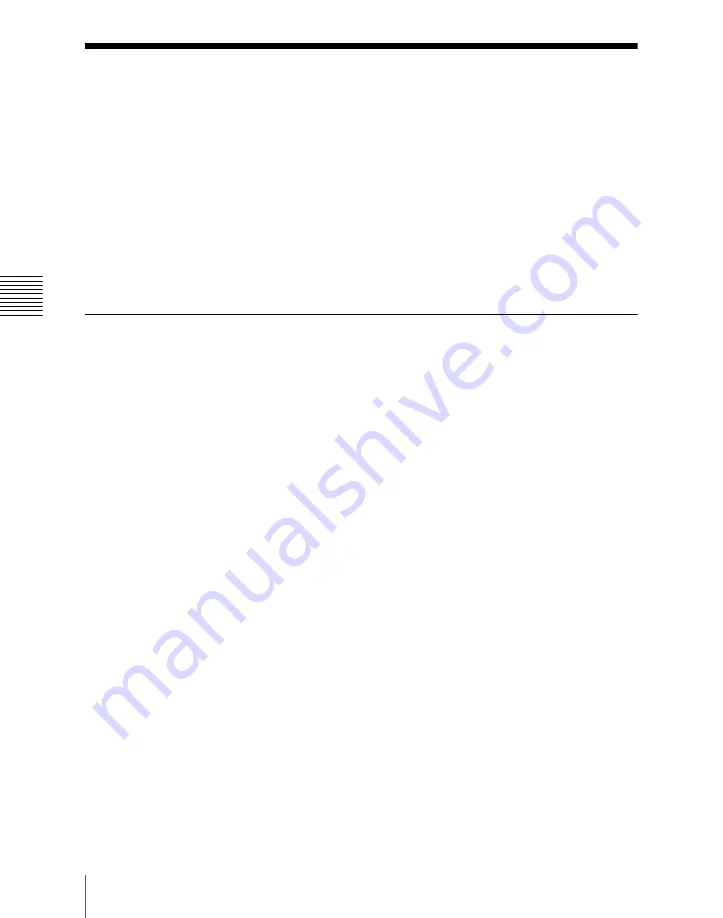
Ch
apt
1082
Overall Control Panel Settings (Config Menu)
Overall Control Panel Settings (Config
Menu)
To carry out the overall control panel settings, use the Panel >Config menu.
To display the Config menu
In the Engineering Setup menu, select VF2 ‘Panel’ and HF1 ‘Config.’
The status area shows the “Bank numbers 1 to 4” (physical locations) of the M/
E and PGM/PST banks, the allocated bank names, and whether or not operation
is enabled.
Panel Setup
In panel setup, you carry out settings particular to the control panel.
You can make the following settings.
Panel settings (Config)
•
M/E Assign:
Set the logical configuration of the M/E and PGM/PST banks.
•
M/E Operation:
For each of the M/E and PGM/PST banks, make operations
possible, not possible, or disabled (Enable/Disable/Inhibit).
•
Dual M/E Assign:
Using two M/E banks, assign the shift and non-shift
button rows of a single M/E bank.
•
Dual M/E Xpt Swap:
When a setting has been made for Dual M/E Assign,
swap the shift and non-shift button rows.
•
DSK Fader Assign:
Carry out fader function assignment and key delegation
for the key delegation buttons, in each of the maximum of four downstream
key control blocks.
• External Bus Link:
Make link settings relating internal switcher buses to
routing switcher destinations.
•
Key Trans Link:
Select whether or not to link transitions between keyers,
and if so which keyer to link to. You can set the links between keyers for each
M/E bank separately.
•
Joystick/Trackball User Setting:
When a trackball module and a joystick
module are both connected as device control blocks, select which is used as
the reference. Also select whether key wipe positioning applies to keys 1 to
8, or to keys 1 to 4.
•
10 Key Region Assign:
Assign any regions to the region selection buttons
in the numeric keypad control block. Also used for setting the regions
included in the selection when the [All] button is pressed.
Содержание MVS-8000X System
Страница 27: ...27 Chapter 1 MVS 8000X Functions ...
Страница 48: ...Chapter 1 MVS 8000X Functions 48 Setup ...
Страница 49: ...49 Chapter 2 Menus and Control Panel ...
Страница 142: ...Chapter 2 Menus and Control Panel 142 Basic Menu Operations ...
Страница 143: ...143 Chapter 3 Signal Selection and Transitions ...
Страница 209: ...209 Chapter 4 Keys ...
Страница 290: ...Chapter 4 Keys 290 Key Snapshots ...
Страница 291: ...291 Chapter 5 Wipes ...
Страница 336: ...Chapter 5 Wipes 336 Wipe Pattern Operations in the Multifunction Flexi Pad Control Block ...
Страница 337: ...337 Chapter 6 DME Wipes ...
Страница 378: ...Chapter 6 DME Wipes 378 DME Wipe Pattern Operations in the Multifunction Flexi Pad Control Block ...
Страница 379: ...379 Chapter 7 Frame Memory ...
Страница 429: ...429 Chapter 8 Color Backgrounds Copy and Swap and Other Settings ...
Страница 453: ...453 Chapter 9 Color Corrector ...
Страница 472: ...Chapter 9 Color Corrector 472 Color Corrector Functions ...
Страница 473: ...473 Chapter 10 Special Functions ...
Страница 494: ...Chapter 10 Special Functions 494 Multi Program 2 ...
Страница 495: ...495 Appendix Volume 1 ...
Страница 496: ...Appendix Volume 1 496 Wipe Pattern List Wipe Pattern List Standard Wipes ...
Страница 497: ...Appendix Volume 1 497 Wipe Pattern List Enhanced Wipes ...
Страница 498: ...Appendix Volume 1 498 Wipe Pattern List Rotary Wipes ...
Страница 499: ...Appendix Volume 1 499 Wipe Pattern List Mosaic Wipes ...
Страница 500: ...Appendix Volume 1 500 Wipe Pattern List ...
Страница 501: ...Appendix Volume 1 501 Wipe Pattern List Random Diamond Dust Wipes ...
Страница 503: ...Appendix Volume 1 503 DME Wipe Pattern List Squeeze Door ...
Страница 504: ...Appendix Volume 1 504 DME Wipe Pattern List 2D trans 3D trans ...
Страница 505: ...Appendix Volume 1 505 DME Wipe Pattern List Flip tumble Frame in out ...
Страница 506: ...Appendix Volume 1 506 DME Wipe Pattern List Picture in picture Page turn ...
Страница 507: ...Appendix Volume 1 507 DME Wipe Pattern List Page roll Mirror ...
Страница 508: ...Appendix Volume 1 508 DME Wipe Pattern List Sphere Character trail Wave Ripple ...
Страница 509: ...Appendix Volume 1 509 DME Wipe Pattern List Split slide Sparkle Mosaic Defocus ...
Страница 511: ...Appendix Volume 1 511 DME Wipe Pattern List 3D trans Picture in picture ...
Страница 512: ...Appendix Volume 1 512 DME Wipe Pattern List Page turn ...
Страница 513: ...Appendix Volume 1 513 DME Wipe Pattern List Page roll ...
Страница 516: ...Appendix Volume 1 516 Resizer DME Wipe Pattern List Resizer DME Wipe Pattern List Slide Squeeze ...
Страница 517: ...Appendix Volume 1 517 Resizer DME Wipe Pattern List Frame in out ...
Страница 523: ...Appendix Volume 1 523 Menu Tree Frame Memory Menu FRAME MEM button ...
Страница 524: ...Appendix Volume 1 524 Menu Tree Color Bkgd Menu AUX Menu COLOR BKGD button AUX button ...
Страница 525: ...Appendix Volume 1 525 Menu Tree CCR Menu CCR button ...
Страница 526: ...Appendix Volume 1 526 Menu Tree Copy Swap Menu Misc Menu COPY SWAP button MISC button ...
Страница 527: ...Appendix Volume 1 527 Menu Tree Status Menu STATS button ...
Страница 528: ...Appendix Volume 1 528 Menu Tree DME Menu DME button ...
Страница 529: ...Appendix Volume 1 529 Menu Tree Global Effect Menu Device Menu GLB EFF button DEV button ...
Страница 530: ...Appendix Volume 1 530 Menu Tree Macro Menu MCRO button ...
Страница 531: ...Appendix Volume 1 531 Menu Tree Key Frame Menu KEY FRAME button ...
Страница 532: ...Appendix Volume 1 532 Menu Tree Effect Menu EFF button ...
Страница 533: ...Appendix Volume 1 533 Menu Tree Snapshot Menu SNAPSHOT button ...
Страница 534: ...Appendix Volume 1 534 Menu Tree Shotbox Menu SHOTBOX button ...
Страница 535: ...Appendix Volume 1 535 Menu Tree File Menu FILE button ...
Страница 536: ...Appendix Volume 1 536 Menu Tree Engineering Setup Menu ENG SETUP button to following pages ...
Страница 537: ...Appendix Volume 1 537 Menu Tree to pages after 539 to previous pages to next page ...
Страница 538: ...Appendix Volume 1 538 Menu Tree to following pages to previous pages ...
Страница 539: ...Appendix Volume 1 539 Menu Tree to previous pages ENG SETUP button to next page ...
Страница 540: ...Appendix Volume 1 540 Menu Tree to previous pages ENG SETUP button ...
Страница 541: ...Appendix Volume 1 541 Menu Tree Diagnostic Menu DIAG button ...
Страница 548: ...Appendix Volume 1 548 Using Keys 5 to 8 ...
Страница 550: ...MVS 8000X System SY 4 177 901 02 1 2010 Sony Corporation ...
Страница 553: ...553 Chapter 11 DME Operations ...
Страница 725: ...725 Chapter 12 External Devices ...
Страница 765: ...765 Chapter 13 Keyframe Effects ...
Страница 846: ...Chapter 13 Keyframe Effects 846 Register Operations in the Menus ...
Страница 847: ...847 Chapter 14 Snapshots ...
Страница 879: ...879 Chapter 15 Utility Shotbox ...
Страница 900: ...Chapter 15 Utility Shotbox 900 Shotbox Register Editing ...
Страница 901: ...901 Chapter 16 Macros ...
Страница 977: ...977 Chapter 17 Files ...
Страница 1010: ...Chapter 17 Files 1010 Saving Files Recalled by Autoload ...
Страница 1011: ...1011 Appendix Volume 2 ...
Страница 1012: ...Appendix Volume 2 1012 SpotLighting SpotLighting Texture Patterns Material provided by Digital Archive Japan INC ...
Страница 1013: ...Appendix Volume 2 1013 SpotLighting Shape Patterns ...
Страница 1038: ...MVS 8000X System SY 4 177 901 02 1 2010 Sony Corporation ...
Страница 1041: ...1041 Chapter 18 System Setup System ...
Страница 1081: ...1081 Chapter 19 Control Panel Setup Panel ...
Страница 1165: ...1165 Chapter 20 Switcher Setup Switcher ...
Страница 1212: ...Chapter 20 Switcher Setup Switcher 1212 Interfacing With External Devices Device Interface Menu ...
Страница 1213: ...1213 Chapter 21 DME Setup DME ...
Страница 1221: ...1221 Chapter 22 DCU Setup DCU ...
Страница 1245: ...1245 Chapter 23 Setup Relating to Router Interface and Tally Router Tally ...
Страница 1263: ...1263 Chapter 24 Simple Connection of the MKS 8080 8082 AUX Bus Remote Panel ...
Страница 1267: ...1267 Chapter 25 DIAGNOSIS ...
Страница 1270: ...Chapter 25 DIAGNOSIS 1270 Checking the Communications Status ...
Страница 1271: ...1271 Appendix Volume 3 ...
Страница 1310: ...MVS 8000X System SY 4 177 901 02 1 2010 Sony Corporation ...






























