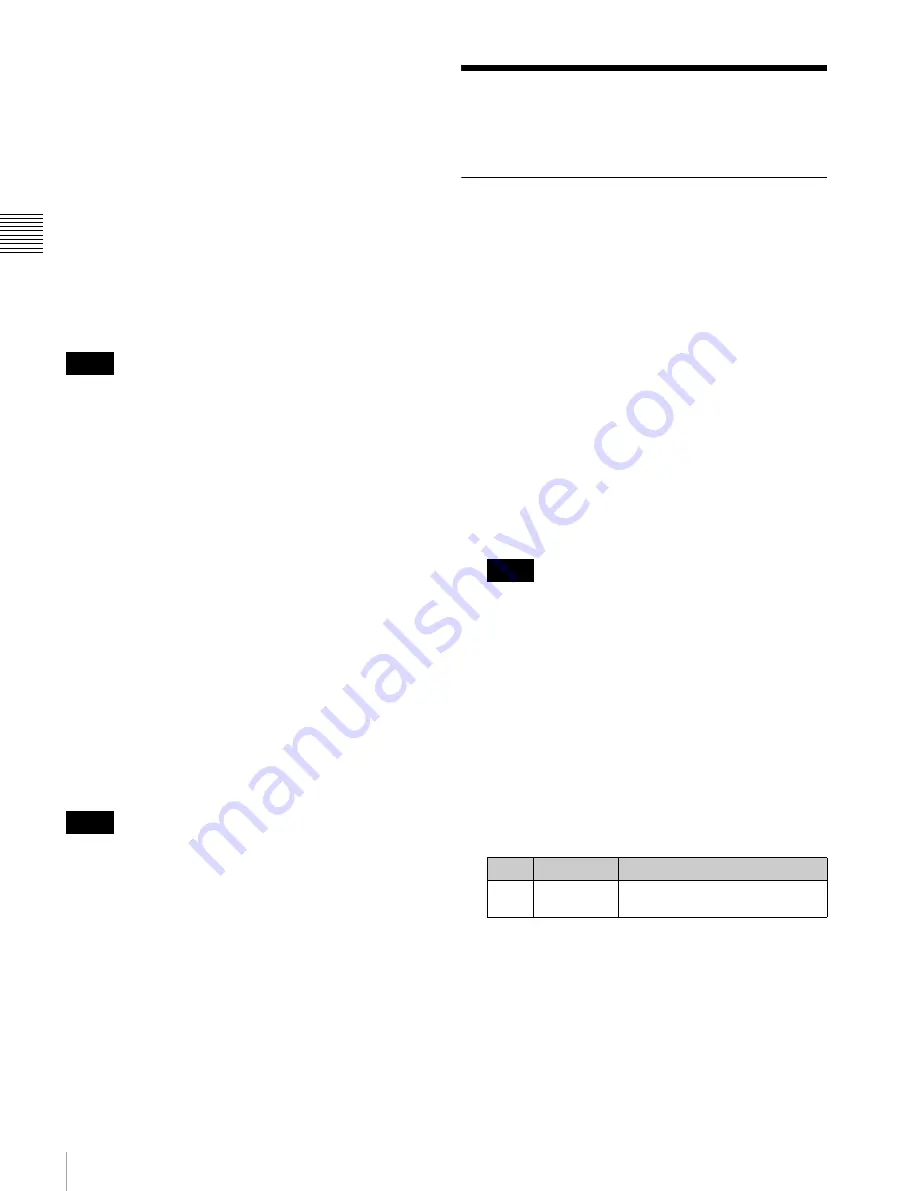
252
Settings Relating to Function Links
C
hap
te
r 1
8 S
w
itc
he
r S
etu
p
reflect the key settings, including the cross-point
selection information.
Key Disable with Status:
Same as [Key Disable], and
further disables the reflection of the key on/off status.
Xpt Hold:
The [XPT HOLD] button of the key bus
functions as a cross-point hold button. When the [XPT
HOLD] is on, recalling a snapshot or keyframe effect
does not reflect the cross-point selection information.
To change the cross-point hold attribute of a
snapshot
If you select “Key Disable” above, this also applies key
disable to the cross-point hold attribute.
If you select “Key Disable With Status,” the key disable
function is applied, including the key on/off status.
This setting is only reflected in the operation of the [XPT
HOLD] button when the [XPT HOLD] button operating
mode is set to “All Bus.” Note that the snapshot cross-
point hold attribute is also valid for settings other than “All
Bus.”
Setting the operation mode when the
pattern limit is released
In the <Pattern Limit Transition> group of the Engineering
Setup >Switcher >Key/Wipe/FM/CCR menu (7335),
select either of the following operation modes.
Auto:
When the pattern limit is released, the remainder of
the transition is carried out automatically at a special-
purpose transition rate.
Manual:
After the pattern limit is released, the transition
waits for the next operation, then executes. Until you
move the fader lever or press [AUTO TRANS], the
transition is not executed.
Applying color correction to AUX bus
signal
When color correction is applied in the AUX bus, the color
correction that was applied to the input signal is disabled.
1
Open the Engineering Setup >Switcher >Key/Wipe/
FM/CCR >CCR menu (7335.3).
2
Select the AUX bus to set.
3
Press [Bus CCR] to switch between Enable and
Disable.
Settings Relating to
Function Links
Setting a Cross-Point Button Link
To link together two buses internal to the switcher, use the
following procedure.
1
Open the Engineering Setup >Switcher >Link
>Internal Bus Link menu (7336.1).
2
Select the setting to apply.
3
Press [Link Bus Select].
4
In the <Bus Select> group, select [Master Bus] (link
source bus).
5
Select the bus to be the link source, and press [Bus
Set].
Only when [Master Bus] is selected, M/E-1 Trans
PGM and P/P Trans PGM are available.
With M/E-1 Trans PGM or P/P Trans PGM is selected
for [Master Bus], the link setting become effective as
soon as you start moving the fader lever.
6
In the <Bus Select> group, select [Linked Bus] (link
destination bus).
7
Select the bus to be the link destination, and press [Bus
Set].
Only when [Linked Bus] is selected, AUX 1 to AUX
24 as Key are available.
8
Select the link table, and press [Link Table Set].
For more information about link tables,
.
To release a link
With the link selected, press [Clear].
Notes
Notes
Notes
No.
Parameter
Adjustment
3
Link Table
No
Link table selection






























