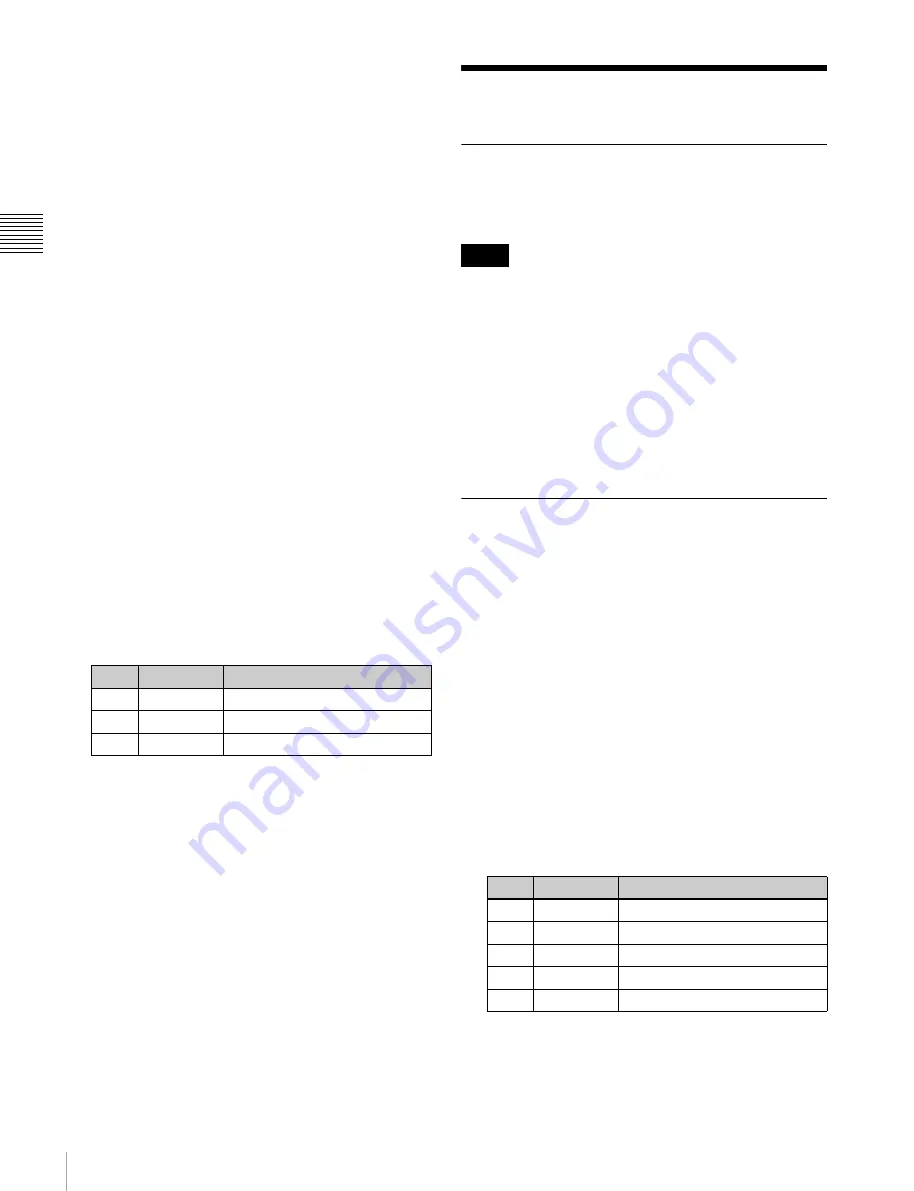
242
Signal Input Settings
C
hap
te
r 1
8 S
w
itc
he
r S
etu
p
signal source names, and aspect ratio settings (16:9/
4:3).
2
Select the pair number for which you want to set.
3
In the <Aspect> group, press [4:3].
If you select [16:9], no side flags are applied.
To set 4:3 video material to have side flags
applied automatically
You can make a setting so that when a signal with aspect
ratio set to 4:3 is selected in the cross-point control block,
side flags are automatically applied.
To do so, in the Side Flags menu, press [Auto Side Flags].
Pressing this button toggles the setting on and off.
This setting applies to all of the M/E and PGM/PST banks.
To set to crop to 4:3 when a DME wipe is executed
When side flags are enabled, you can automatically crop
an image as set to be a 4:3 image when executing a DME
wipe. Use the following procedure.
To do so, in the Side Flags menu, press [Auto Crop].
Pressing this button toggles the setting on and off.
This setting applies to all of the M/E and PGM/PST banks.
Adjusting the width of the side flags
1
In the Engineering Setup >Switcher >Config >Side
Flags menu (7331.7), press [Width].
2
Adjust the following parameters.
Displaying the menu for enabling/disabling
the side flags
In the Engineering Setup >Switcher >Config >Side Flags
menu (7331.7), press [Misc >Enbl >Setup Flags].
Displaying the menu for assigning the side
flags on/off function to a cross-point
button
In the Engineering Setup >Switcher >Config >Side Flags
menu (7331.7), press [Side Flags Button Assign].
Signal Input Settings
Making Through Mode Settings
This sets the through mode for input. You can set this
independently for each primary input.
Through mode is disabled for the input signals which have
been converted in the format converter.
1
In the Engineering Setup >Switcher >Input menu
(7332), select the input signal to which the settings
apply.
“Input33” to “Input48” are disabled, even if selected.
2
To enable through mode, press [Through Mode],
turning it on.
Configuring the Color Corrector
You can switch the color corrector on or off for each input
signal, and adjust the brightness, hue and other parameters.
1
Open the Engineering Setup >Switcher >Input >CCR
menu (7332.1).
2
Select the input signal you want to set.
“Primary33” to “Primary48” are disabled, even if
selected.
3
Press [CCR], turning it on.
This enables the color correction function.
4
Press [Video Process], turning it on.
5
Adjust the following parameters.
To return adjustment values to their defaults, press
[Unity].
No.
Parameter
Adjustment
3
Left
Width of left side flag
4
Right
Width of right side flag
5
All
Width of both side flags
Notes
No.
Parameter
Adjustment
1
Video Gain
Video signal gain
2
Y Gain
Y signal gain
3
C Gain
Chrominance signal gain
4
Hue Delay
Hue delay
5
Black Level
Black level






























